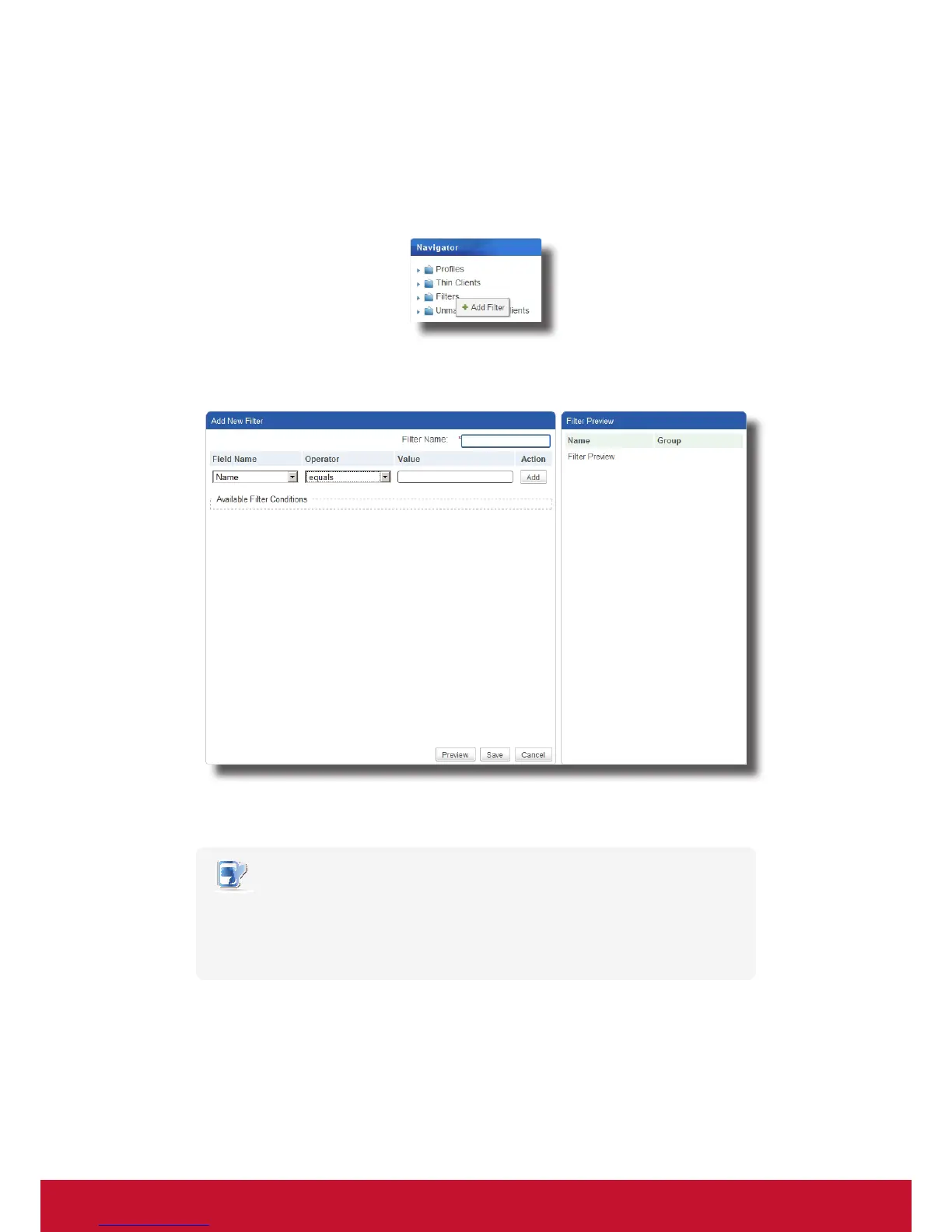Using ViewSonic Device Manager
Managing All Your Clients
95
Adding a Filter
To add a filter, please do the following:
1. On Thin Clients tab, right click on the Filters in Navigation area.
2. A popup menu appears.
3. Click to select Add Filter.
4. The Add New Filter and Filter Preview panes appear in Management area.
5. Type in the desired name for this lter.
6. Click to select the desired eld name, operator, and then type in the value for a lter condition.
NOTE
• Most information about a client, which can be used as lter conditions, are available
in the Thin Client Information pane. To access Thin Client Information pane, please
refer to section “3.4.19 Editing or Viewing the Basic Information about a Client” on
page 76 for detailed instructions.
7. Click Add to add a condition to a lter.
8. Repeat steps 5 through 7 to add a new condition.
9. Click Preview to view the result of a lter. The result is displayed in the Filter Preview pane.
10. Click Save to create the lter.