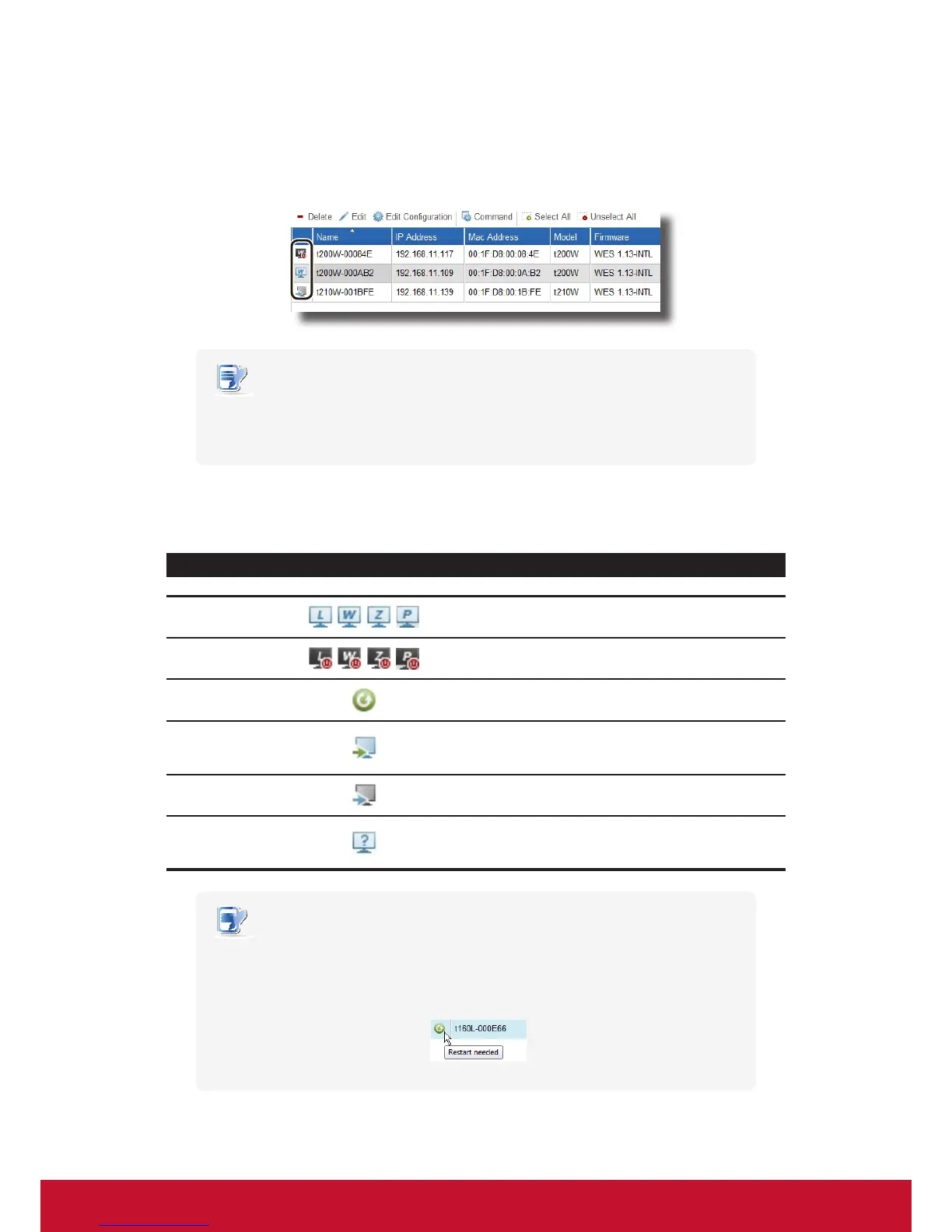Using ViewSonic Device Manager
Managing All Your Clients
53
3.4.7 Understanding Client Status Icons
In the client list of a client group or a filter, a client status icon is placed in front of each client to indicate the current
state of the client.
NOTE
• With lters, you can access and manage a specic set of clients quickly on ViewSonic
Device Manager. For more information on lters, please refer to section “3.4.30
Digging Out Clients with Filters” on page 94.
The status icon changes according to different states of a client. Six types of icons are available:
Understanding Client Status Icons
State Icon Description
Online
Indicates that the client is turned on at the moment.
Ofine
Indicates that the client is turned off at the moment.
Reboot needed
Indicates that you need to reboot the client for a
conguration change to take effect.
Modied
Indicates that a client conguration change has been
made on ViewSonic Device Manager and you need to
push the change to the client.
Pushed
Indicates that ViewSonic Device Manager has pushed a
conguration change to the client.
Unknown
Indicates that the managed client is now added and
managed by another instance of ViewSonic Device
Manager.
NOTE
• The icon made up of a little display with a letter L, W, or Z on its screen indicates that
the client is a Linux-based, WES-based (Windows Embedded Standard) thin client.
• A tooltip pops up as shown below if you hover your mouse pointer over an icon.