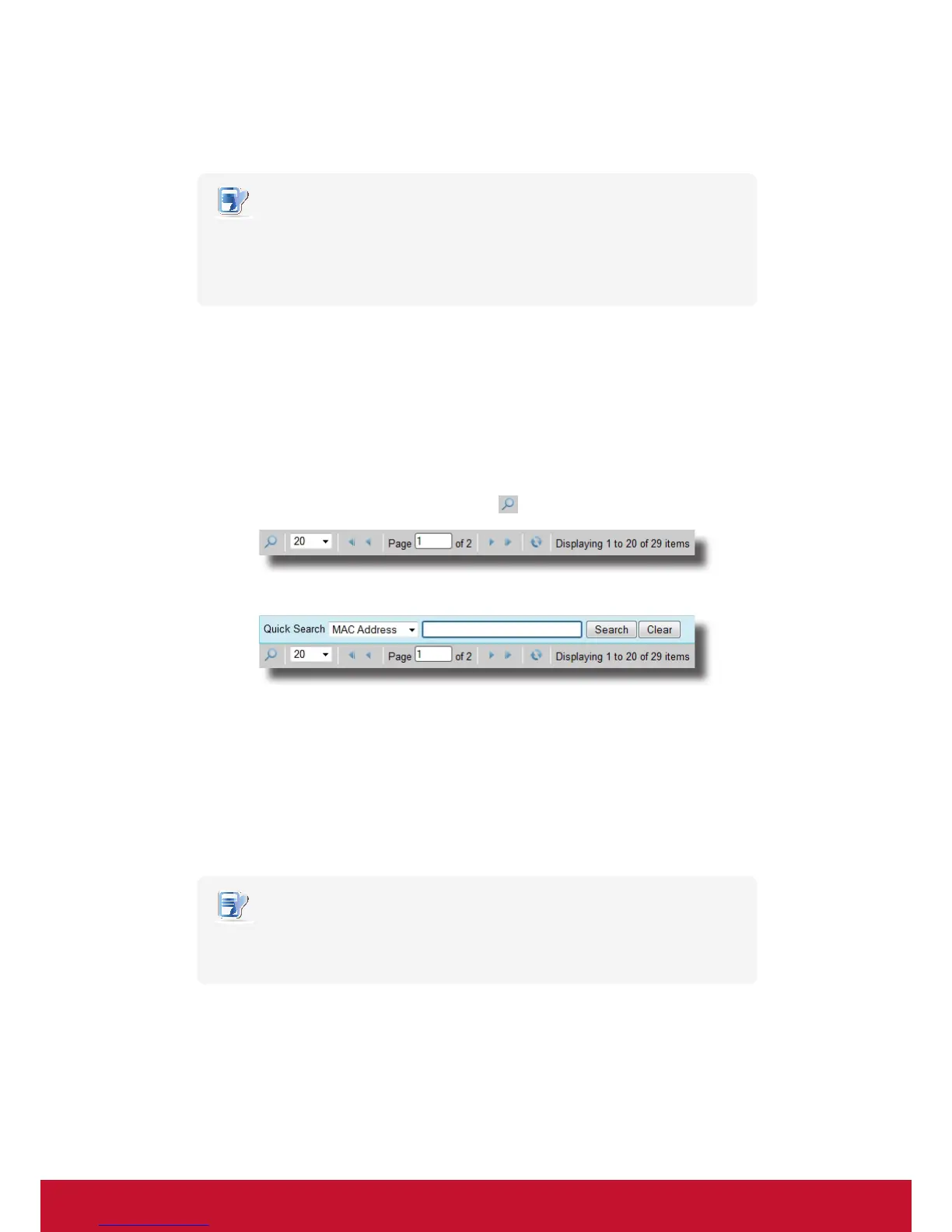Using ViewSonic Device Manager
Managing All Your Clients
94
At the bottom of each Profile, Client, or Log list, you can access Quick Search to help you dig out the profiles, clients,
or event logs.
NOTE
• Event logs will be introduced on section “3.5.1 Logs Tab Overview” on page 98.
• You can also use lters to nd out the desired clients within the managed clients.
For details, please refer to section “3.4.30 Digging Out Clients with Filters” on page
94.
To dig out the desired profile, client, or event log on a Profile, Client, Event Log list, please do the following:
1. Open the Prole, Client, or Log List.
• On Thin Clients tab, click Proles or Thin Clients, and then click the group to which the Prole or Client
list belongs to open the Prole or Client list.
• On ViewSonic Device Manager, click on Logs tab to open the Log list.
2. The Prole, Client or Log list appears in Management area.
3. At the bottom of the list, click the Quick Search button
.
4. The Quick Search bar appears.
5. Click the drop-down menu to select the desired search type and enter the desired search keyword.
6. Click Search to start searching for proles, clients, or event logs.
7. On completion, the Result list appears above the Quick Search bar.
3.4.30 Digging Out Clients with Filters
ViewSonic Device Manager enables you to create filters for digging out clients from all managed clients. With filters,
you can access and manage a specific set of clients quickly.
NOTE
• You can also use Quick Search to dig out clients within managed clients. For details,
please refer to “3.4.29 Digging Out Proles, Clients, or Event Logs with Quick Search”
on page 93.