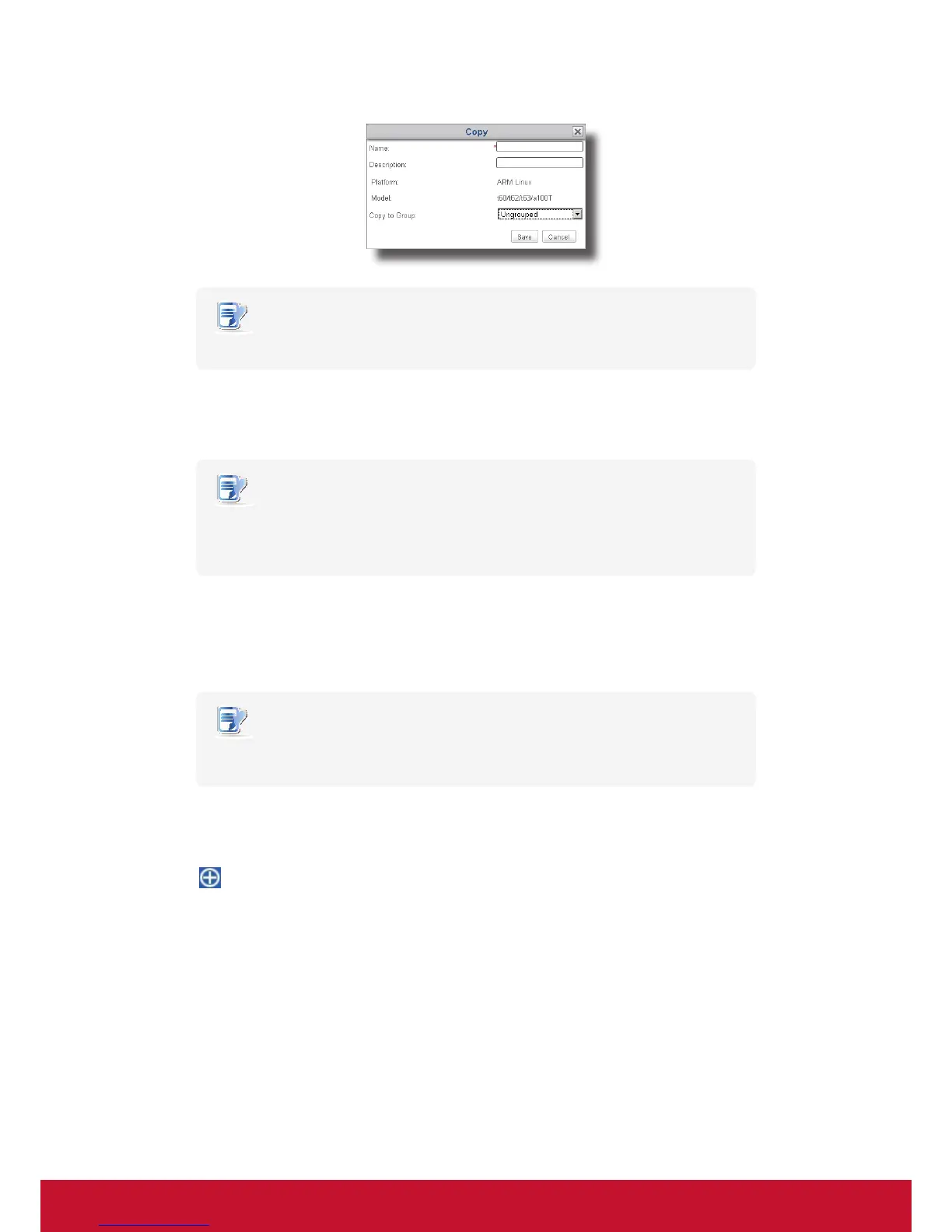Using ViewSonic Device Manager
Managing All Your Clients
62
NOTE
• A eld marked with an asterisk is the required eld.
5. Provide the required data, and then click Save to conrm.
6. The Edit Conguration window for the prole (group conguration) appears.
NOTE
• The following steps are similar to those for creating a new setting prole. More
information, including both screenshots and notes, can be found in section “3.4.11
Creating Client Setting Proles” on page 58.
7. Use this window to edit client settings of this prole.
8. After completion, close the window.
9. The newly created setting prole is added to the Prole list.
NOTE
• If you create a new prole by copying a well-dened setting prole, only the part of
client settings is copied. The applicable scope of the original prole is not included.
10. Click to select the newly created prole, and then click Edit on the top of the Prole list.
11. Both the Prole Information and Available Clients panes appear in Management area.
12. Click
at the right top of the Available Clients pane.
13. The Select Clients window appears. A tree view of client groups and individual clients is provided in the
window for specifying the applicable scope of this setting prole.
14. Click on arrows to expand the tree and click to select the desired client group or clients.
• To select all clients under a client group, click to select the client group.
• To select multiple clients under a client group, Ctrl-click to select the desired clients.
15. After completion, click OK to conrm the selection of applicable clients.
16. Click Save in Prole Information pane to complete the specication of applicable scope.