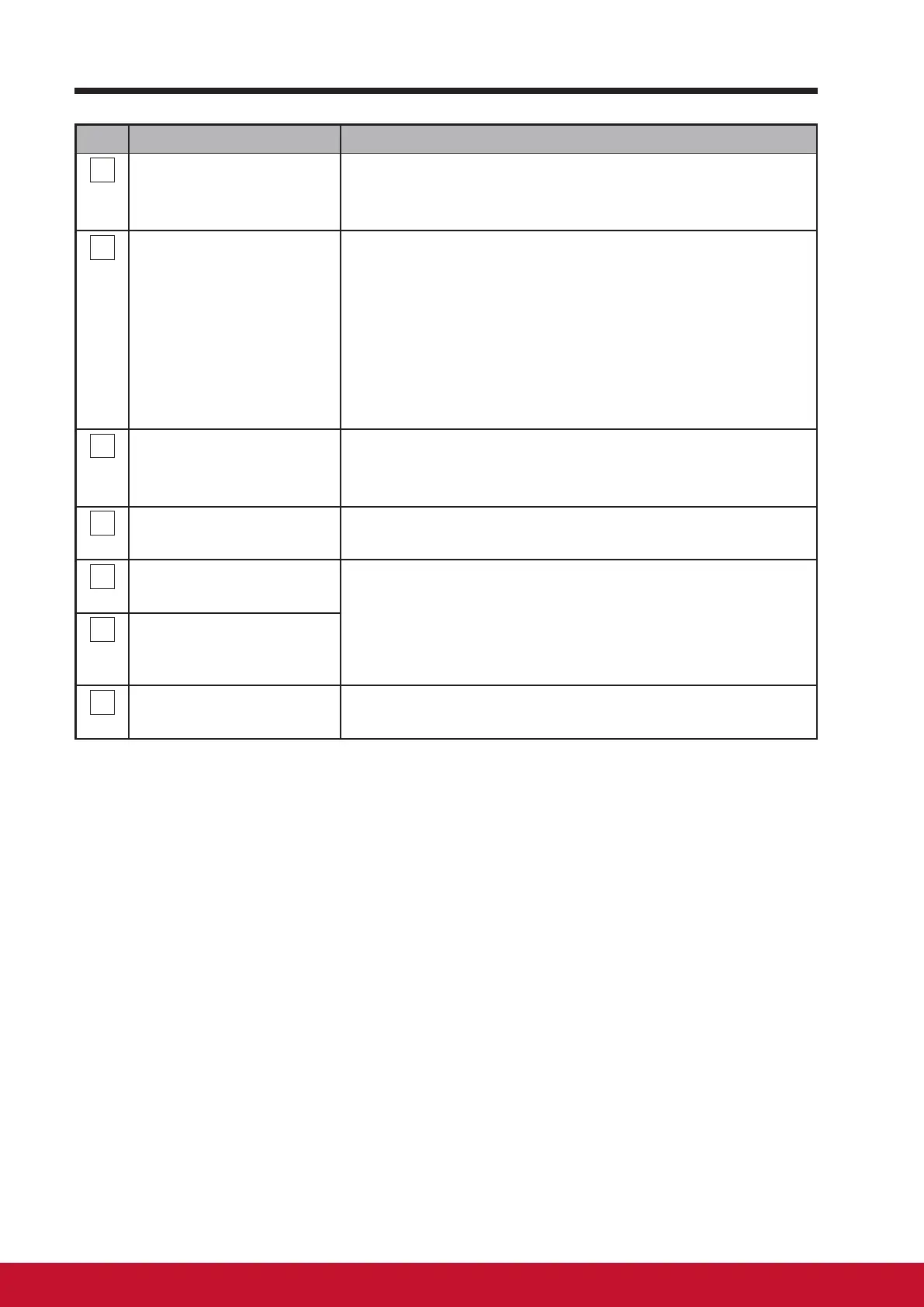32
32
No. Components Descriptions
3
Touch screen - Touch the screen to control the on-screen
congurations including menu items,applications,
buttons,keyboard and so on.
4
Power button Press to power on / lock the smart display.
- Press about 0.5 seconds to power on the power.
- Lock the smart display when the display is on.
- Recall the unlock display when the smart display
is locked.
- When the display is on, press this button and
hold for about 3 seconds to shut down the smart
display (under Android mode).
5
LED indicator - LED in blue when power on.
- LED turns into amber when smart display be
locked.
6
OSD Menu / Exit Press this button to launch the OSD conguration
menu and press again to exit.
7
Arrow Button
(Down / Left)
Use the arrow buttons (Up / Right and Down / Left)
to move through OSD menus. You can highlight a
menu item by pressing the arrow buttons. You can
also use the arrow buttons to adjust the values to
each item of OSD menu.
8
Arrow Button
(Up / Right)
9
Input Signal Switch
OSD Menu Select
Press to switch Input signal (Android/HDMI)
Select function in OSD menu.