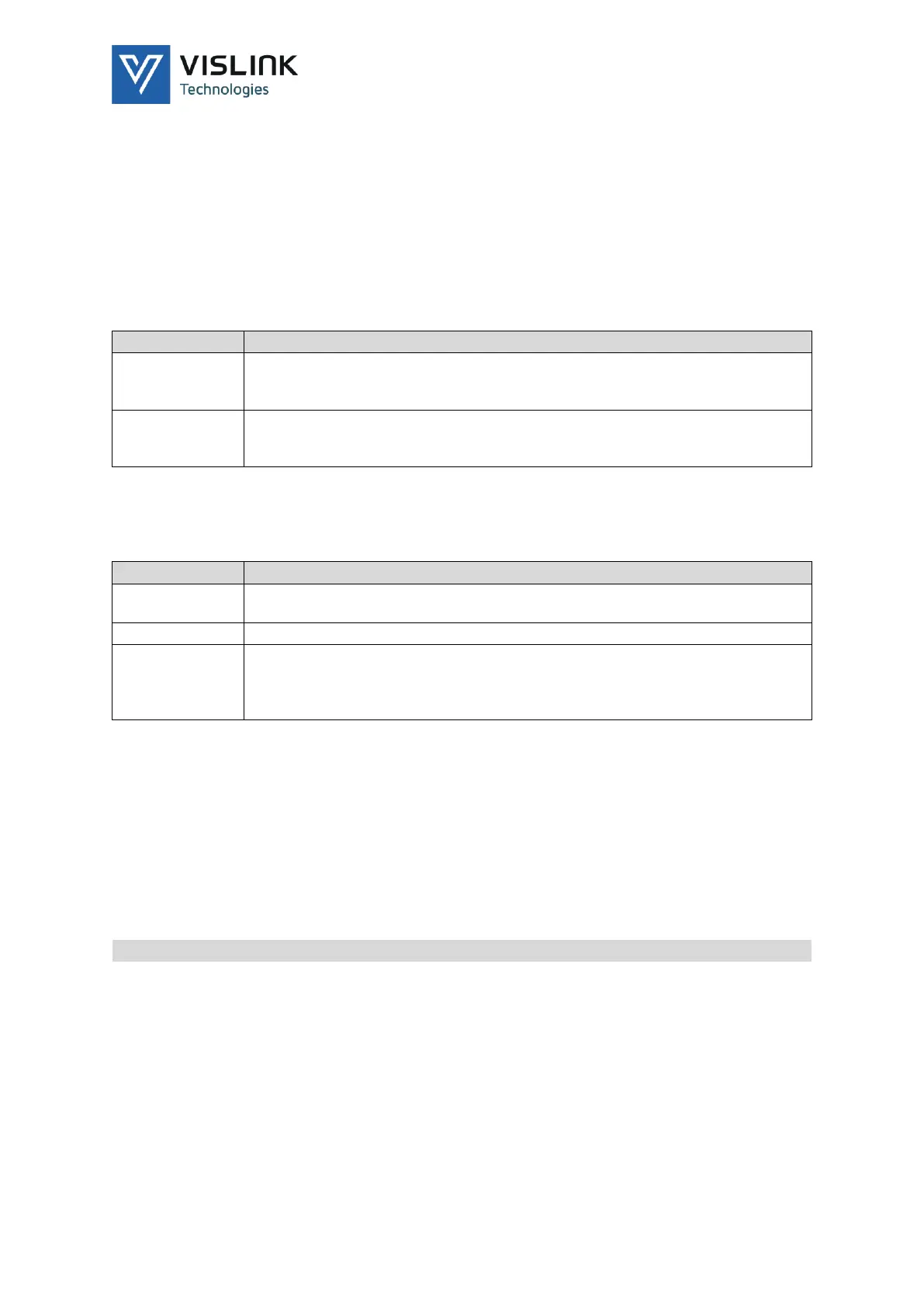UltraReceiver LD User Manual
Main Display
Issue No: 2.01 Page: 19
Ref: ULRXLD-ASUM-700X Copyright © 2020 Vislink Technologies, Inc.
5.3. Unit Setup Menu
5.3.1. Presets
The unit allows you to save up to 16 preset configurations. There is also
functionality to dump the unit’s current configuration to a USB memory stick. We
may require you to email the configuration.txt file to customer support, to assist
with any problems.
NOTE: Performing a Restore Defaults will clear all stored Presets.
Specify the number of the preset to be saved. It is possible to enter a name
for the preset if desired. Change SAVE to YES and press ENTER to save the
preset.
Specify the number of the preset to recall; if a name has been assigned this
will be displayed. Change RECALL to YES and press ENTER to load the
preset.
Table 5-4 Presets Menu Overview
5.3.2. Control Interface
Configure external control interfaces.
Set a text string to display on the unit’s web page. This helps to identify the
unit in use when working with multiple units.
Set the IP parameters for the Ethernet control port.
The Status pin in the CC/ALM connector (see Section 3.12.90) is an open-
drain output that connects to Ground when active. When active, the default
value is to active an Alarm. You can choose whether it is active high or low.
It can also be driven manually using this menu.
Table 5-5 Control Interface Menu Overview
5.3.2.1. SNMP
The SNMP menu enables you to configure SNMP (Simple Network Management
Protocol) options. SNMP allows you to control and monitor the system using MIBs
(Management Information Base) and capture unsolicited alarms (Traps). MIBs are
available via the web interface.
5.3.3. Defaults
Restore the unit default values or perform a reboot.
To restore the unit to factory defaults, change RESTORE DEFAULTS to YES
and press ENTER.
To reset the unit, select Yes and press ENTER.
To reboot the unit, select Yes and press ENTER.
Table 5-6 Defaults Menu Overview
5.3.4. Licenses
Enter license codes and display which features you have licensed in the unit. See
Section 7.1 for more details.
