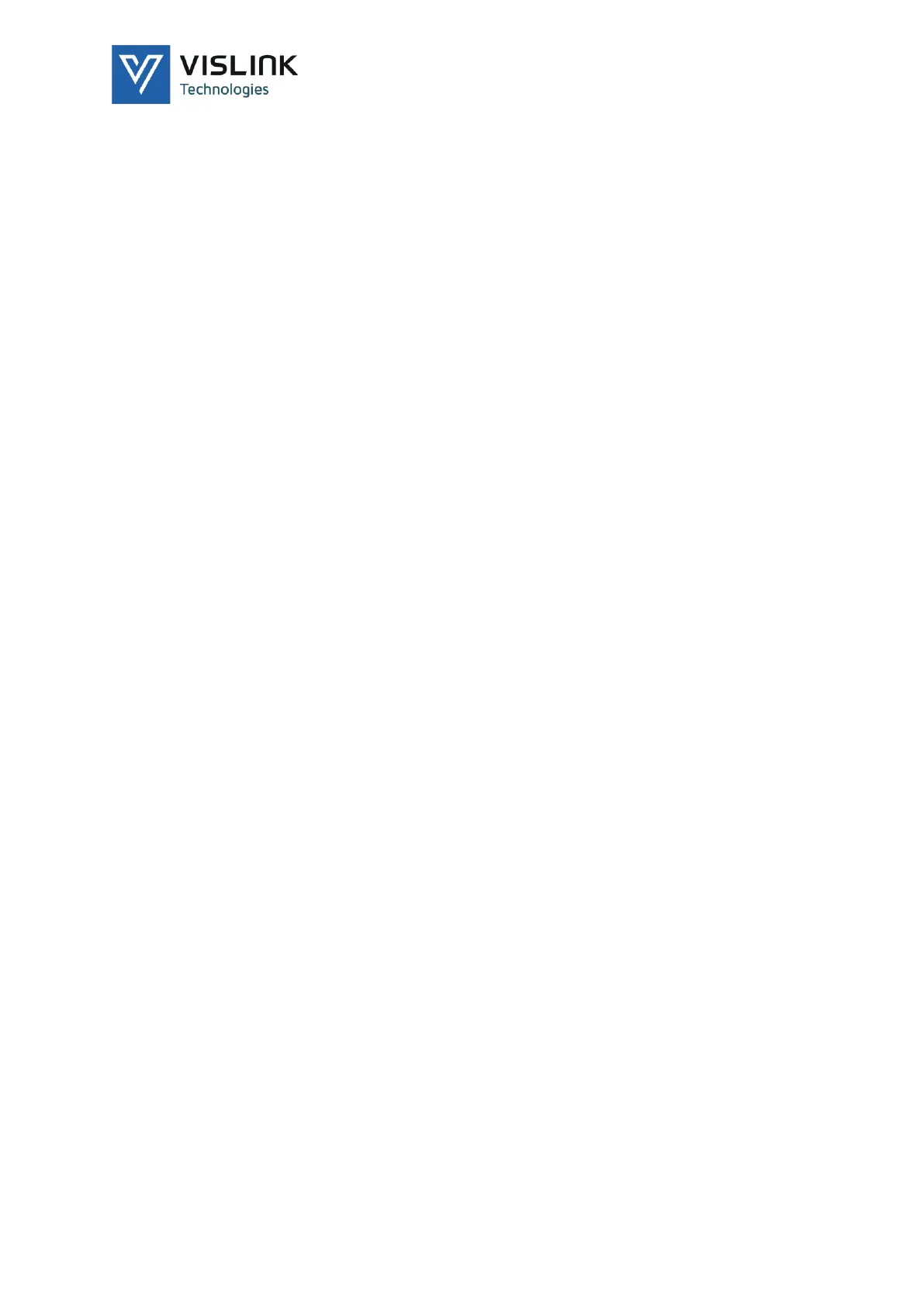UltraReceiver LD User Manual
Main Display
Issue No: 2.01 Page: 24
Ref: ULRXLD-ASUM-700X Copyright © 2020 Vislink Technologies, Inc.
5.7. Webserver Operation over RJ45 Port
The receiver has a 10/100M Ethernet port (see Section 3.12.10) that can connect
to any standard Ethernet network using a standard or crossover Ethernet cable.
5.7.1. How Do I Set Up a Basic Connection?
To make individual UltraReceiver LD configuration easier, access the inbuilt
menu system using the integrated webserver. To connect to the webserver over
the RJ45 network port, follow this procedure:
1. Power up the unit and wait for the unit to fully boot.
2. Connect the unit to a PC running a web browser, either directly, using an
RJ45 network cable, or via a router.
NOTE: Depending on the age of your PC, you may require a crossover RJ45
cable. In most cases, modern PCs and routers include auto-switching
(Auto MDIX) so either type of RJ45 cable are suitable.
3. If you wish to use non-default settings, configure the IP addresses from the
front control panel:
a. MAIN MENU > UNIT SETUP > CONTROL
b. Configure the IP address and Subnet Mask and press Enter each time to save:
NOTE: The below values are default values.
NOTE: The network port only supports static IP addressing.
IP address: 192.168.000.90
Subnet mask: 255.255.255.000
Gateway: 192.168.000.001
4. If using the default settings, modify the network settings of your PC to use
the same subnet mask and an address from the same subnet e.g.:
PC IP Address: 192.168.000.100
PC subnet mask: 255.255.255.000
NOTE: The Default Gateway address is not required, so can be set to some
address in the subnet range.
NOTE: If you want to use a particular subnet address, then you can edit the
network parameters via the front panel menu as required.
5. Once you have configured the IP ports and connected the RJ45 cable, an
LED illuminates on the RJ45 port to indicate a connection.
