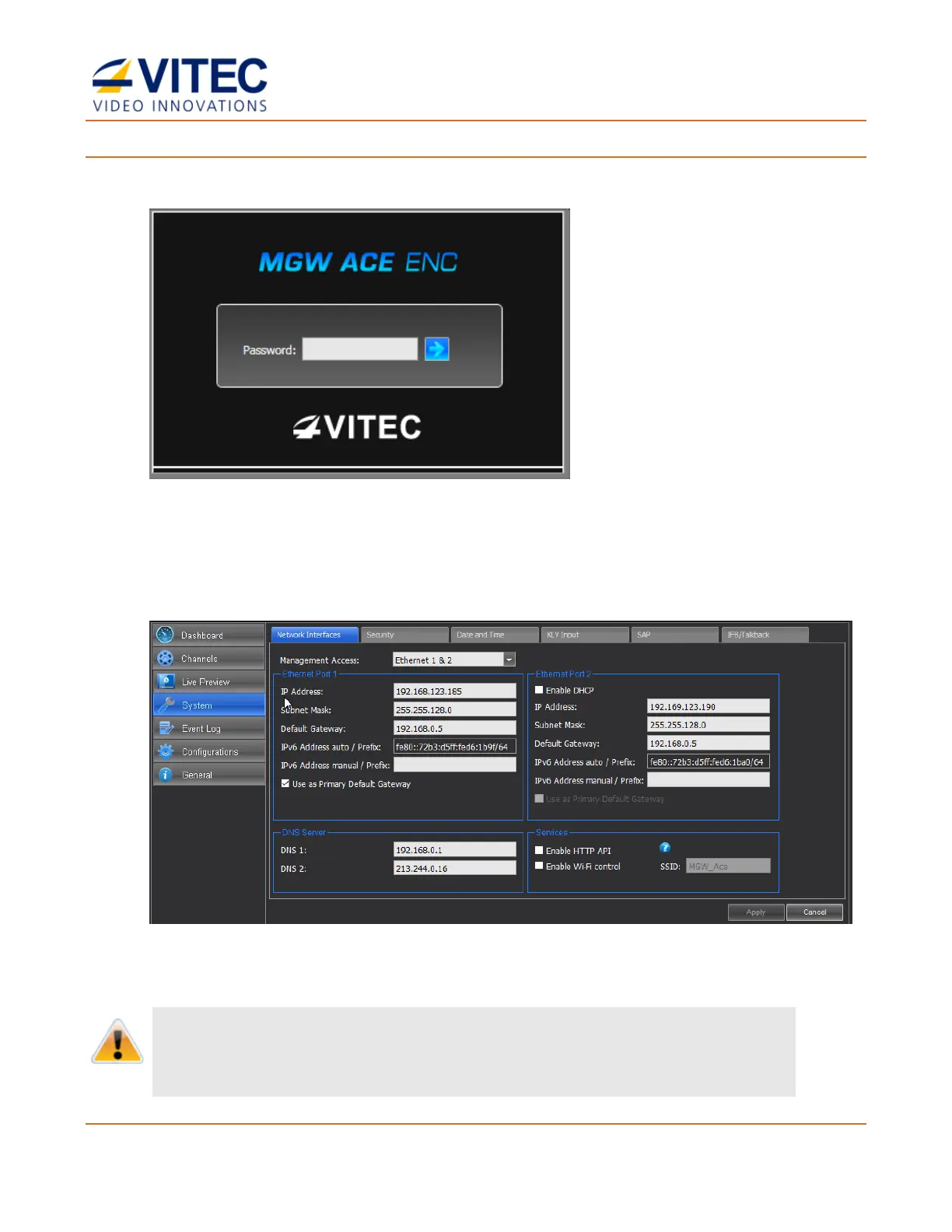MGW Ace Encoder HEVC Encoding and Streaming Appliance
User Manual, Version 2.1 14
To configure the appliance's network settings for the first time through the browser:
1. Type the appliance's IP address in the URL field. The login window appears.
Figure 3-1: The Login window
2. Type the password (the default password is "1qaz!QAZ") and click the blue arrow. The
MGW Ace Encoder interface is loaded.
3. From the main menu, select System. The system page opens.
Figure 3-2: The System page
4. Set the following parameters and click Apply.
CAUTION:
When you change the unit’s IP address to use a different subnet you may need to reconfigure your computer
network settings to re-connect to the appliance.
