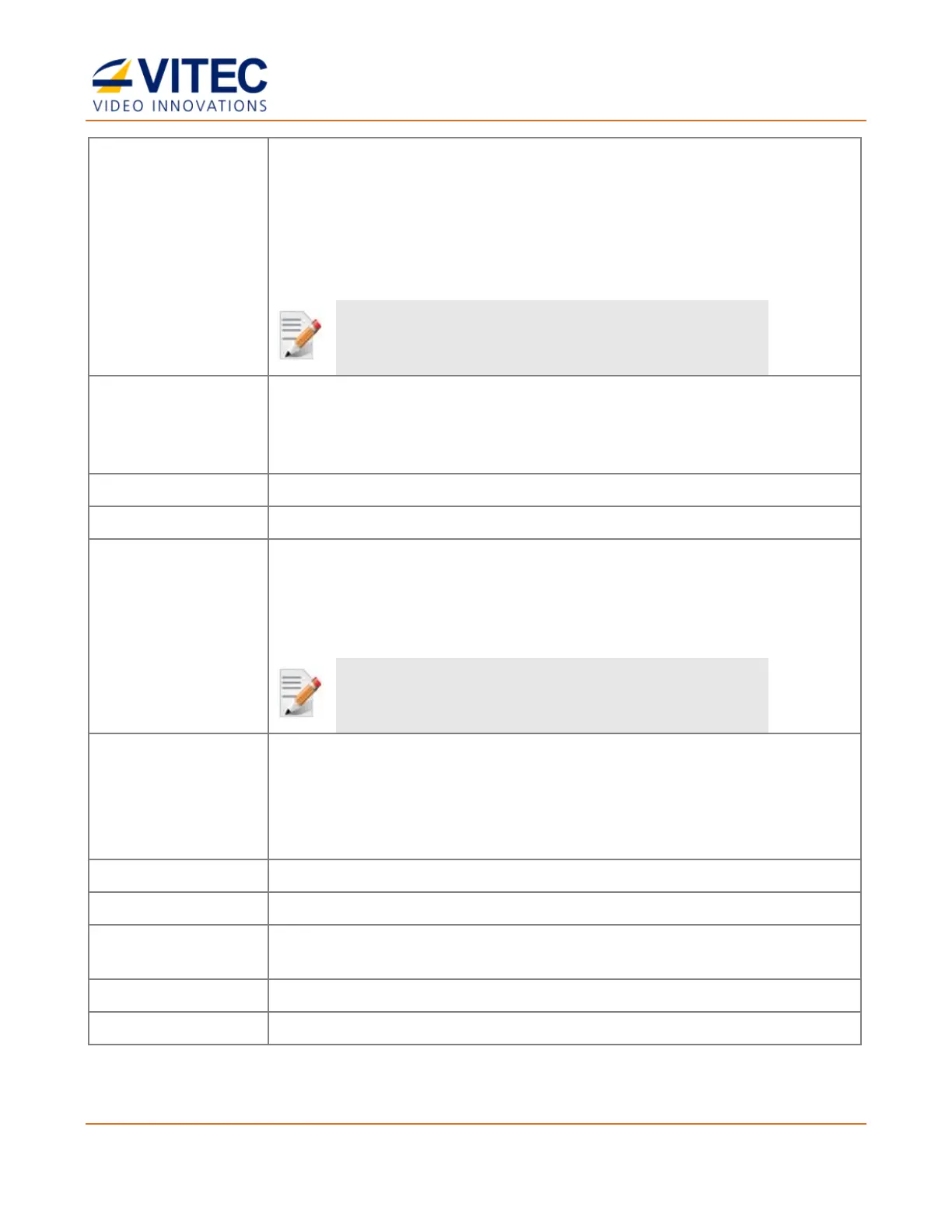MGW Ace Encoder HEVC Encoding and Streaming Appliance
User Manual, Version 2.1 34
When selected, the encoder will automatically configure the encoded
resolution and frame rate to match the input source resolution and frame
rate. If the input source changes while streaming, MGW Ace Encoder will
automatically stop the stream, re-configure its settings and re-start the
stream using the same (if supported) or the closest match (if input
resolution is not supported as an output resolution), to the newly
detected input source format.
Not all input formats are supported. In case of an unsupported input
source – a channel error will occur.
Region of Interest
(H.264 only)
Select the box to enable encoding of a cropped region out of the original
frame. When selected, several options for the size of the region are
presented in the "Encoding Format" field. Available only with H.264
streams.
Select the video encoding resolution.
Select the frame sampling value.
Ingest KLV 1
Ingest KLV 2
• Select the type of the KLV input to ingest and embed as metadata
(based on the KLV input parameters that were set in the KLV Input
in System page). Options are: None, Serial, IP, SDI-Sync.
• Up to two KLV sources can be ingested and embedded simultaneously
(select both Ingest KLV 1 and Ingest KLV 2)
When using KLV Ingest, ensure that the relevant KLV Input is configured
in the System page. KLV Ingest is not available in Broadcast profile.
Select the encryption mode:
• AES Encryption is supported with streams of up to 9Mbps and is only
available in UDP TS streaming protocol.
• When the "Encryption" is "None", the function "AES Key" is not
available.
Select the box to activate audio encoding.
Select the box to enable audio choices (Stereo, Mono Right or Mono Left).
Available for each audio track.
Select the audio encoding bitrate. Available for each audio track.
Click it to access the Advanced Settings window (see below).
