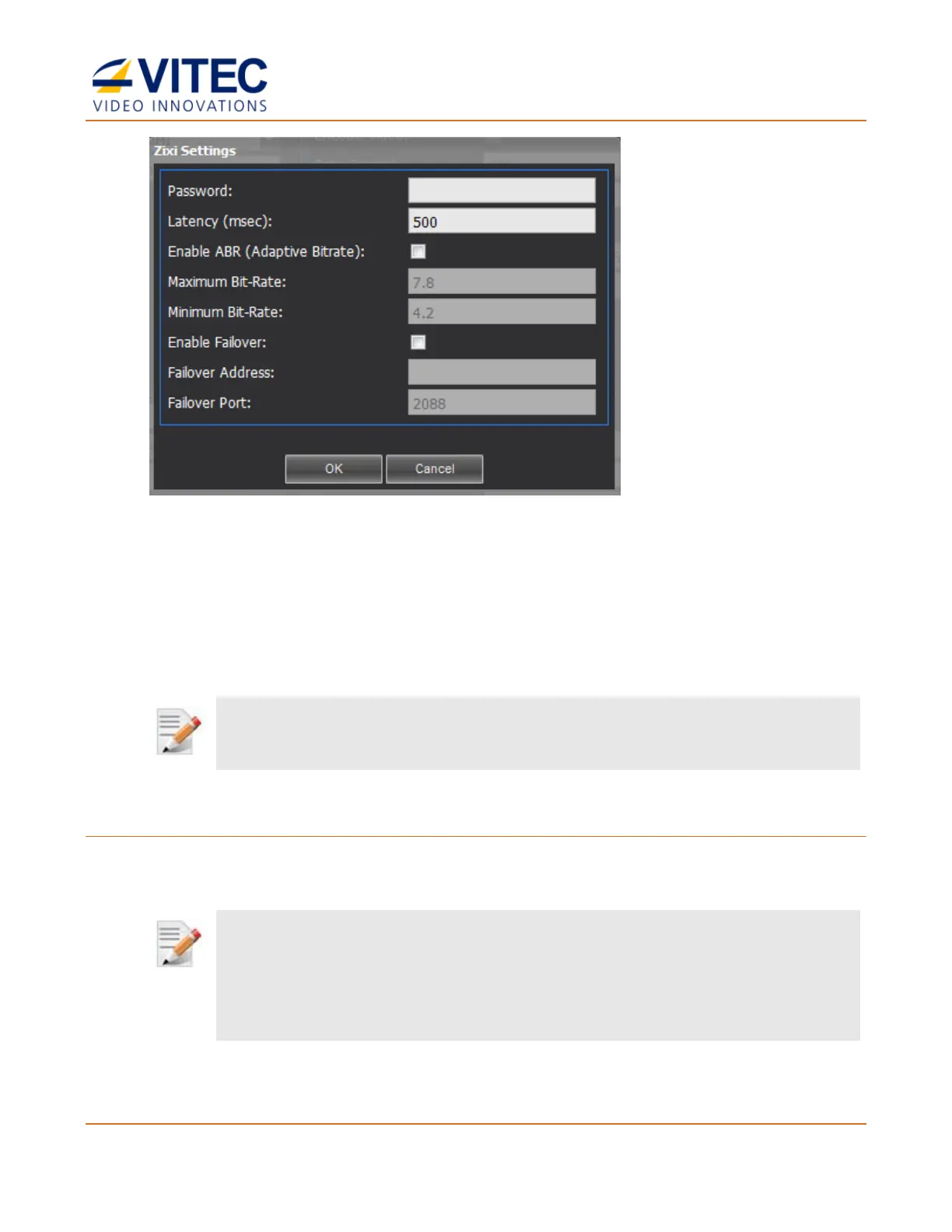MGW Ace Encoder HEVC Encoding and Streaming Appliance
User Manual, Version 2.1 83
Figure 7-1: The Zixi Settings window
In the Zixi Broadcater Web interface:
1. Add a new input stream. The stream ID must match MGW Ace Encoder Channel Name
that was entered in the Channels page>Target section> Channel Name field, and it is
case sensitive.
2. Select Push.
NOTE:
Latency is set by the MGW Ace Encoder.
3. Click OK, the input channel is created.
To play the Zixi channel:
1. Click the play icon in the Dashboard Frame, Control column (H.264 or H.265 channels).
“Zixi” is indicated in the FEC column (see The Dashboard Frame (on page 22)).
NOTE:
If error occurs and "Zixi" appears in red, ensure that:
• MGW Ace Encoder has access to the Zixi Broadcaster.
• The channel was created correctly on the Zixi Broadcaster.
