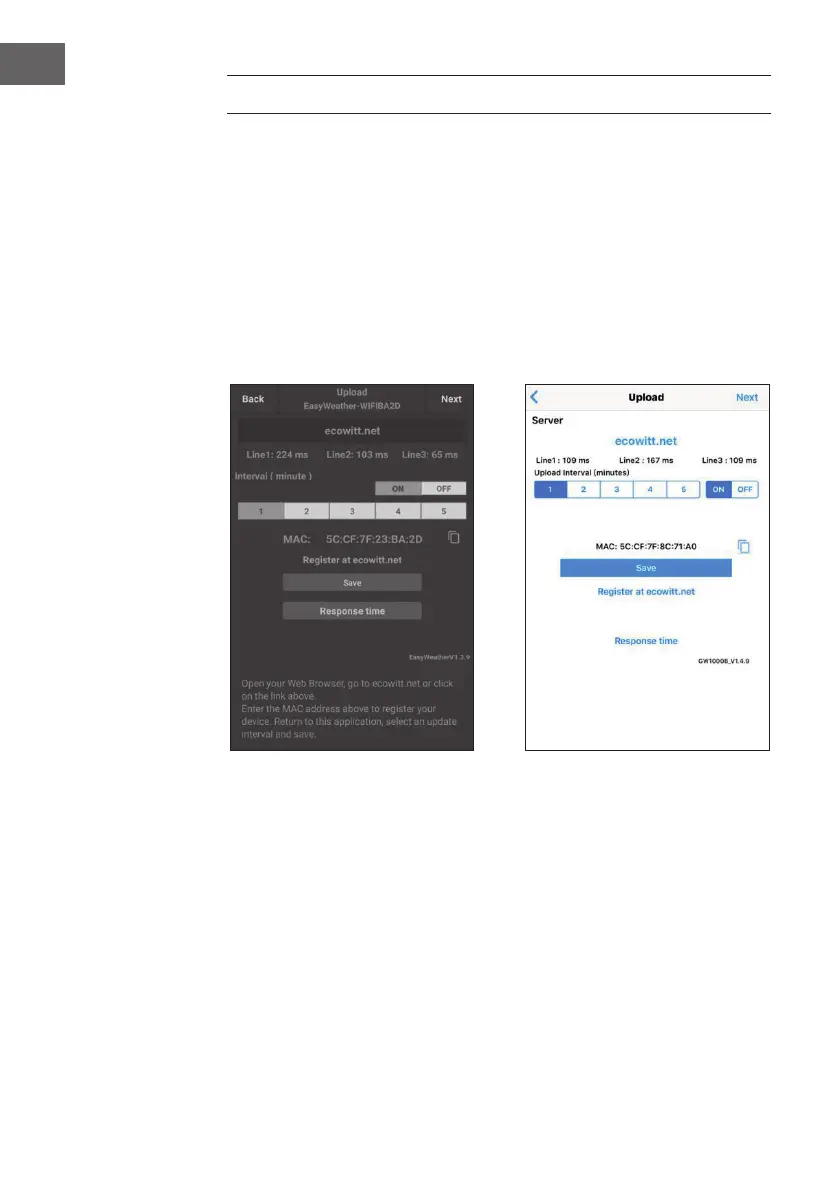116
EN
UPLOAD SETTINGS
Your console is capable of sending your sensor data to select internet-based
weather services: ecowitt.net, Wunderground.com, weathercloud.net, wow.
metofce.gov.uk and Customized Website. User need to register at the select
website to get the station ID (or MAC address) and password.
a) Upload your weather data to ecowitt Website
It’s recommended to use the Ecowitt Weather server to monitor and record
your sensors data. The upload of all sensor data to the Ecowitt Weather Server
is supported. For other weather services, only server-supported data will be
uploaded.
Android screen iOS screen
1. On the ecowitt.net uploading page, enable the ON button (displayed blue)
and set the uploading interval time. Press “Save“ on the page.
Copy the MAC address (will be used to add the device on the server later).
Press “Register at Ecowitt.net“ to open web browser to activating the
Register with Ecowitt.net option.
After add device and upload data successfully, if you found the data not
reporting to server, press “Response Time” to reset and check the reponse
status.