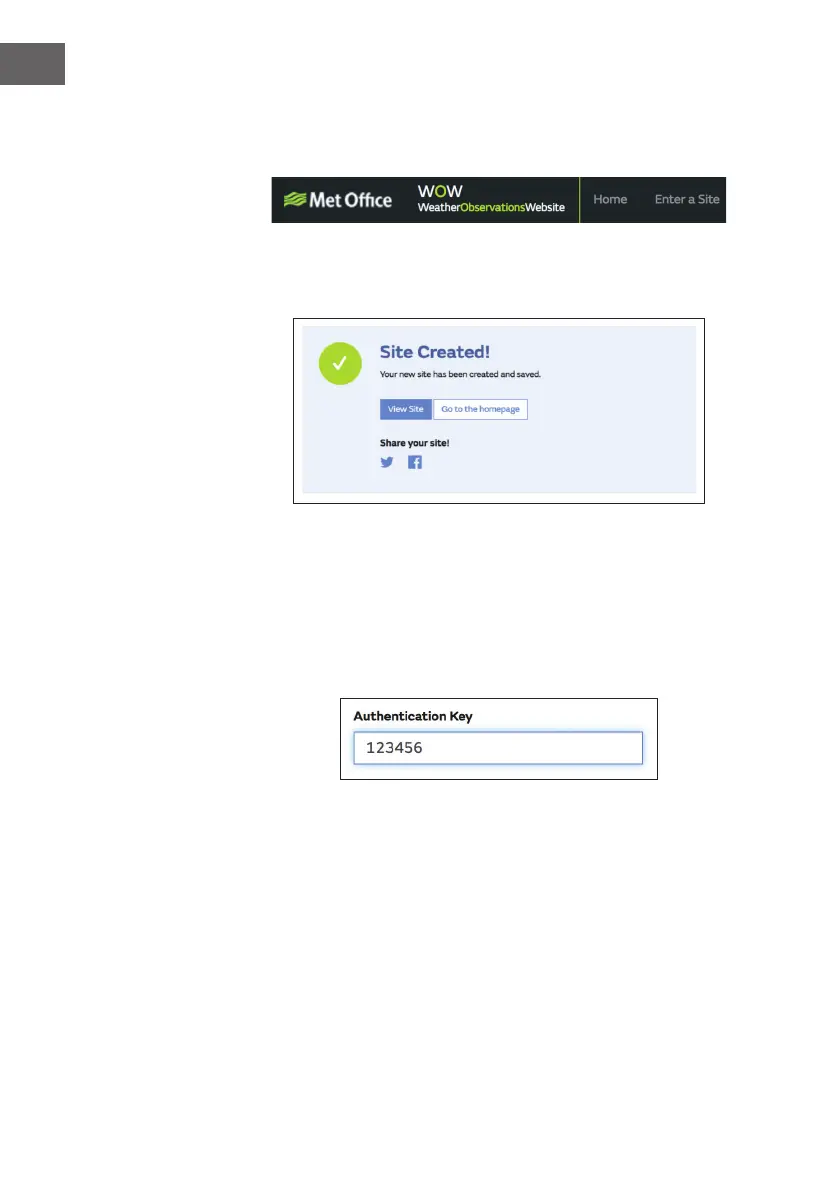126
EN
Authentication Key: This is a 6-digit number that is used to ensure data is
coming from you and not another user.
Begin setting up a new site by clicking “Enter a Site”:
You will be presented with a form where you detail your station’s location and
a bunch of other settings related to how you wish the site to operate. After you
complete the setup, you should see:
Make sure you are (still) logged in to the WOW site. Login as necessary. Now
click on “My Sites” in the navigation bar at the top. If you have only 1 site, you
will now be shown its page. If you have multiple, you will have to choose the
correct one rst. On this page, you will nd the site id just below the map.
You will also need to establish a unique 6 digits PIN code that you should keep
secret. It is the “Authentication Key.” Setup this number by clicking on “Edit
Site”) and lling out the with a 6-digit number of your choice:
You will need both “Site ID” and “Authentication Key” to setup the upload
conguration for WOW in the Weather Server.
In your mobile application, navigate to the “Device List” page and tap on
the device you want to congure WOW for. You will then be shown the
“wunderground.com” conguration. Please ignore and tap “Next” to see the
“Weathercloud” conguration. Please press “Next” one more time and you will
now be on the screen where you will congure WOW.
On this screen you will ll out “Station ID” with the WOW “Site ID” value, and
“Station Key” with the WOW “Authentication Key” you created. Press “Save”
to nalize the conguration.