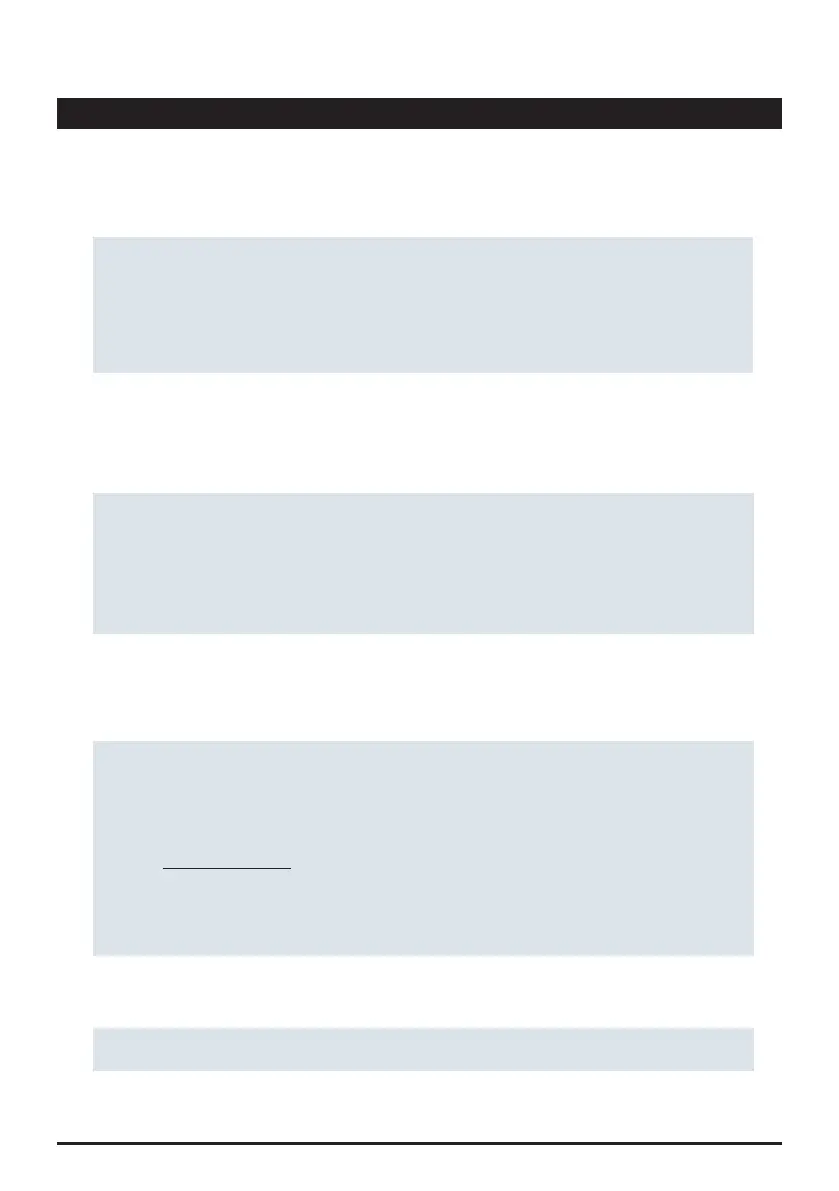17
First Setup
Once PrimeLab 2.0 is switched on for the first time, you have to select the language you want to use
the device with and the country you are located (for Wi-Fi settings). The entire First Setup will be in
English. It is possible to change language and country settings after completing the First Setup
sequence (menu: ‘Settings‘). To directly setup your cloud account on the device, please set up a Wi-
Fi connection during First Setup. You can still add, delete or edit internet connections later (menu:
‘Settings‘).
Defining a language is required to let the PrimeLab 2.0 know, in which language it shall
communicate with you. Please select the language you feel comfortable with:
• Tap on the drop-down menu and select your preferred language
• Click on “Ok”
Language
If you already want to setup your internet connection, please choose an internet connection from the
list of available networks, found by PrimeLab 2.0
• You can still connect to (another) Wi-Fi network later on (menu: ‘Settings‘)
WiFi
• Tap on “Ok”. (PrimeLab might re-start to re-boot with these settings)
Defining a country is required for the device to operate on the correct Wi-Fi frequency. On a ship,
you should therefore select the country under which the routers run. Please select the country where
your PrimeLab 2.0 will be operated (Wi-Fi network):
• Tap on the drop-down menu and select a country
Country
The free LabCOM® cloud provides full access to all test results, sampling points and individual
water treatment chemicals either through a regular internet browser (http://labcom.cloud) or on a
smartphone (Android/iOS), tablet or on a computer (Windows/Mac). Data is synchronized
automatically and instantly available to review. All you need is a valid account:
• Visit: https://labcom.cloud/
• Register to the cloud by typing in a valid email-address and a password of your choice (6
characters minimum)
• If you already have a LabCOM® cloud account, login with your known login details
• All data from your cloud-account will be synchronized to your PrimeLab 2.0 and back
Cloud
Your PrimeLab 2.0 is now ready for use. If you want to change any settings, please do so from
the ‘Settings‘ menu.
!
Prior first use, you must connect the PrimeLab 2.0 with a USB cable to either the charger or your computer, to
wake it up from shipping mode! Shipping mode is terminated immediately after the PrimeLab is connected to
the charger (after less than 1s). Not doing so means that the device will not turn on. After that, switch on by
pressing the on/off button for 3 seconds.
!
Time zone
• This is needed to display the date/time correctly.
PrimeLab2.0
▶
