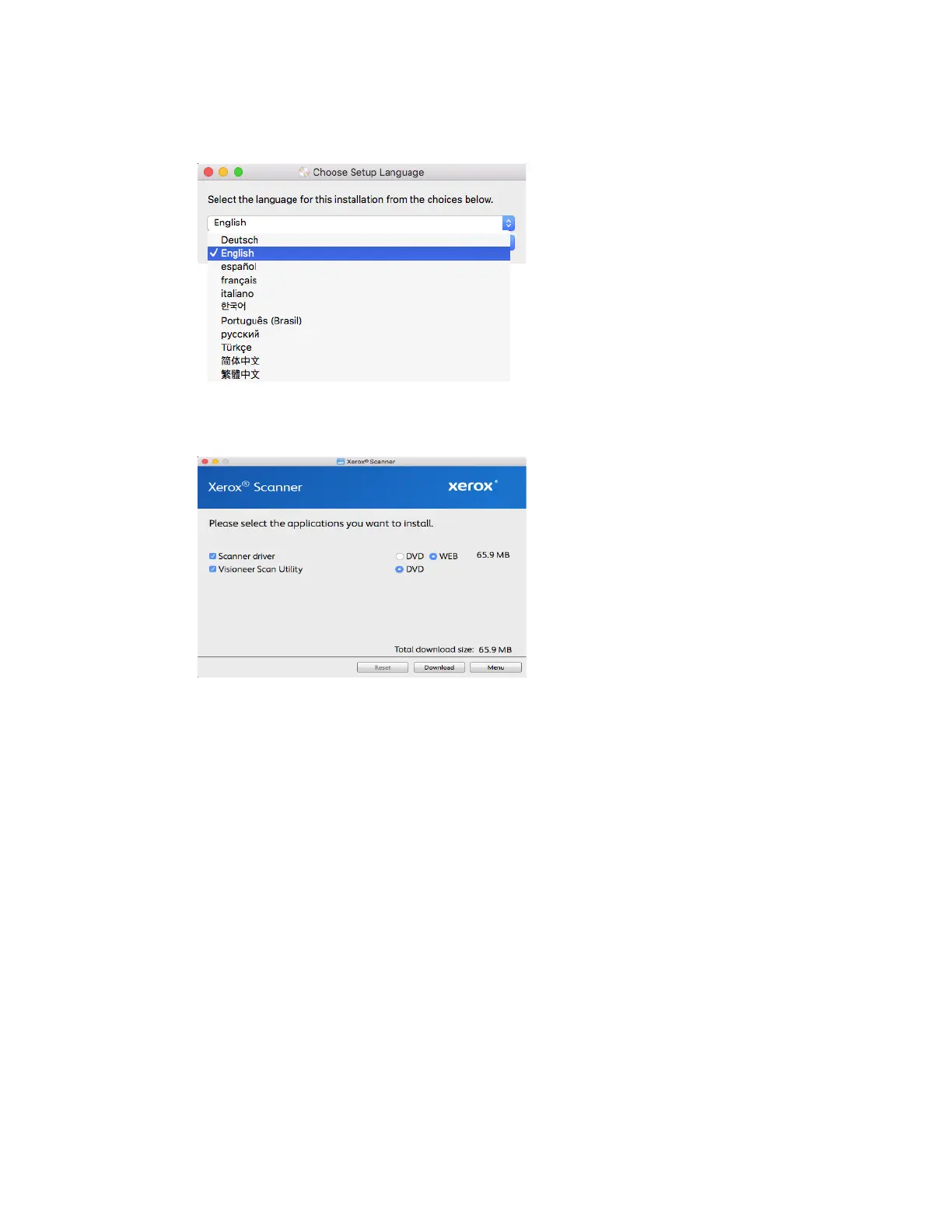Xerox
®
D35 Scanner Installation
4-2 User Guide
9. The Select Language window opens. Click the drop-down menu arrow and select the
language to use. Click OK.
10. Make sure the boxes for Scanner Driver and Visioneer Scan Utility are selected, as well as
any other applications you want to install.
Note: The software provided with your scanner may differ slightly from the list shown in the
window.
11. If a version of the software is already installed on the system, the option will be greyed out.
However, if there is a newer version available, it will be possible to download and install
12. The software will have to first be downloaded by clicking Download. The total size of the
download is shown at the bottom.
13. After the download has begun, it can be paused. If changes to the selections are required, it is
necessary to click Reset while the download is paused. This will allow the settings to be
changed.
Note: Clicking the Reset button in either the Main menu or the Install menu will cause both
partially completed and previously downloaded files to be deleted. In order to be installed
they will have to be downloaded again.
14. Once all software has been downloaded, click Install.