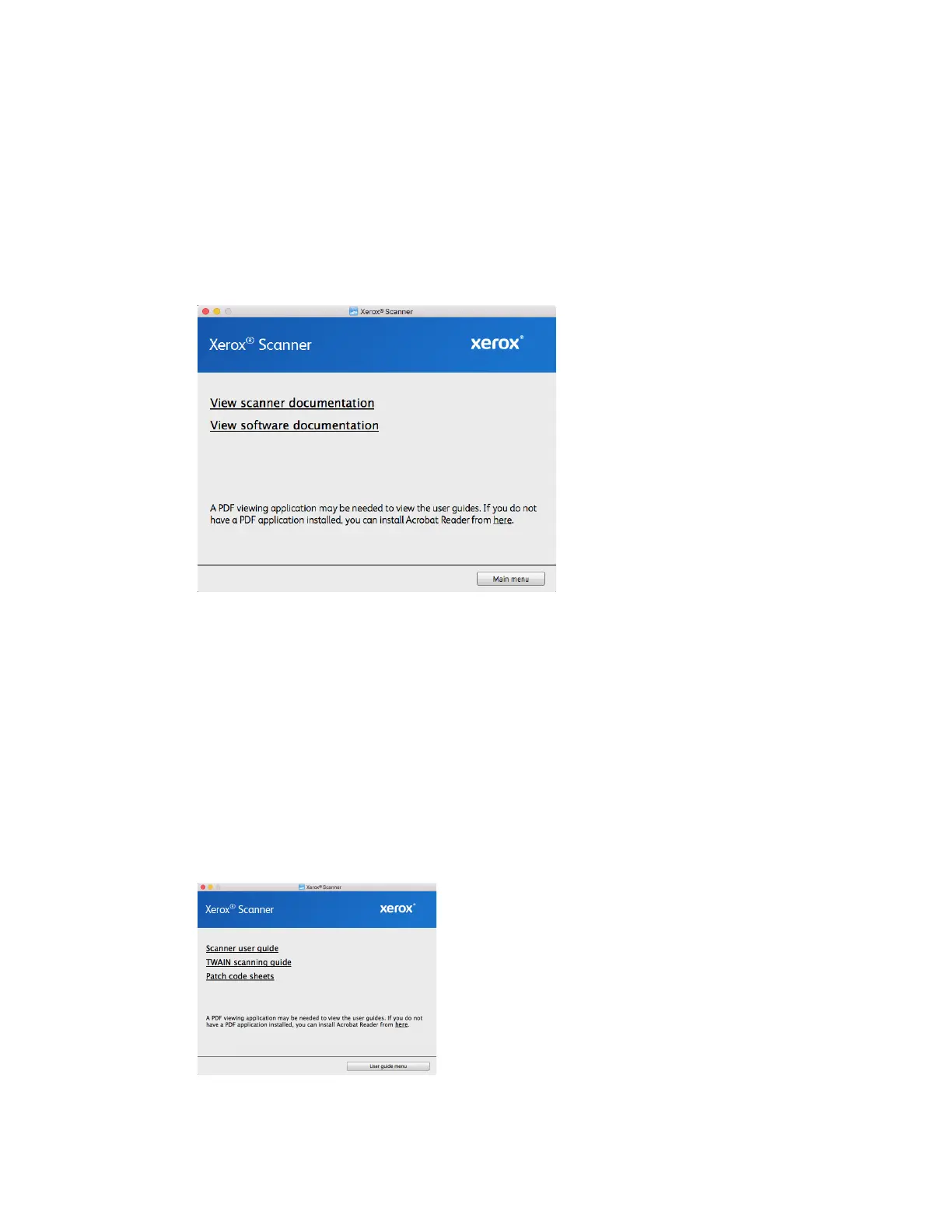Xerox
®
D35 Scanner Installation
4-6 User Guide
3. If any of the Web buttons have been selected, the software will have to first be downloaded
by clicking Download Now.
4. Once all software has been downloaded, click Install now.
5. Follow the instructions on the screen to install each of the additional applications.
View the User Guides
1. Return to the Main menu and click on View user guides.
2. Click on View scanner documentation to access the scanner user guide and scanning guides
for TWAIN.
– Scanner user guide—Instructions for scanner setup, installation, operation,
maintenance, safety, and warranty
– TWAIN scanning guide—Instructions for accessing and scanning using the TWAIN
interface
Click on View software documentation to access the user guides for the software
applications provided with the scanner.
From either of these user guide windows, click on the User guide menu button to return to
the main user guide window, then select the other documentation section to view the user
guides.
3. Click the links of the guides you want to view.
4. When you’re finished, click Main menu to return to the Main menu window and click Exit.