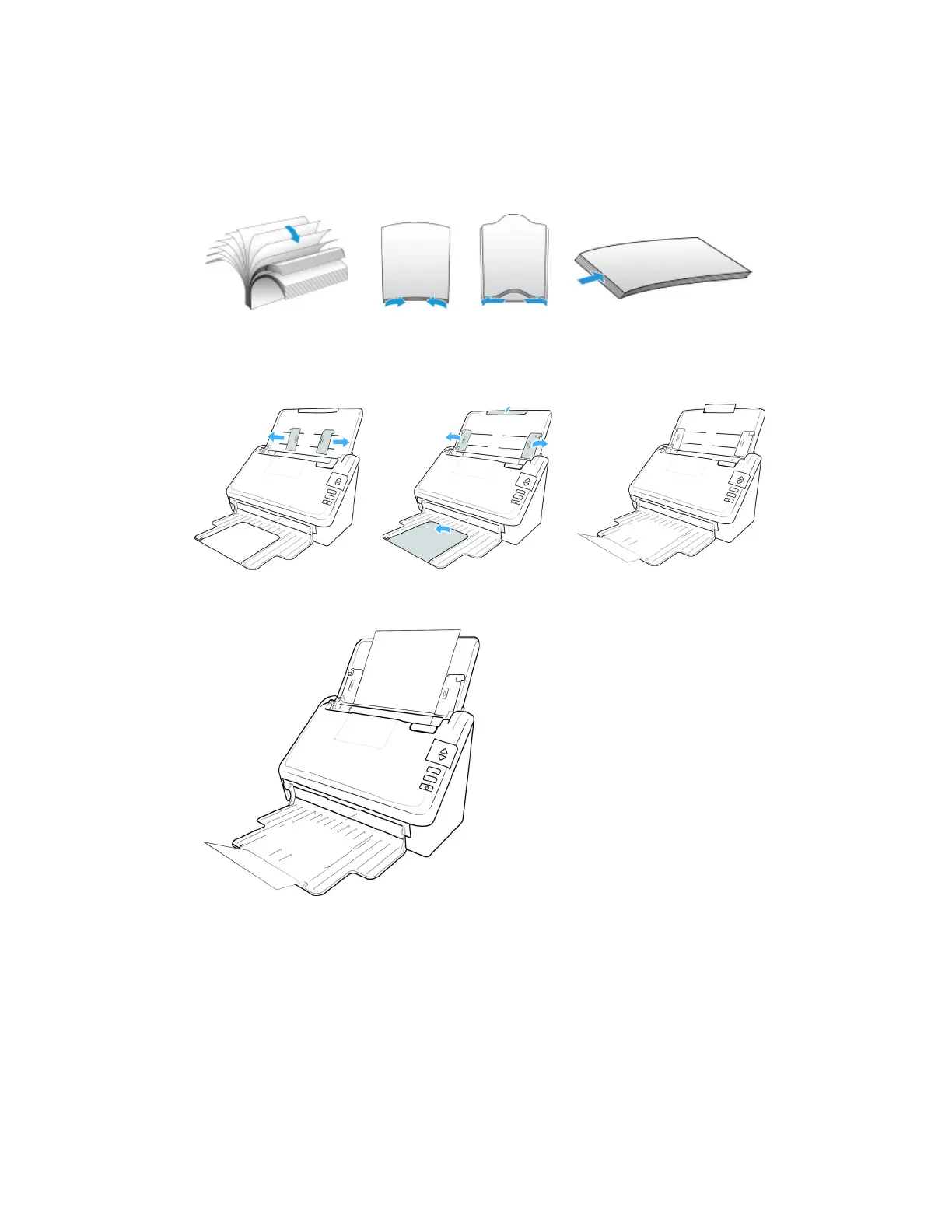Loading Documents to Scan Xerox
®
D35 Scanner
User Guide 5-3
• Bend and then flatten the document stack to make sure the horizontal edges are aligned to
help prevent paper from skewing while being pulled through the scanner.
• Pinch the ends to align the leading edges slantwise to help prevent multiple pages from being
fed through at a single time.
Loading Documents
1. Adjust the paper guides to the width of the document you want to scan. Extend the input tray
and output tray to the length of the document.
2. Load the documents face down with their tops into the Automatic Document Feeder.
3. You can now scan the documents using the scanner button, OneTouch, or one of the other
scanning interfaces.