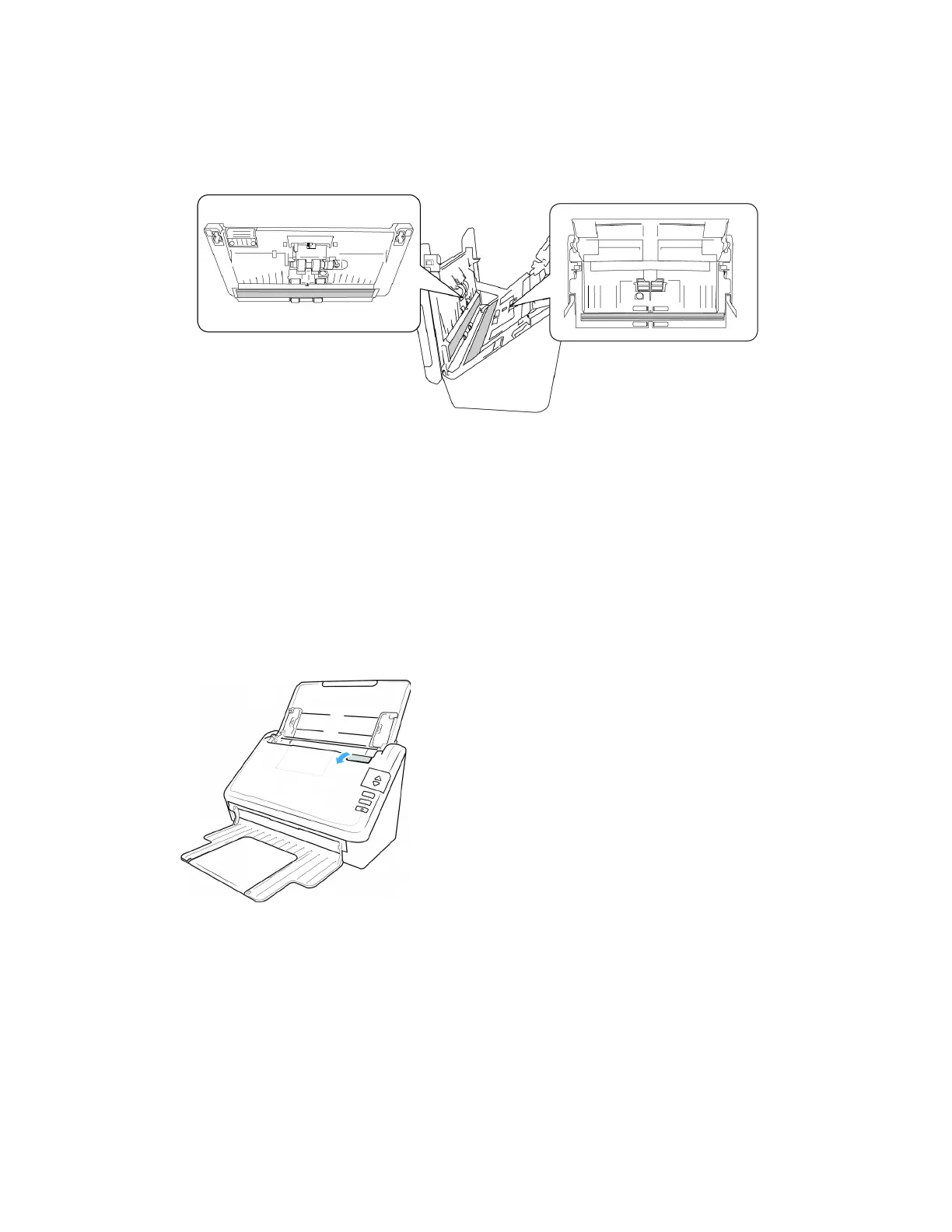Scanner Options, Maintenance and Troubleshooting Xerox
®
D35
User Guide 6-7
2. The following illustration shows the location of the glass in the scanner.
Use a soft cloth to wipe clean the glass. You can use a roller cleaning paper to clean the glass
plates if there is any sticky residue on the surface.
CLEANING THE PAPER SENSORS
The scanner has several sensors to detect the status of the paper when it is in the scanner. You
should clean these sensors as part of your standard weekly maintenance of the scanner.
Note: Do not clean the sensors with the roller cleaning paper.
Preparation
• Turn off the scanner prior to cleaning the sensors.
CLEANING THE ADF SENSORS
1. Pull on the scanner cover release and lift the lid to open the scanner.