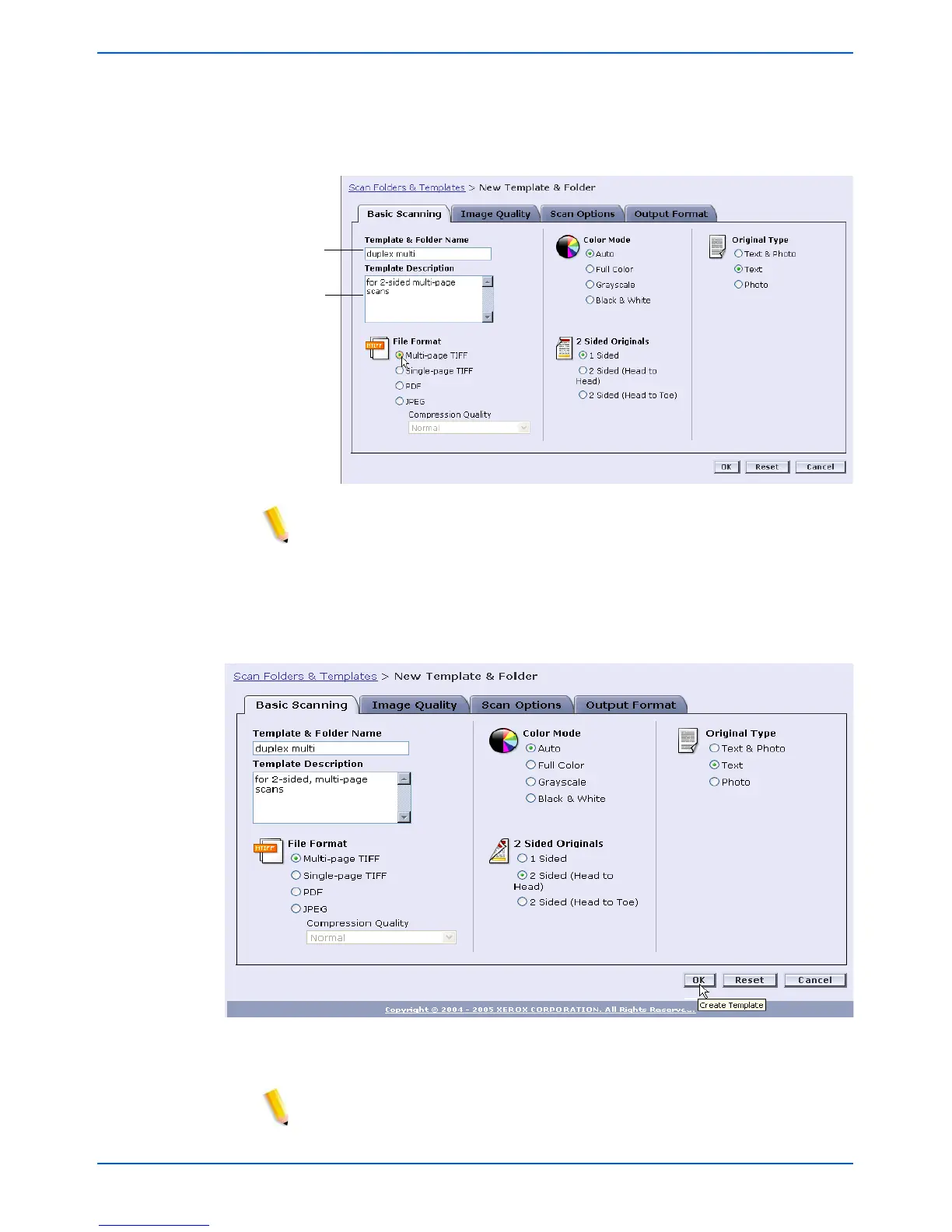Creating a Scan Template and Folder
DocuColor 250 Scan Out Services 3-3
4. If you wish, you can add a description for your template in the
Template Description field. A template description is helpful for
determining the best template for your job without having to open
the template to see its properties.
NOTE: Noting the output file format in the Template Description may be
helpful in determining which template to use, as this property is not
visible at the DocuColor 250.
5. Select the settings for your template. See “Editing Templates” on
page 5-2 for more information.
6. Click [OK].
The template and its corresponding folder are created and display
in the Scan Folders & Templates list.
NOTE: You must refresh the template list at the DocuColor 250 for
newly-created templates to appear in its display.
Enter Name
Enter
Description
