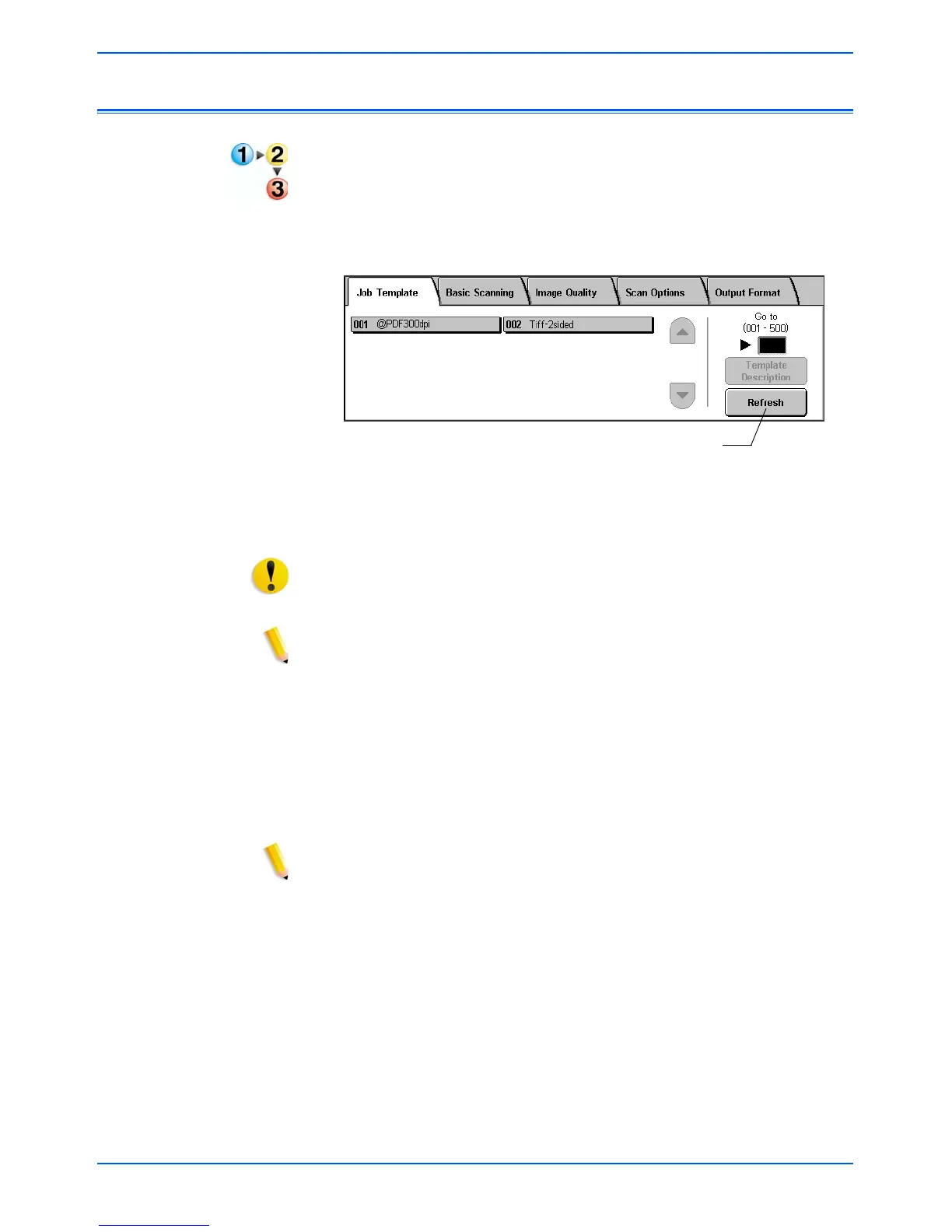4-4 DocuColor 250 Scan Out Services
Scanning Documents
Initiating a Scan
To initiate your scan job:
1. If necessary, refresh the template list. This is important if you have
just created or modified the template you plan to use.
To refresh the template list, touch the [Refresh] button on the Touch
Screen.
2. From the list of templates, select a template of which you are the
owner, that has the appropriate settings for the scan job you wish to
initiate.
CAUTION: Be sure that you select a template created under your own
account. If you select another user’s template you may not be able to
retrieve your images from the Web Scan Services Application.
NOTE: You should always use a template that contains the attributes
that you need for your scan job. However, you may need to change
some of the scan settings for the current job. Some settings cannot be
modified at the DocuColor 250. In such cases, you can do one of the
following:
• edit the existing template (see page 5-2).
• copy the template whose attributes resemble what you need, then
make minor changes to the new template (see page 5-12).
• create a new template with the necessary attributes (see page 3-1).
NOTE: Remember, after a brief period of inactivity, the screen returns
to copy mode, and you must perform steps 2 and 3 on page 4-2 again.
3. Remove any staples and paper clips from the documents to be
scanned.
4. To scan using the Document Handler, continue to “Scanning using
the Document Handler” below.
To scan from the Document Glass go to “Scanning from the
Document Glass” on page 4-6.
Refresh button
