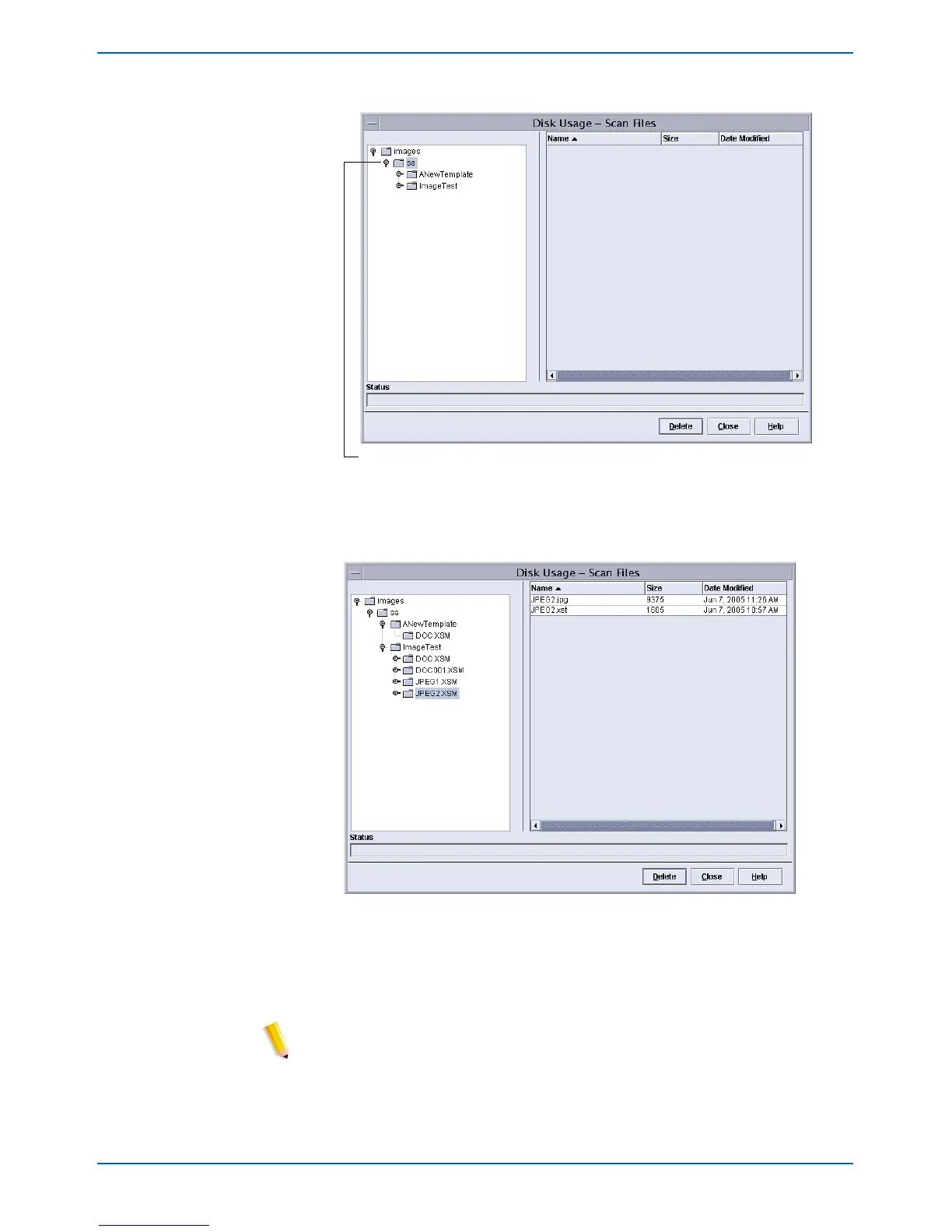6-18 DocuColor 250 Scan Out Services
Administrator Functions
2. On the Disk Usage - Scan Files dialog, select a user.
3. Select a template folder, and then select a scan job, or Document
Folder.
4. Select the files you want to delete.
5. Click [Delete].
NOTES:
• When you want to delete an entire folder and its contents, you must
first delete all files within the folder. Once the files are deleted, the
folder is deleted automatically.
• You cannot delete template folders.
In this example, user account
“sa” is selected.
In this example, template “ImageTest,” and scan job
(Document Folder) “JPEG2.XSM“ are selected.
