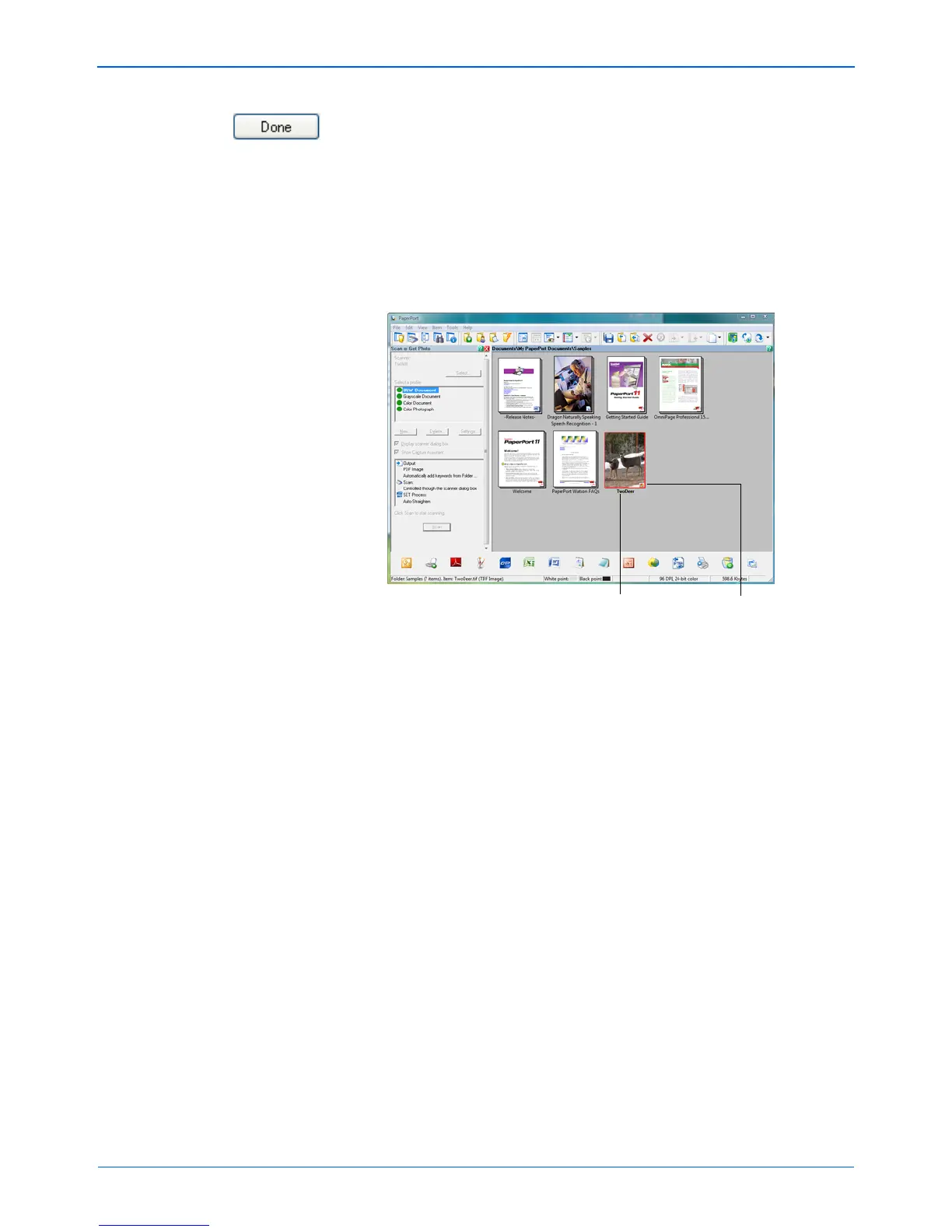Scanning with the TWAIN Interface from PaperPort
90 DocuMate 152 Scanner User’s Guide
3. If you are scanning multiple pages, click the Done button on
the TWAIN interface, and if you are using PaperPort click Done
on the PaperPort-Scan window.
If you are scanning a single page, the TWAIN interface closes
automatically.
When scanning is complete, the scanned images appear in the
TWAIN software. This example shows a thumbnail image of a
scanned page on the PaperPort Desktop.
A thumbnail image of the
scanned item appears on
the PaperPort desktop
The small icon represents
the file format, in this case
the .pdf format