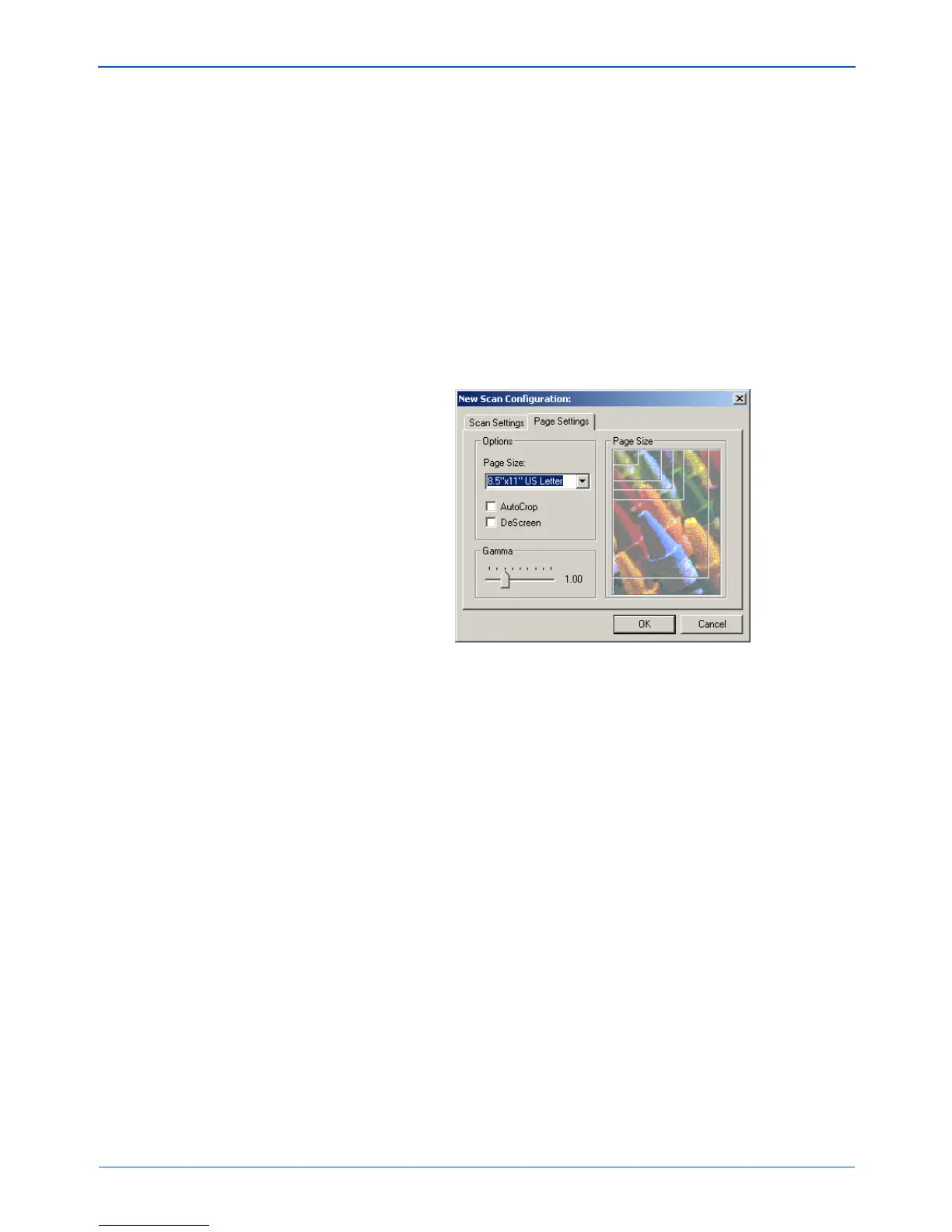Scanning with the Scanner Button
16 DocuMate 250 Scanner Installation Guide
• Color to scan color photographs and other color items.
Resolution—Drag the slider to the right or left to adjust the
dots per inch (dpi) of the resolution. The maximum
resolution is 600 dpi; the minimum is 100 dpi. The higher
the dpi setting, the sharper and clearer the scanned image.
However, higher dpi settings take longer to scan and
produce larger files for the scanned images.
Brightness and Contrast—Drag the sliders to the right or
left to adjust the brightness and contrast of the scanned
image. The Contrast setting does not apply to the Black/
White mode.
5. Click the Page Settings tab to select page settings.
Page Size—Click a page size from the drop-down list. The
outlines on the picture represent the various page sizes.
Clicking one of those outlines also selects it as the page size
for the scan. If you select the Custom option from the drop-
down list, boxes appear in place of the picture. Enter the
horizontal and vertical page dimensions in the boxes.
AutoCrop—This option lets the scanner automatically
determine the size of the item being scanned. For example, if
you scan an unusual page size, the scanner will automatically
determine the size of the page.
DeScreen—Select this option when scanning a picture from a
newspaper or magazine article, or other items that contain
images with patterns or dots. These patterns and dots
sometimes cause a wavy appearance for which the Descreen
option can compensate.
