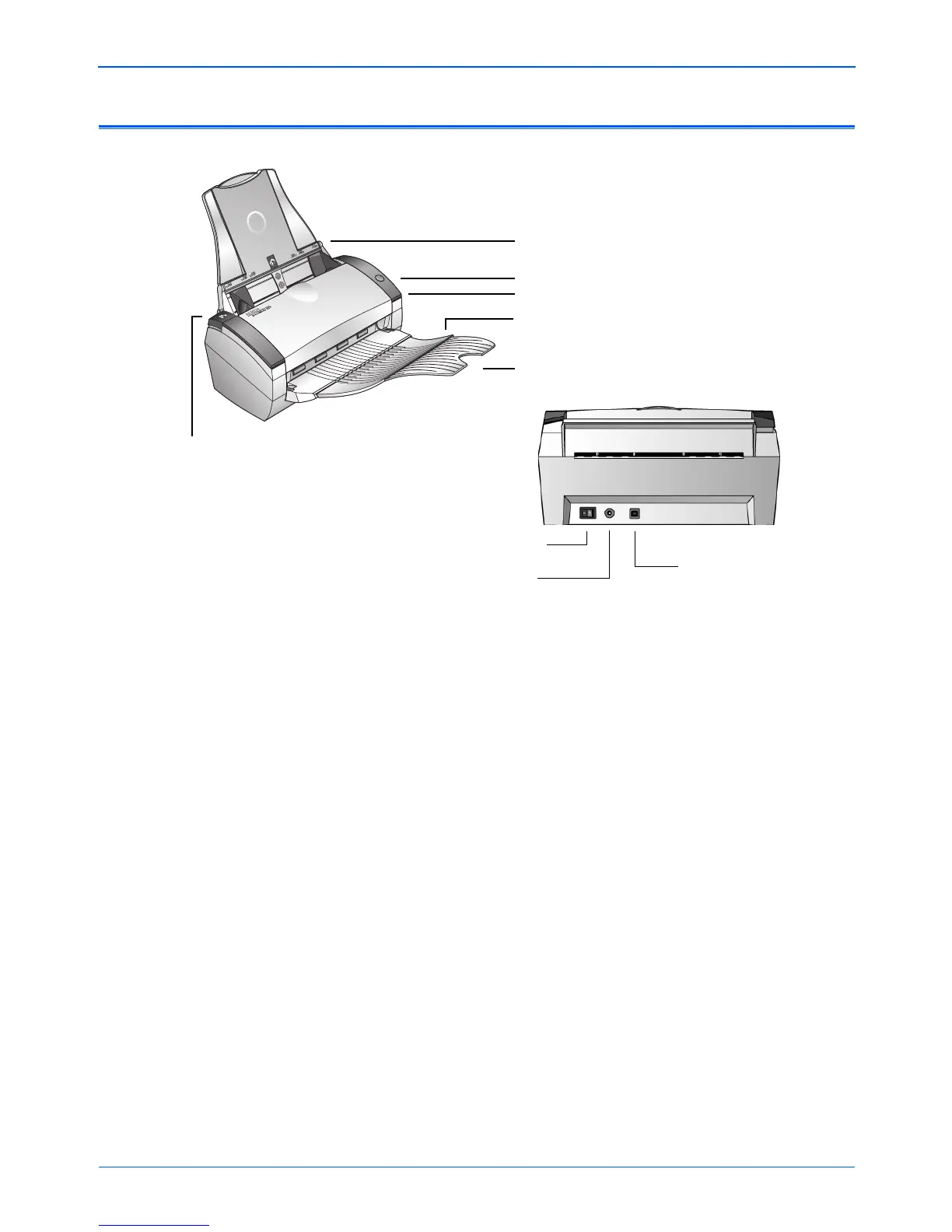Welcome
2 DocuMate 250 Scanner Installation Guide
The Xerox DocuMate 250 Scanner
Paper guide—Holds documents in place. Adjusts to fit the
document size.
Scanner button—Starts scanning using the scan settings button.
Status light—Shows the scanner’s status. A flashing green light
indicates the scanner is preparing to scan. A steady green light
indicates the scanner is ready to scan. Refer to the
Troubleshooting section for additional details.
Output tray—Holds documents after scanning through the ADF.
Output tray extension—Unfolded when scanning legal-sized
documents.
ADF cover release—Opens the cover on the automatic document
feeder.
Universal Serial Bus (USB) port—Connects the scanner to the
computer.
Power jack—Connects the power cord to the scanner.
Scanner button
Paper guide
Output tray
Output tray extension
ADF cover release
Power switch
USB port
Power jack
Status light
