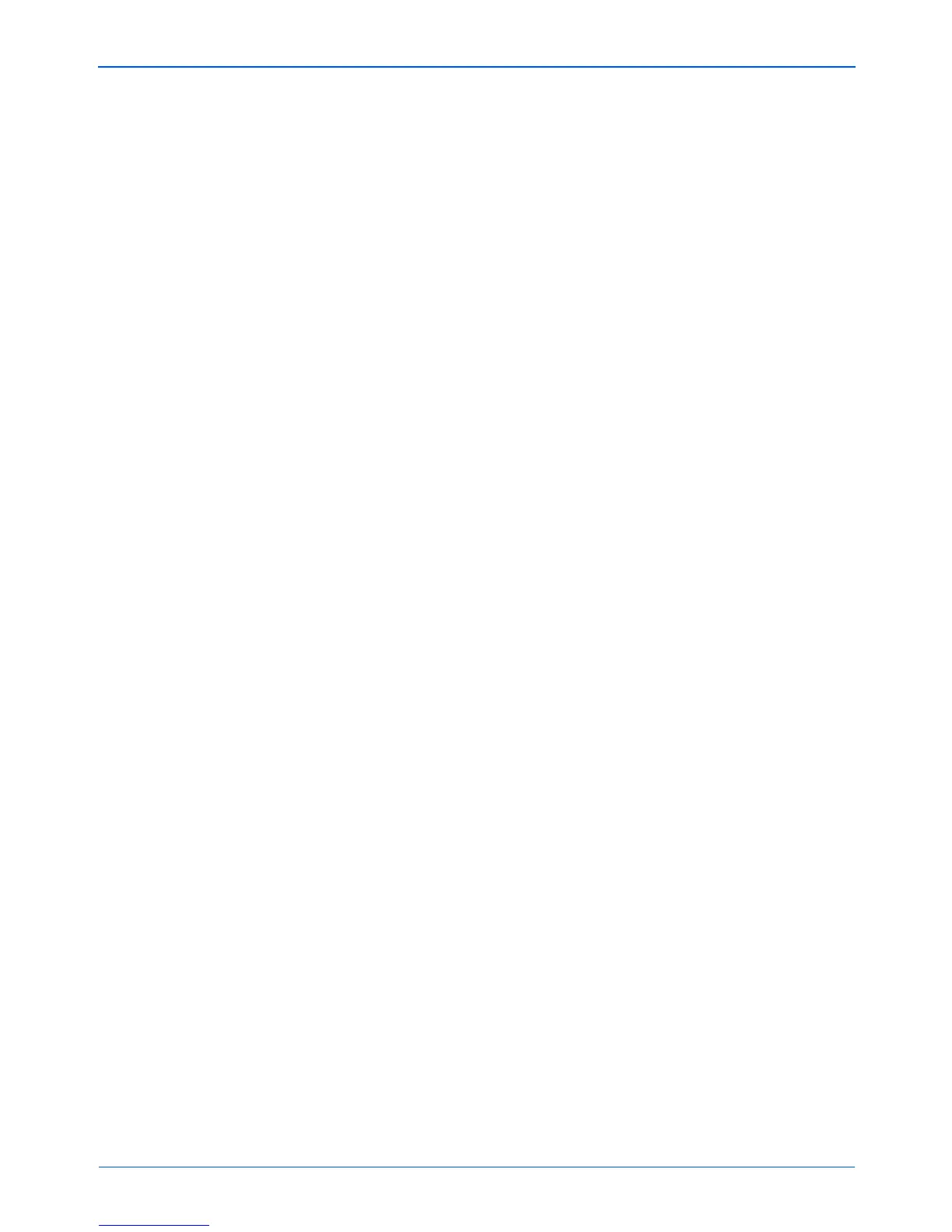DocuMate 250 Scanner Installation Guide 19
Scanning with the Scanner Button
2. Select button preferences as described below.
Show All Destinations—This option selects all the destination
application categories. The list of destination applications on
the Configuration dialog box will include all the applications on
your computer that fall into these categories. This is the default
selection when the DocuMate AutoScan software is installed.
The list also includes printers and other devices connected to
your computer so, for example, you can scan an item and have
it printed immediately.
Select Destinations—Select this option to individually choose
the types of applications to include in the list of destination
applications. Check the boxes for the type of application to
include.
Show Scan Progress Window—Select this option to display a
progress window of the document during scanning.
3. Click the General tab to set a temporary folder.
Folder for Temporary Images—Click the Folder button and
then select a folder for the scanner’s temporary images. During
scanning, a temporary file contains scan information about the
image. Because temporary image files can sometimes be
large, select a folder that has sufficient disk space available.
4. Click OK to save the preferences.
