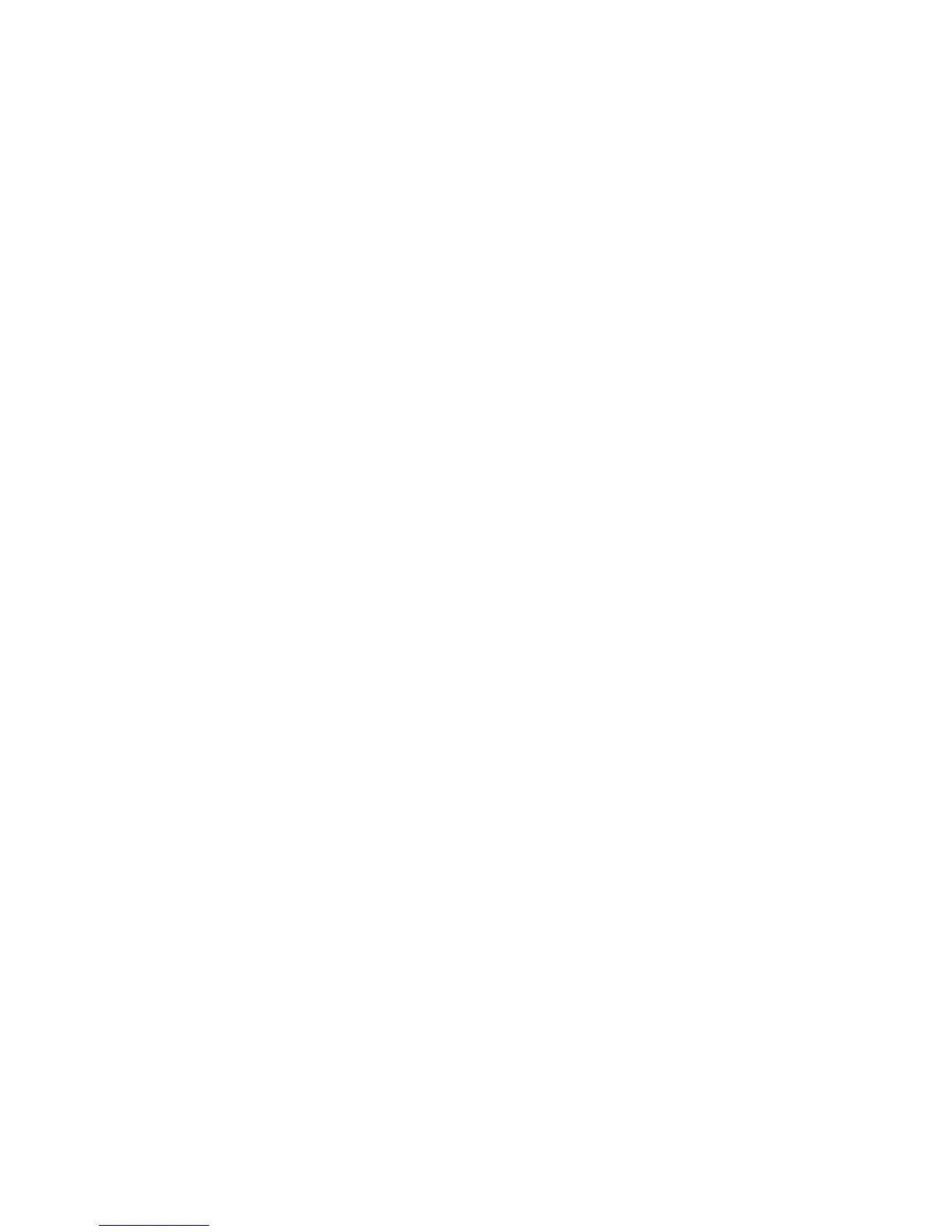Xerox DocuMate 4830
User’s Guide
124
• Auto detect color—Determines if a document contains color or not and produces the appropriate
scanned image. Typically, Auto Color Detect is used when you have a stack of pages to scan, some color
and others not. Instead of you having to change the scan settings from Color to Black&White and back
again, the scanner can choose the correct settings automatically.
• Skip blank originals—Recognizes when a page is blank and removes its image. For instance, if you are
scanning a stack of pages that includes a blank page, its image will not be included with the other images
from the stack.
• Rotate image—Select an option in this list to have the final image rotated when scanning is complete.
Automatic recognizes text on the page and rotates the image 90, 180, or 270 degrees so the text is right
side up.
• Perform edge cleanup—Select this option to have the software remove any thin lines that may be
around the edges in the scanned image. Edge Cleanup only applies if AutoCrop and AutoDeskew are
selected so the software can determine where the edges are located. Therefore, selecting Edge Cleanup
will also select AutoCrop and AutoDeskew. This option is only available when scanning in Black&White.
• Despeckle—Speckles are small spots on an image that the scanner interpreted as a valid part of the
document. For example, an irregularity in the paper, or a small wrinkle, or the holes where a staple was
removed may show up as speckles on the scanned image. The Despeckle option identifies these spots
and removes them. This option is only available when scanning in Black&White.
• Color dropout—color dropout is the ability of your scanner to automatically remove a color from a
scanned image. For example, if you are scanning a letter with a red watermark, you can choose to filter
out the red so the scanned letter just shows the text and not the red watermark. Color dropout applies to
Black & White or Grayscale scanning modes.
• Bit depth reduction—Click the drop down menu and select an option from the list. The Bit depth
reduction options are only available when scanning in black and white.
Error diffusion, Bayer, and Halftone patterns are the intentional application of noise (dithering) in the
image to help alleviate banding when scanning in binary (black and white) mode. For example, if you
scan a color photo in black and white, the image file will have large blocks of black and white and the
image barely recognizable. Dithering the image creates a black and white image that is recognizable.
Dynamic threshold attempts to evaluate the scanned page and automatically adjust the brightness
and contrast levels to produce the best quality image when scanning in black and white. For example,
light color text on a page may be missing in the final image as the scanner will change those light colors
to white pixels. Dynamic threshold will attempt to automatically lower the brightness level to darken the
image, and raise the contrast level to make the difference between the lighter and darker portions of the
image clearer.
7. Click OK or Apply to add the Acuity options to your scan configuration.
