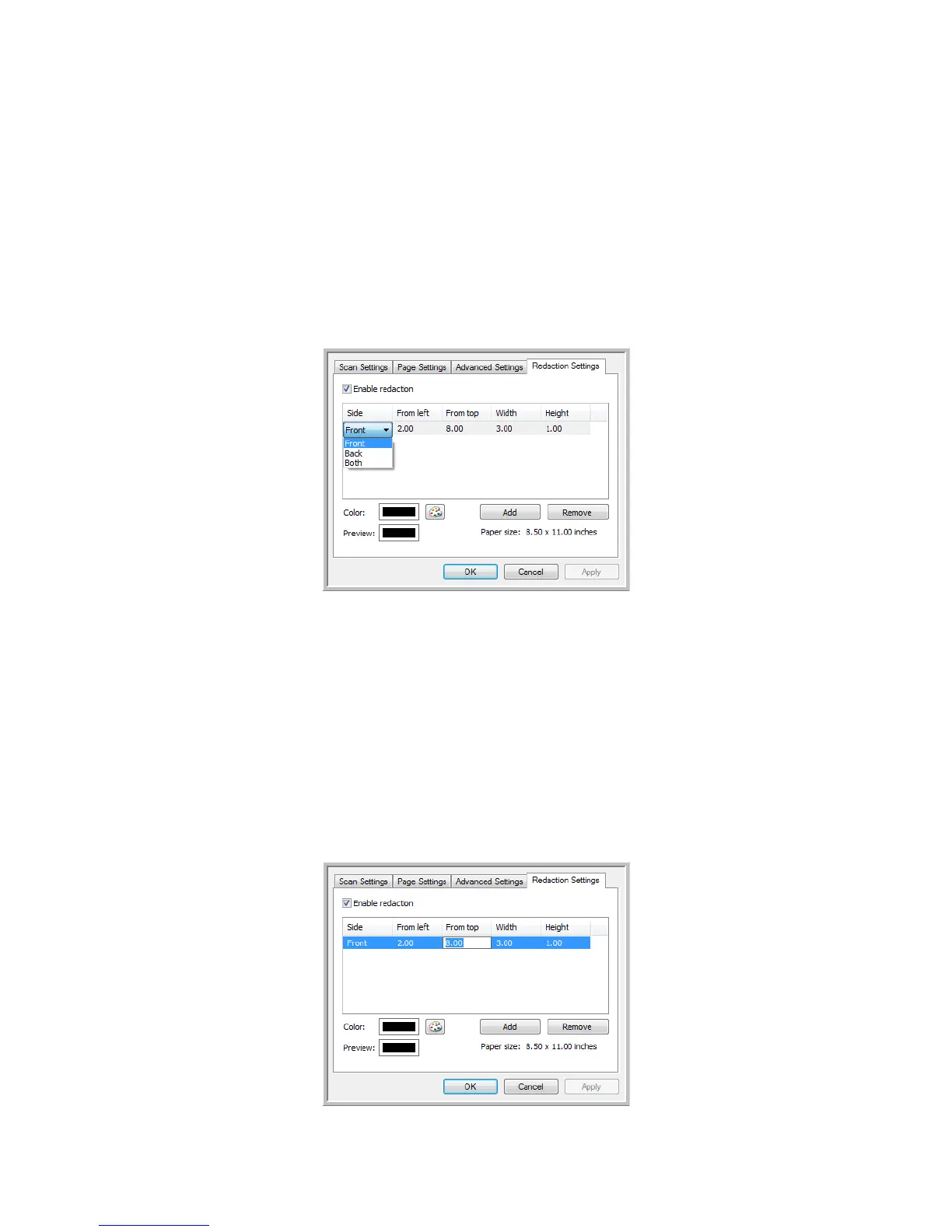Xerox DocuMate 4830
User’s Guide
56
Enable redaction—select this option to enable redaction when scanning. You might use this option if you want to
remove a logo or image that appears on each page that you are scanning. You can choose what color to fill in the
redacted area in the scanned image, and set multiple areas. If you are scanning in Duplex mode, you can specify
the area separately for the front and back side of the pages.
Click Add to add a line item to the area list in this window. You can redact multiple areas from the scanned image,
click the Add button again to continue adding line items to the list. Select an item in the list then click the Remove
button to remove the specified redaction area from the list.
Side—click once on the word Front to show the Side option list. If you are using a simplex (one-sided) scanner, only
the Front option will be available. If your scanner supports duplex (two-sided) scanning, the options Front, Back,
and Both will be available in the list.
• Front—this is the Simplex side of the page. The area(s) specified for the Front will only apply to the Simplex
side of the page when scanning in Duplex. Therefore, if you scan 4 double-sided pages, the resulting image
file(s) will have redacted areas on pages 1, 3, 5, and 7.
• Back—this is the Duplex side of the page. The area(s) specified for the Back will only apply to the Duplex side
of the page when scanning in Duplex. Therefore, if you scan 4 double-sided pages, the resulting image file(s)
will have redacted areas on pages 2, 4, 6, and 8.
• Both—select this option if you want to specify an area that appears in the same place on both sides of the
page, such as a company logo, so you don’t have to specify the same area separately for both the front and
back.
Click one time on the default value, 0.00 in each field, to enable the control box for you to input the start position
and redaction area size. The units of measurement is displayed on the lower-right corner next to the Paper size field.
