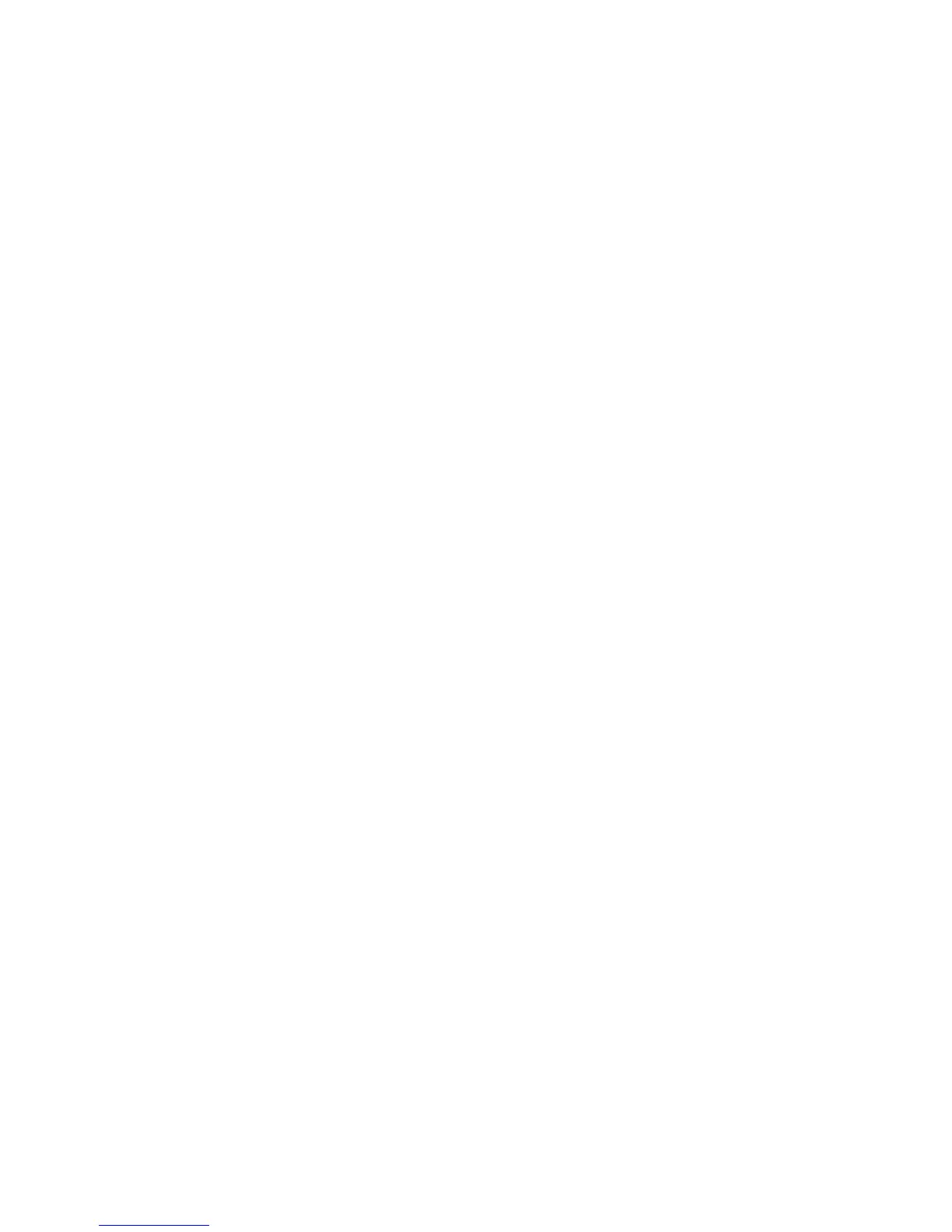Software Update
Xerox® Phaser® 3020
User Guide
92
11. The Firmware Upgrade Wizard screen appears. In the Firmware File area:
a. Select Browse.
b. Locate and select the software upgrade .hd file obtained earlier.
c. Select Open.
12. Select Next. The firmware will now be verified and display information about the upgrade file.
13. Select Next to continue. The upgrade should take less than 10 minutes unless there are network
issues.
14. Once the machine has completed the upgrade it will reboot automatically. To check the firmware
version, open CWIS by entering your machine’s IP address in your browser window. Select
Machine Settings. Select Firmware, then Properties to see if the firmware has been updated to
the new version.
