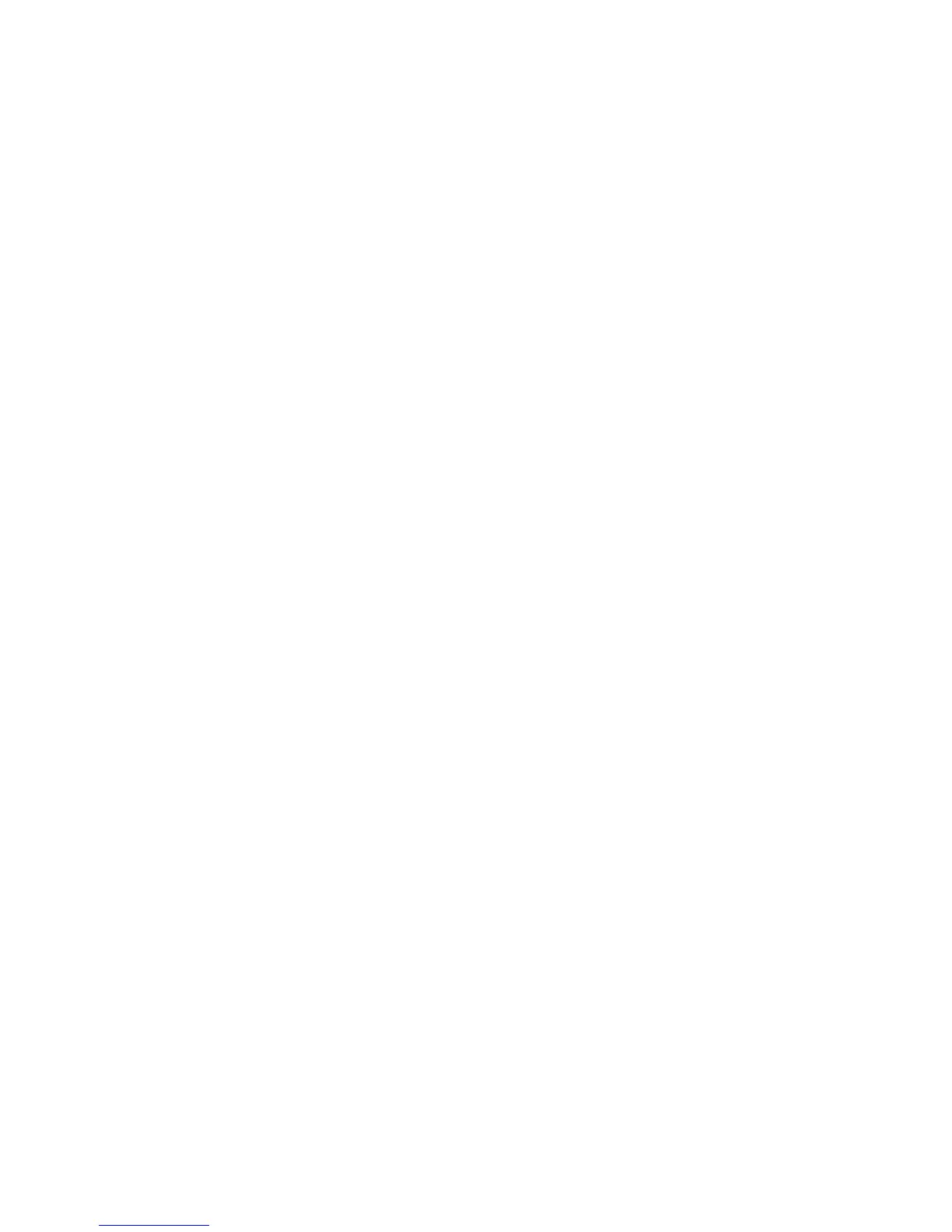Wireless Setting Program
Xerox® Phaser® 3020
User Guide
26
Wireless Setting Program
When installing the Phaser 3020BI, you can use the Xerox Easy Wireless Setup program that was
automatically installed with the printer driver to configure the wireless settings.
To open the program:
1. Select Start > Programs or All Programs > Xerox Printers > Xerox Phaser 3020 > Xerox Easy
Wireless Setup.
2. Connect the machine to your computer using the USB cable.
Note: During installation, the printer needs to be temporarily connected using the USB cable.
3. Select Next.
4. Once the machine is connected to the computer with the USB cable, the program searches for
WLAN data.
5. When the search is complete, the Select Wireless Network window displays. Select your network
from the list.
6. Click Advanced Setting to set the Wireless Network Settings.
7. Click Next. The Wireless Network Security screen displays.
8. Enter your Network Password and click Next.
9. Click Finish when the setup is complete.
Configuring Wi-Fi Direct
TM
using CentreWare Internet Services
Wi-Fi Direct
TM
allows you to enable your wireless devices, such as notebooks, mobile phones, and PCs, to
establish wireless connectivity without the need for a wireless router, access point, or Wi-Fi hot spots.
1. At your workstation, open the Web browser and enter the IP Address of the machine in the
Address Bar.
2. Press Enter.
3. Select Properties.
4. If prompted, enter the Administrator User Name (admin) and Password (1111), and select Login..
Select Properties.
5. In the Network Settings link, select the Wi-Fi link. Then select the Wi-Fi Direct
TM
link below that.
6. Select On for Wi-Fi Direct
TM
.
7. Enter the following:
•Device Name
•IP Address
• Activate or Deactivate the Group Owner
• Network Key
8. Select Apply and then OK.
