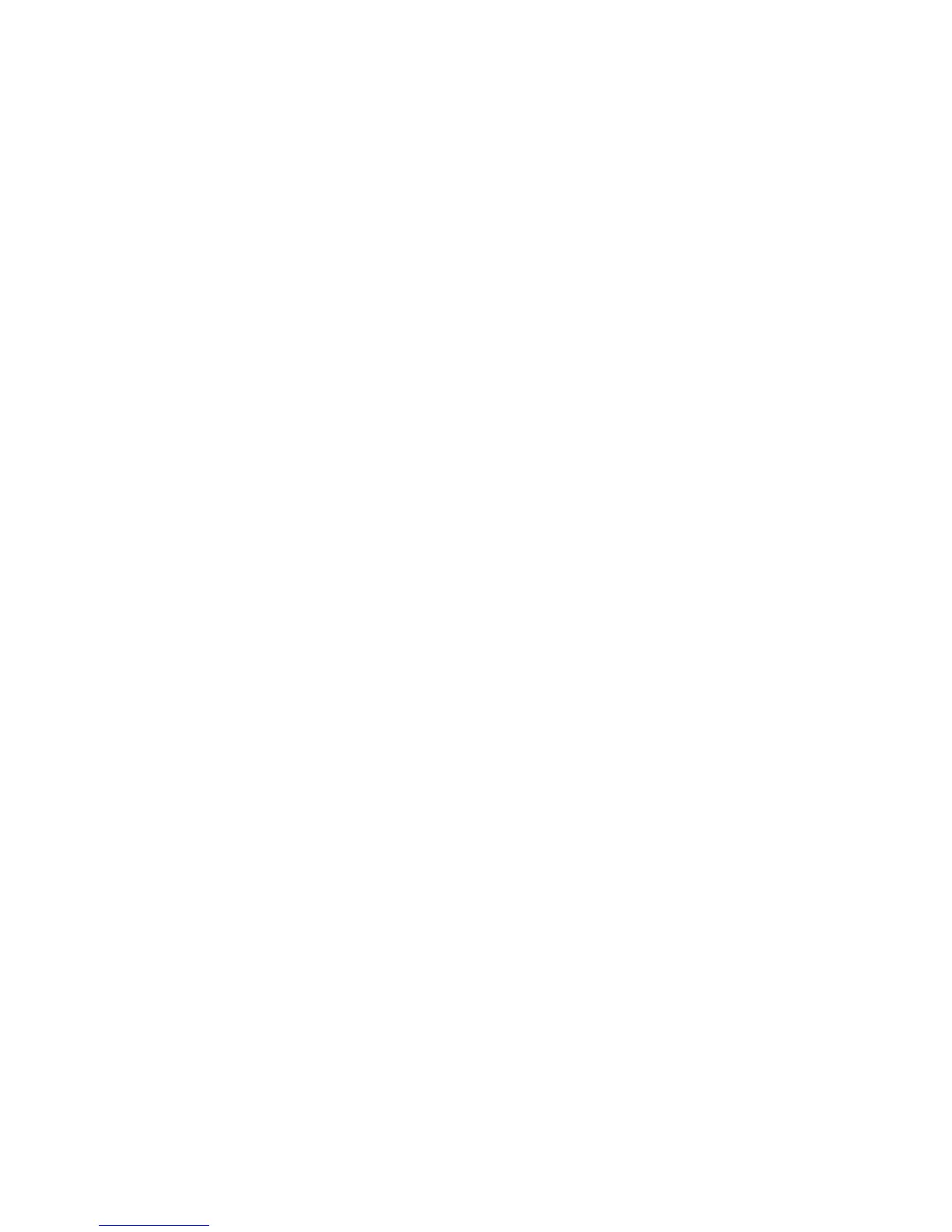Further Assistance
Xerox® Phaser® 3020
User Guide
109
Further Assistance
For any additional help visit our customer web site at www.xerox.com or contact the Xerox Support
Center quoting the machine serial number.
Locating the Serial Number
The serial number can be found:
• On the machine’s data plate on the rear cover.
• On the Configuration report. See instructions below to print the report.
Printing Configuration Report
To print a Configuration report which provides information about your machine setup, including the
serial number, IP Address, installed settings, and the software version:
1. Start from Ready mode. If machine is in Power Saver mode, bring it to Ready mode by pressing
the Power button.
2. Press and hold the WPS button on the printer control panel for about 10 seconds until the status
LED blinks, stops blinking, and starts blinking again. Release the button when the green light starts
blinking the second time.