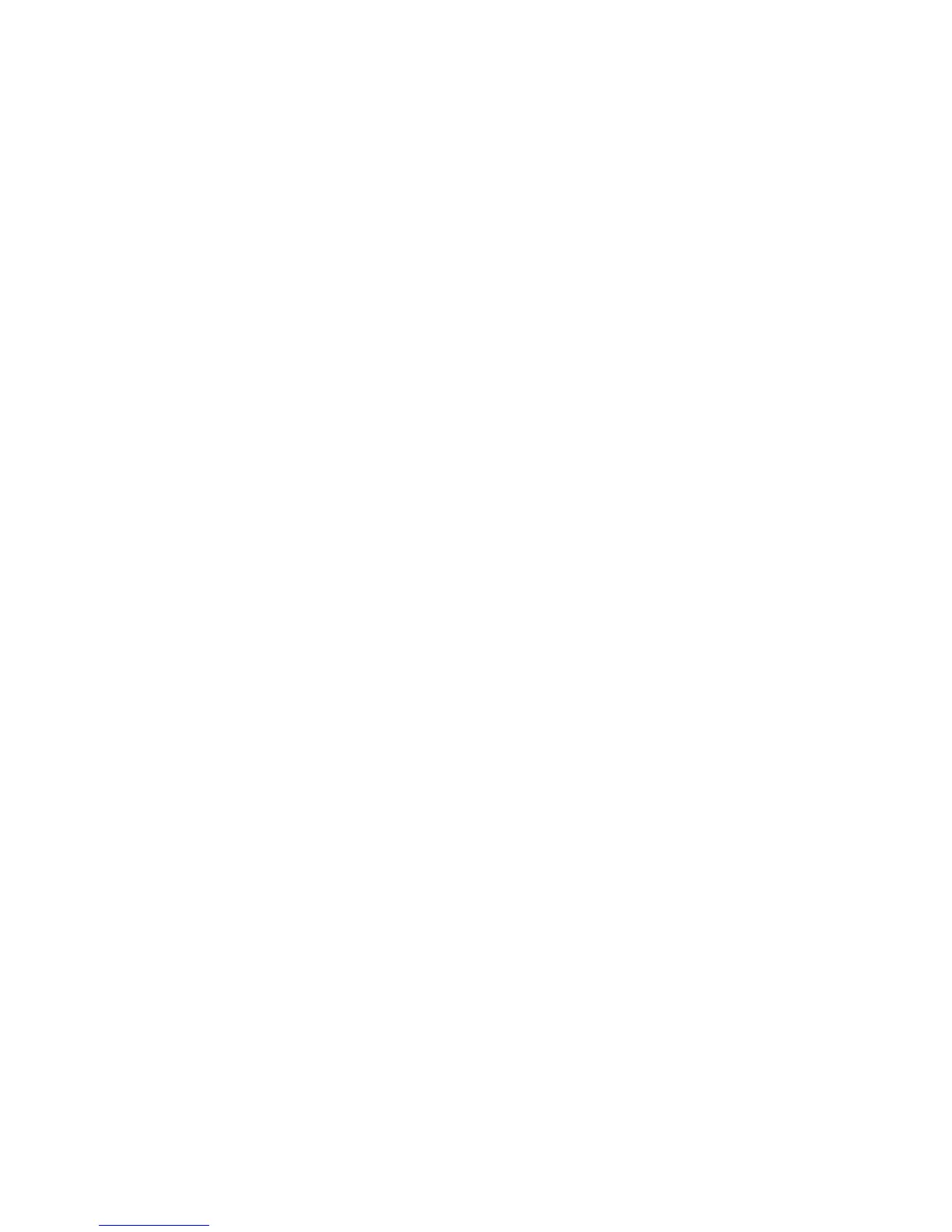Windows Printing
Xerox® Phaser® 3020
User Guide
34
Internet Printing Protocol (IPP) Port
The Internet Printing Protocol (IPP) defines a standard protocol for printing as well as managing print
jobs, media size, resolution, and so forth. IPP can be used locally or over the Internet, and also supports
access control, authentication, and encryption, making it a much more capable and secure printing
solution than older ones.
Note IPP Printing is enabled by default.
How to Enable the IPP Port
1. At your workstation, open the Web browser and enter the IP Address of the machine in the
Address Bar.
2. Select Properties.
3. If prompted, enter the Administrator User Name (admin) and Password (1111), and select Login..
Select Properties.
4. In Network Settings, select Raw TCP/IP, LPR, IPP in the directory tree.
5. In the Internet Printing Protocol (IPP) area:
a. For IPP Protocol, select Enable from the drop-down menu. The Printer URI displays the
http:// IP address of the machine and the ipp:// IP address of the machine. Enter the required
printer name in the Printer Name area.
b. Select the Advanced button. Enter the required information for IPP Attribute.
Install Printer Driver
1. Follow the steps below that are specific to your operating system:
Windows 2003
From your workstation:
a. Select the My Network Places icon.
b. Select Properties.
Windows 7
From your workstation:
a. Select Control Panel.
b. Select Network and Internet.
c. Select Network and Sharing Center.
d. Select Change adapter settings.
Windows 2008
From your workstation:
a. Select Start, select Control Panel.
b. Select Printers.
c. Select File, select Run as administrator. Go to step 6.
2. Select the Local Area Connection icon.
3. Select Properties.
4. Ensure that the Internet Protocol (TCP/IP) protocol has been loaded and ensure the checkbox is
checked. Select OK.