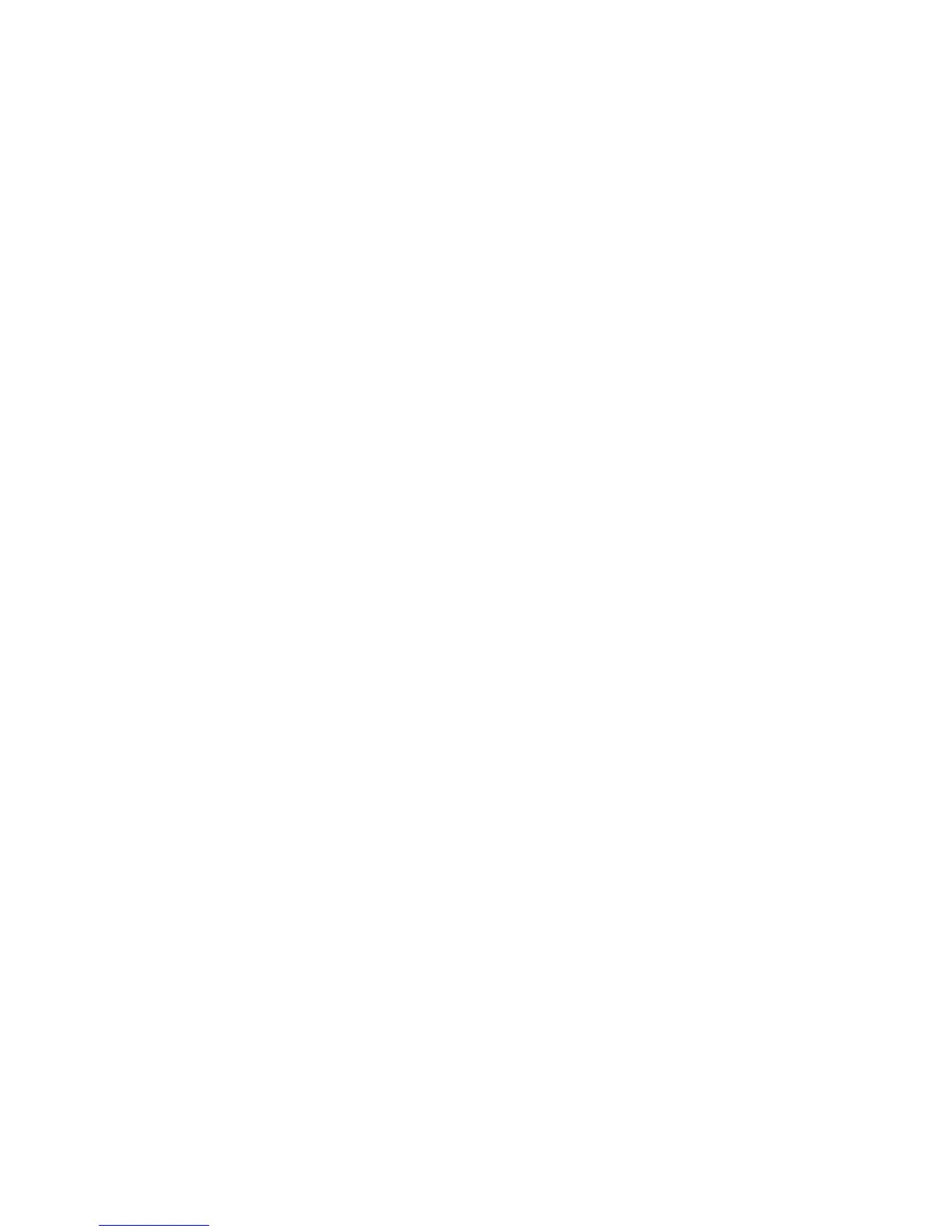Machine Digital Certificate Management
Xerox® Phaser® 3020
User Guide
71
Install Root Certificate
1. In the Install Root Certificate area select Install new Root Certificate.
2. Select Next.
3. In the Certificate Information area, enter a Friendly Name to identify the certificate.
4. In the Root Certificate area click Browse to find the certificate file on your computer. Select the
file.
5. Click Next.
6. Select the Apply button to accept the changes.
If prompted, enter the Administrator User Name (admin) and Password (1111), and select Login.
7. If successful, the Current Status area will display a confirmation message.
8. Follow the steps in Enable Secure Connection.
Enable Secure Connection
Once the machine has a machine Server Certificate, you can enable Secure Connection.
1. At your workstation, open the Web browser and enter the IP Address of the machine in the
Address Bar.
2. Press Enter.
3. Select the Properties icon.
4. If prompted, enter the Administrator User Name (admin) and Password (1111), and select Login.
Select Properties.
5. In Security on the left hand side, select Network Security.
6. Select the Secure Connection link.
7. Click the Select Certificate button and select the required certificate. Click Select. The certificate
displays in the Certificate for Secure Connection area.
8. In the Secure HTTP area, select the required option in the HTTPs menu. Select Both HTTP and
HTTPs to enable Secure IPP or select HTTPs Only.
9. Select Import and Export Functions if required.
10. If you selected Both HTTP and HTTPs, select On from the IPPs menu if required.
11. Select Apply to save the changes.
