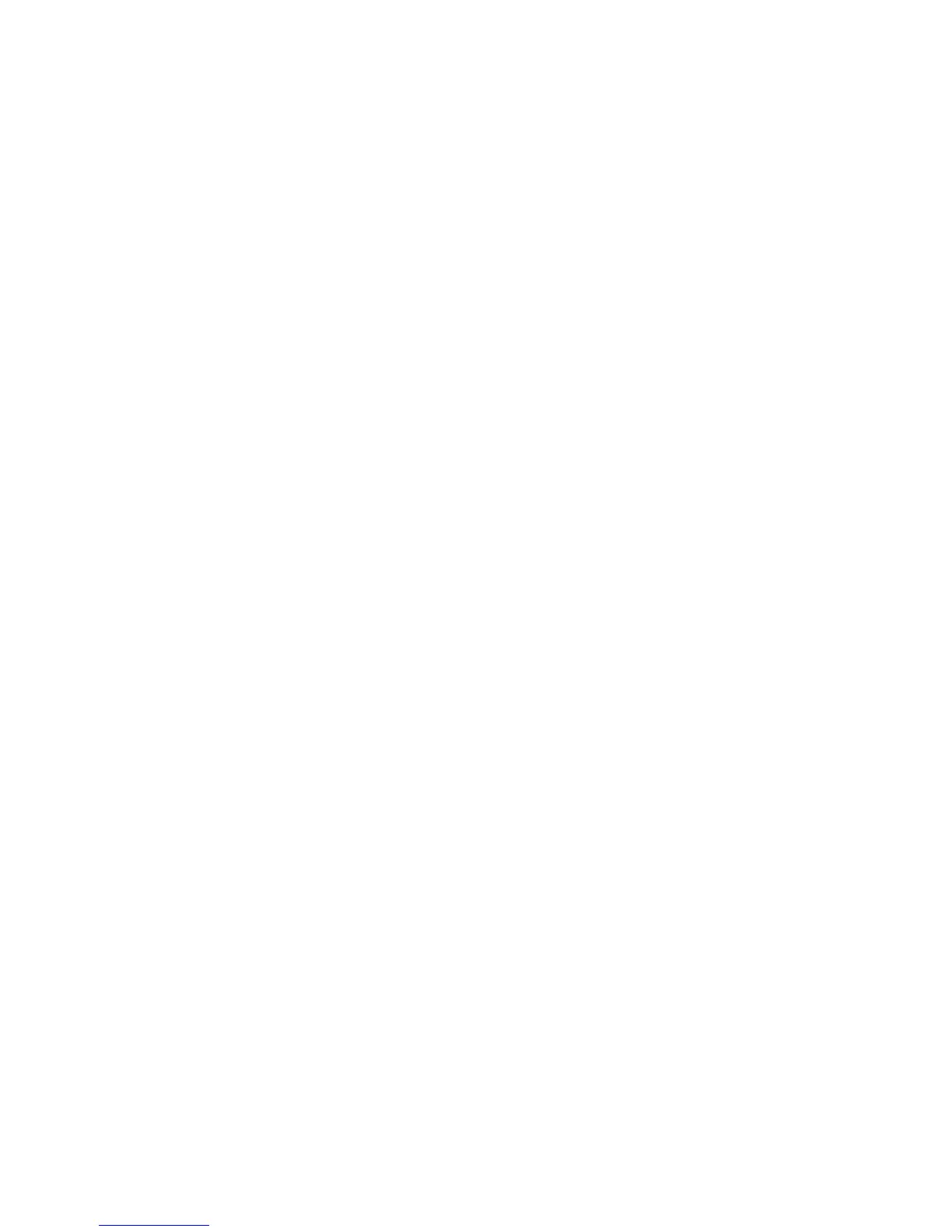SMart eSolutions
Phaser 4622
System Administrator Guide
107
Maintenance Assistant
When calling for assistance you can send up-to- the minute performance related data to Xerox to help
diagnose problems. You can also open an online diagnostic session with Xerox directly with
Maintenance Assistant. This feature sends your device’s diagnostic information to Xerox to be
immediately analyzed and matched with solutions to resolve detected issues.
You can also download usage information to your workstation. The downloaded file is in CSV format
which can be opened in a spreadsheet program.
Sending Device Data to Xerox Immediately
1. At your Workstation, open the Web browser and enter the IP address of the device in the Address
bar, and press Enter.
2. Click on the Status tab.
3. Select SMart eSolutions in the directory tree.
4. Click on the Maintenance Assistant tab.
5. Click on the Send Diagnostic Information to Xerox bar. A “Sending Diagnostic Information”
message will display. When the transmission is complete a success message will be displayed.
Note An error message will be displayed if the device is not enrolled in SMart eSolutions.
6. Click on the Close button.
To Open an Online Troubleshooting Session with Xerox
1. At your Workstation, open the Web browser and enter the IP address of the device in the Address
bar, and press Enter.
2. Click on the Status tab.
3. Select SMart eSolutions in the directory tree.
4. Click on the Maintenance Assistant tab.
5. Click on the Start an Online Troubleshooting Session at www.xerox.com bar. A “Starting Online
Troubleshooting Session” message will display. When transmission is complete your browser will
automatically be redirected to Xerox.com for online assistance.
Note If there are any communication problems, a message window will display. Check your
configuration and communication settings by clicking the Settings button. This will take you to
the SMart eSolutions Setup page.
To Download File to Your Workstation:
1. At your Workstation, open the Web browser and enter the IP address of the device in the Address
bar, and press Enter.
2. Click on the Status tab.
3. Select SMart eSolutions in the directory tree.
4. Click on the Maintenance Assistant tab.
5. Click on the Download File to Your Computer bar. The Generating Diagnostic Information
screen will display, showing “This may take a few minutes”.
