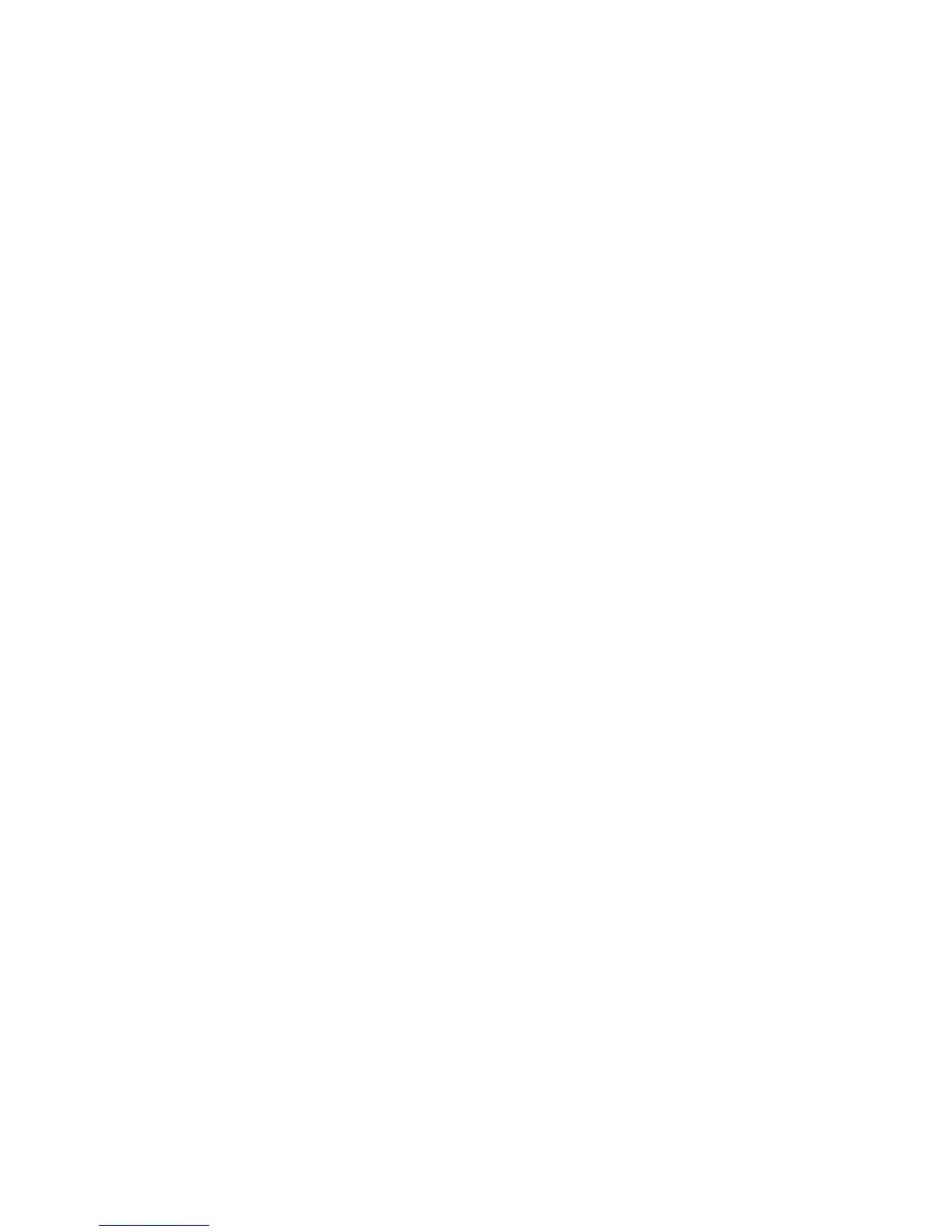Network Installation
Phaser 4622
System Administrator Guide
38
Wireless Networking
The Phaser 4622 can be fitted with an optional wireless network card to allow print jobs to be
submitted via a wireless network.
Procedure
1. Install the wireless network card - refer to the kit instructions.
2. Configure Wireless LAN settings - select and save the features or settings.
Configure Wireless LAN settings
Before configuring wireless networking, ensure that the machine is located in an area where a strong
wireless signal will be detected.
1. Press the Menu button on the machine and select Tools.
2. Enter the Administrator’s Password. The default is 1111 and press the OK button
3. Select Setup and press the OK button.
4. Select Network Settings and press the OK button.
5. Select Wireless and press the OK button.
6. Select Wireless Settings and press the OK button.
7. Select Wizard and press the OK button. Wait while the machine detects any available wireless
networks.
8. Select the wireless network you wish to connect the machine to and press the OK button.
9. Enter the WPA key and press the OK button or, if the network uses WEP encryption:
a. Select the authentication key type to use and press the OK button.
b. Enter the Open System or Shared WEP Key and press the OK button.
10. The machine should now connect successfully to the wireless network.
11. Press the Menu button to exit the Tools menu.
12. To test wireless connectivity, perform a network ping test. Ping the IP address of the router.
Connecting to a Wireless Network Using CentreWare Internet Services
Before you begin, ensure that you have the wireless network Service Set Identifier (SSID), encryption
type, and passphrase. For details, see Collecting Wireless Network Information for connecting to a
Wireless Network Manually on page 36.
Note To use CentreWare Internet Services to set up the printer on a wireless network, connect the
printer to your computer through an Ethernet wired network.
