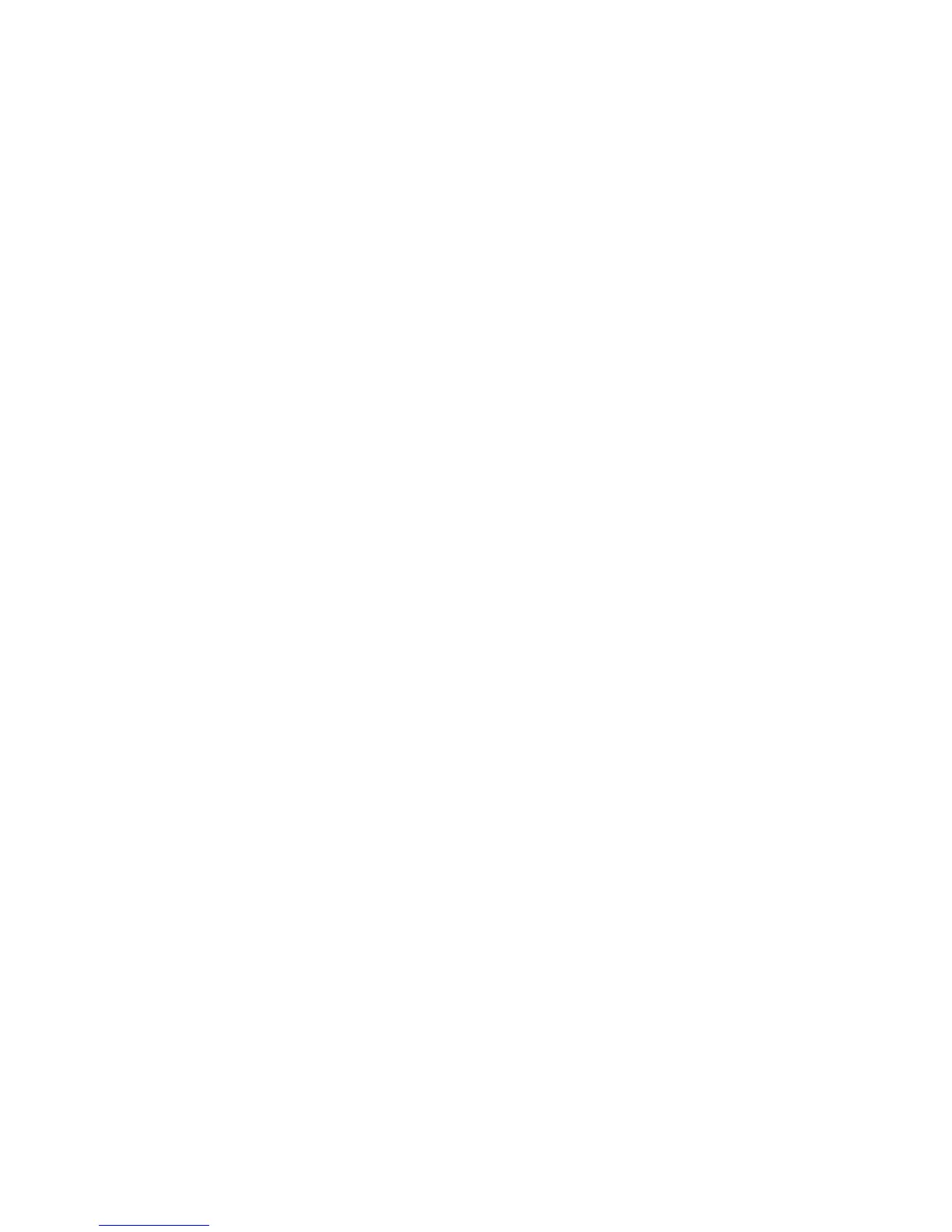Software Upgrade
Phaser 4622
System Administrator Guide
133
Manual upgrade using a USB flash drive
This section provides instructions to upgrade machine software via a Software Upgrade file stored on a
USB flash drive.
Note The print queue will be used for this procedure, so further jobs will not be printed until the
upgrade has finished.
All configured network settings and installed options will be retained by the machine after the
Software Upgrade process.
Information Checklist
Before starting the procedure, please ensure that the following items have been performed:
1. The Software Upgrade file obtained from www.xerox.com or your Customer Service
Representative. The file will have an .hd extension.
Note It is important to obtain the correct upgrade file for your particular model of machine. Xerox
recommends that the file is stored in a subdirectory on the USB flash drive so that it is easier to
locate from the machine’s User Interface.
2. If you are performing the upgrade on a networked (connected printer) machine, ensure that the
machine is online before continuing.
Procedure
1. Plug in the USB flash drive into the USB port at the front of the machine.
2. Press the Menu button on the Control Panel.
3. Select Jobs and press the OK button.
4. Select Print from USB and press the OK button.
5. Locate the firmware upgrade file and press the OK button.
6. The User Interface will indicate the status of the upgrade and the machine will reboot once it is
complete.
Check the configuration report to verify that the software level has changed.
