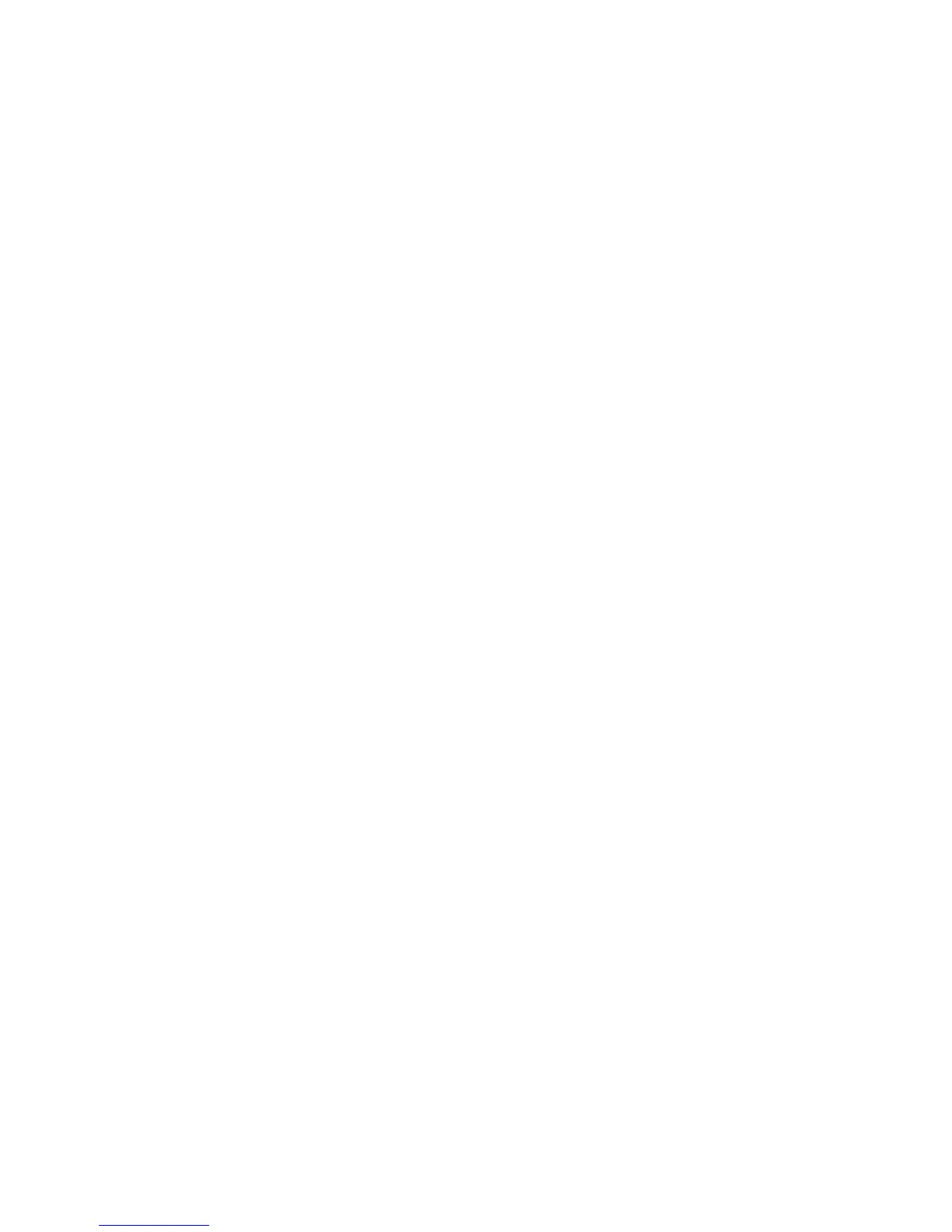Printer Drivers
Phaser 4622
System Administrator Guide
50
21. Click on the Next button.
22. The Printer Sharing Screen appears.
Note If you will be sharing this printer with other clients, then:
a. Select Share Name.
b. Enter a Share Name.
c. Click on the Next button.
23. Enter the Location (Add a Comment if necessary.)
24. Click on the Next button.
25. Click on Yes to print a test page. Close the Tes t Pa ge window if necessary.
26. Click on the Next button.
27. Click on the Finish button. The printer driver will install.
28. Verify that the test page is printed at the machine.
Airprint
Use AirPrint to print directly from a wired or wireless device without using a print driver. AirPrint is a
software feature that allows for driverless printing from Apple iOS-based mobile devices and Mac OS-
based devices. AirPrint-enabled printers let you print directly from a Mac or from an iPhone, iPad, or
iPod touch.
Notes
• AirPrint and all of its required protocols are enabled by default.
• Not all iOS applications support printing using AirPrint.
• Wireless devices must join the same wireless network as the printer. A system administrator
can connect the printer by its wired network interface.
• The device that submits the AirPrint job must be on the same subnet as the printer. To allow
devices to print from different subnets, configure your network to pass multicast DNS traffic
across subnets.
• AirPrint-enabled printers work with iPad (all models), iPhone (3GS or later), and iPod touch
(3rd generation or later), running the latest version of iOS.
• The Mac OS device must be Mac OS 10.7 or later.
1. In CentreWare Internet Services, click Properties > Connectivity > Setup.
2. Next to AirPrint, click Edit.
3. Enable IPP. To configure, under Action click Edit.
4. Enable Multicast DNS Registration. To configure, under Action click Edit.
5. Under Protocol, select Enabled.
6. To edit the name and location for your printer that appears in the list of AirPrint-enabled printers
on connected devices, next to Device Name, click Edit.
7. Click Save.
