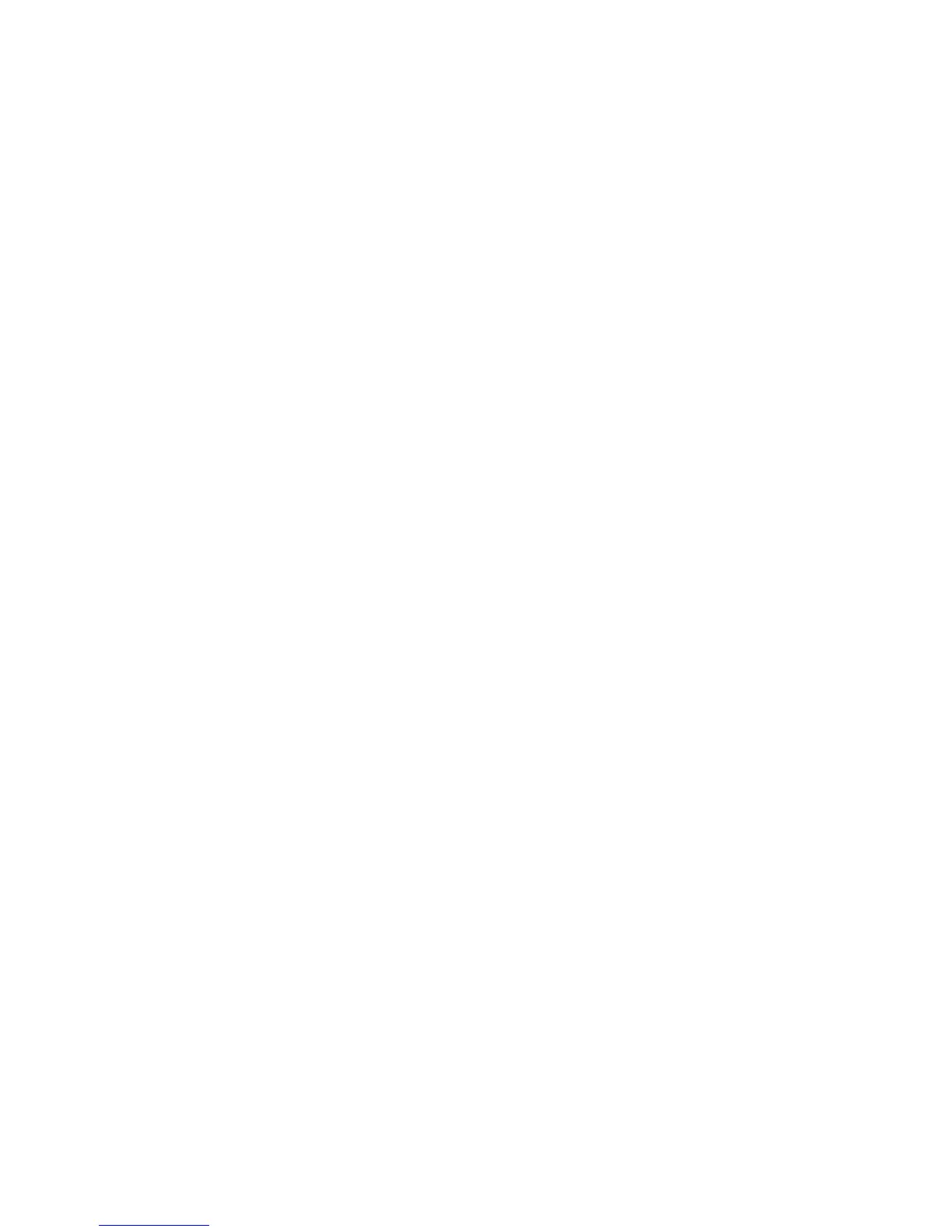Network Installation
Phaser 4622
System Administrator Guide
31
tty Method
1. Enter su to access Super User mode.
2. Enter sh to run the Bourne shell.
3. Define the machine as a BSD style printer, by entering the command:
lpsystem -t bsd hostname
Note Where hostname is the machine hostname from the /etc/hosts file.
4. Create the queue, by entering the command:
lpadmin -p queuename -s hostname -T unknown -I any
Note Where queuename is the name of the queue being created.
5. Enter Exit to exit the Bourne shell
6. Enter Exit to exit Super User mode.
7. Test the queue created, by entering the command:
Note lp -d queuename /etc/hosts.
8. Verify that the job prints at the machine.
SCO
SCO UNIX workstations require specific installation steps to communicate with the machine. The
machines are BSD-style UNIX printers, whereas SCO is a System V-style UNIX.
Information Checklist
Before starting the Installation procedure, please ensure that the following items are available and/or
the tasks have been performed:
1. Existing operational network utilising the TCP/IP protocol.
2. Ensure that the machine is connected to the network.
3. Static IP Address for the machine.
4. Subnet Mask Address for the machine.
5. Gateway Address for the machine.
6. Host Name for the machine.
Procedure
1. Follow the steps on page 15, then return to this page.
Configure the Client
1. Add the machine printer hostname to the etc/hosts file on the SCO workstation.
2. Ensure that you can Ping the machine from the SCO workstation.
Perform the following steps to create a machine print queue on a SCO UNIX workstation using
either the GUI or the TTY method.
