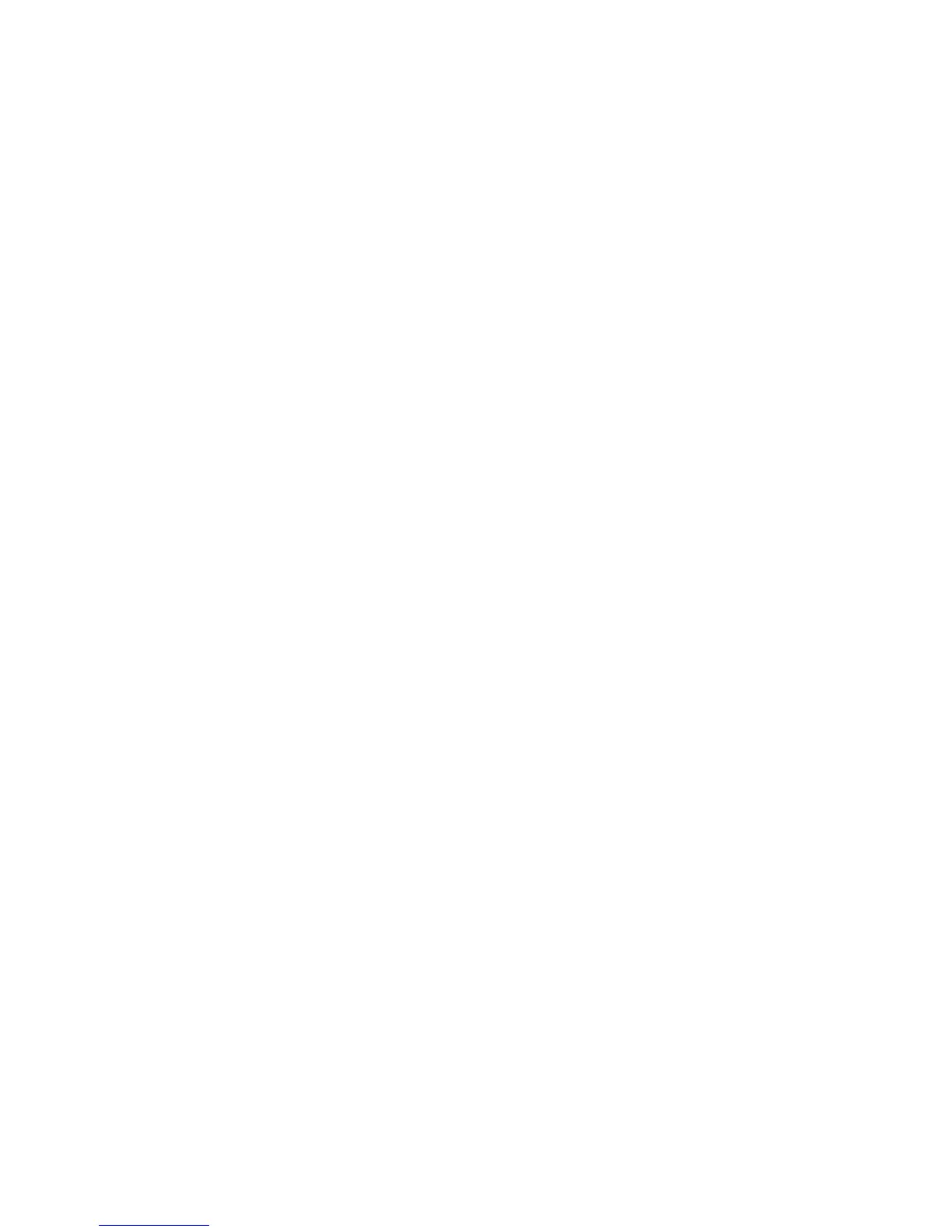Printer Drivers
Phaser 4622
System Administrator Guide
48
17. Select the Printer Model and Click on the OK button.
18. Click on Yes if you wish to make this the default printer.
19. Click on the Next button.
20. Click on the Finish button.
Raw TCP/IP Printing (Port 9100)
Raw TCP/IP is a printing protocol that is similar to LPR printing. Also known as a direct TCP/IP
connection or sockets interface, it sends information directly to the machine and does not require a
Line Printer Daemon (LPD). The advantages are that connections stay open for multiple print files and
spooling is not needed, therefore, printing is faster and more reliable than LPD printing. Raw TCP/IP
printing is contained in various third-party applications and operating systems.
Raw TCP/IP Printing is enabled by default for port 9100.
Information Checklist
See Chapter 3, Configure Static Addressing using the Machine, Information Checklist on page 15.
How to Configure Port 9100
1. At your workstation, open the Web browser and enter the TCP/IP address of the machine in the
Address bar.
2. Press Enter.
3. Click on the Properties tab.
4. Click on the Connectivity link.
5. Click on the Protocols link.
6. Select Raw TCP/IP Printing in the directory tree.
7. Click the Enabled checkbox to enable the Protocol.
8. Enter the required port number (1 - 65535).
9. Click on Apply to accept the changes or Undo to return the settings to their previous values.
Note The settings are not applied until you restart the machine.
10. Click on the Status tab.
11. Click on the Reboot Machine button and click on OK to reboot machine. The network controller
takes approximately 60 seconds to reboot and network connectivity will be unavailable during this
time.
Install Printer Driver
1. At your Workstation, from the Start menu, select the appropriate option from the following:
• For Windows 2003, click on Settings then Printers.
• For Windows XP, click on Printers and Faxes. If you cannot see this option in the Start
menu, then click on Start, followed by Control Panel first.
• For Windows Vista or later, click on Control Panel then Printers.
2. Click on Add Printer in the far left column.
3. The Add Printer Wizard window will appear. Click on the Next button.