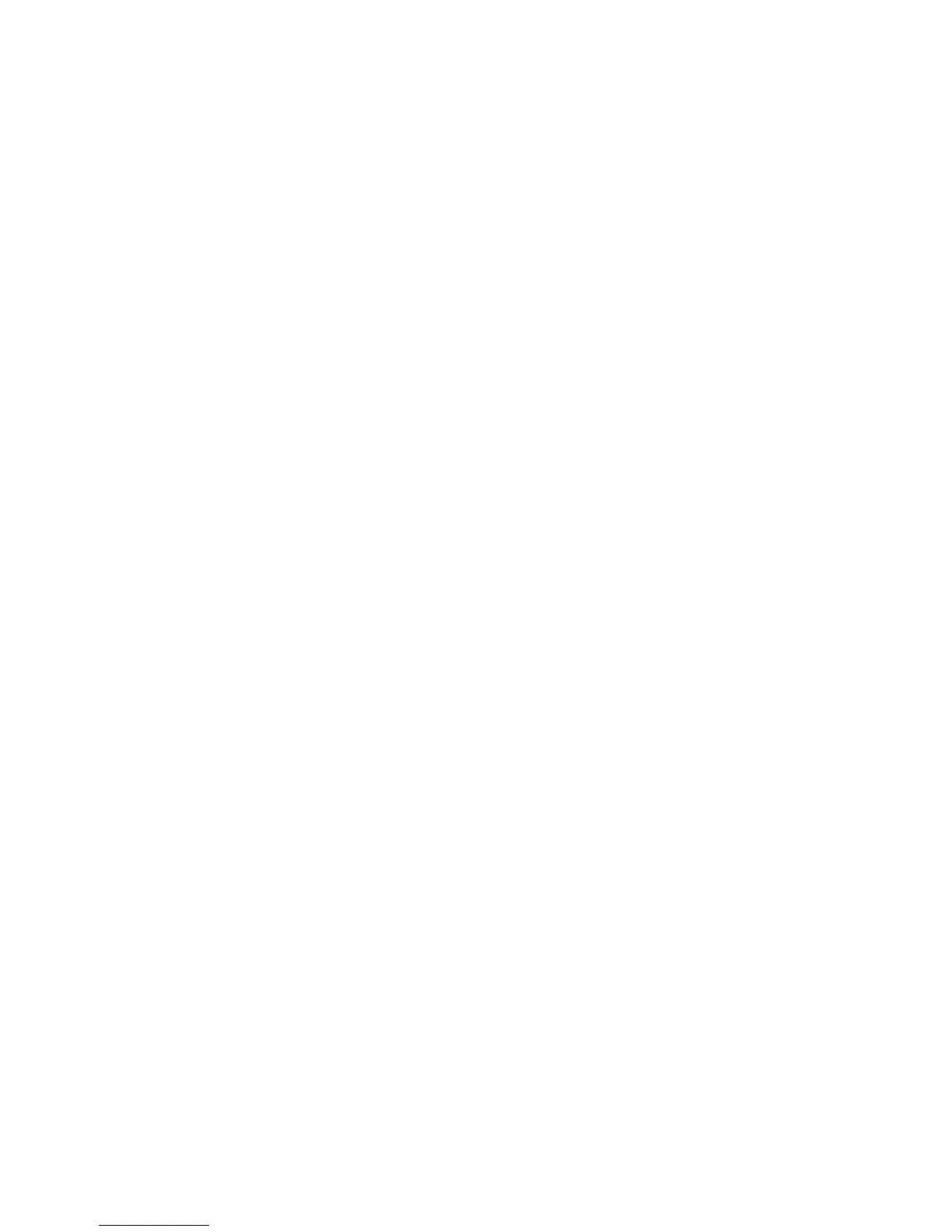CentreWare Internet Services
Phaser 4622
System Administrator Guide
124
7. Click the Enabled radio button to print a banner page before each printing job or click the
Disabled radio button to print jobs without a banner page.
8. Click Apply to save the changes.
General Print settings
The General Print Settings page contains the PCL settings, paper tray size and type settings,
configuration menu settings, and default job settings including 2-sided printing and collation.
To configure general print settings:
1. At your Workstation, open your web browser and enter the TCP/IP Address of the machine in the
Address bar.
2. Press Enter.
3. Click on the Properties tab. If required, enter the admin username admin and password 1111 and
click OK.
4. Click on the Services link.
5. Click on the Printing link.
6. Click on the General Link.
7. In the PCL Menu section, select the required font number and symbol set from the drop-down list.
8. Enter the required Font Pitch and Font Height.
9. Enter the required Lines Per Form.
10. Select the required Line Termination from the drop-down list.
11. Set Wide A4, PCL Edge To Edge and Suppress Blank Pages to On or Off using the drop-down lists
as required.
12. In the Tray Menu section set the tray defaults for each tray configured on your machine.
13. In the Machine Settings section enable the Reprint Jammed Pages, Auto Tray Switching and
Auto Tray Sequencing settings as required. Set the Load Paper Timeout setting to Off or
between 1 and 1440 minutes using the drop-down list.
14. In the Configuration Menu section, select the Configuration Menu Orientation and Personality
from the drop-down menus.
15. Enter the required I/O Timeout into the text field.
16. In the Jo
b Settings
section set the required 2-sided printing setting using the drop-down menu.
17. Enable paper substitution by checking the checkbox.
18. Enable Postscript Edge To Edge printing and Collation using the drop-down menus.
19. Click Apply to save the changes.
Enabling or disabling print spooling
1. At your Workstation, open your web browser and enter the TCP/IP Address of the machine in the
Address bar.
2. Press Enter.
3. Click on the Properties tab. If required, enter the admin username admin and password 1111 and
click OK.
4. Click on the Services link.
