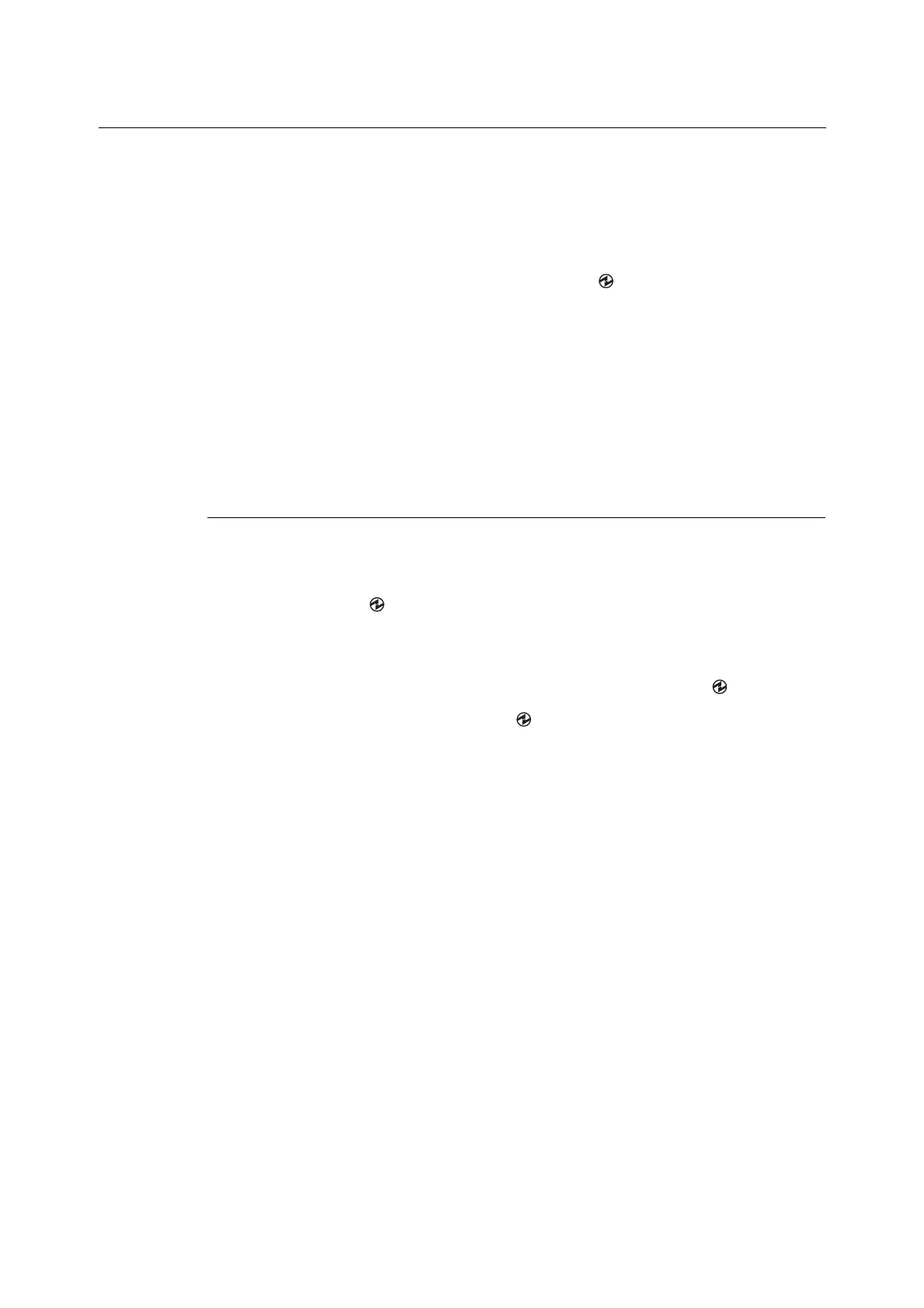2.4 Setting/Exiting the Power Saver Modes 27
2.4 Setting/Exiting the Power Saver Modes
The printer has a power saving feature which reduces power consumption during periods
of inactivity. This feature operates in two modes: the Low Power mode and Sleep mode.
As delivered, the printer switches to the Low Power mode 3 minutes after the receipt of the
last print request. The printer then switches to the Sleep mode after another 5 minutes of
inactivity.
When the printer is in the Low Power mode, the display shows [Ready/Standby]. In the
Sleep mode, all lamps on the control panel except for the <Power Saver> button go out.
The display also goes blank and displays nothing.
The factory default settings of 3 minutes (Low Power mode) and 5 minutes (Sleep mode)
are changeable within the range of 1 - 60 minutes (Low Power mode) and 1 - 120 minutes
(Sleep mode). The printer consumes less than 5 W in the Sleep mode, and returns to the
ready-to-print state in about 16 seconds when re-activated.
Note
• You can program your printer to disable the Sleep mode.
• For more information about the Low Power and Sleep modes and how to change their settings, refer to
"Setting Example: Changing the Power Saver Mode Setting" (P. 76).
Exiting the Power Saver Modes
The printer automatically exits the Power Saver modes when it receives a print job from a
computer.
To manually exit the Low Power mode, press any button on the control panel. To exit the
Sleep mode, press the <Power Saver> button.
Note
• When the printer is in the Low Power mode, opening and closing a cover will cause the printer to exit the
Low Power mode.
• When the printer is in the Sleep mode, all buttons on the control panel except for the
<Power Saver>
button do not function.
To use the buttons on the control panel, press the
<Power Saver> button to exit the Sleep mode.
