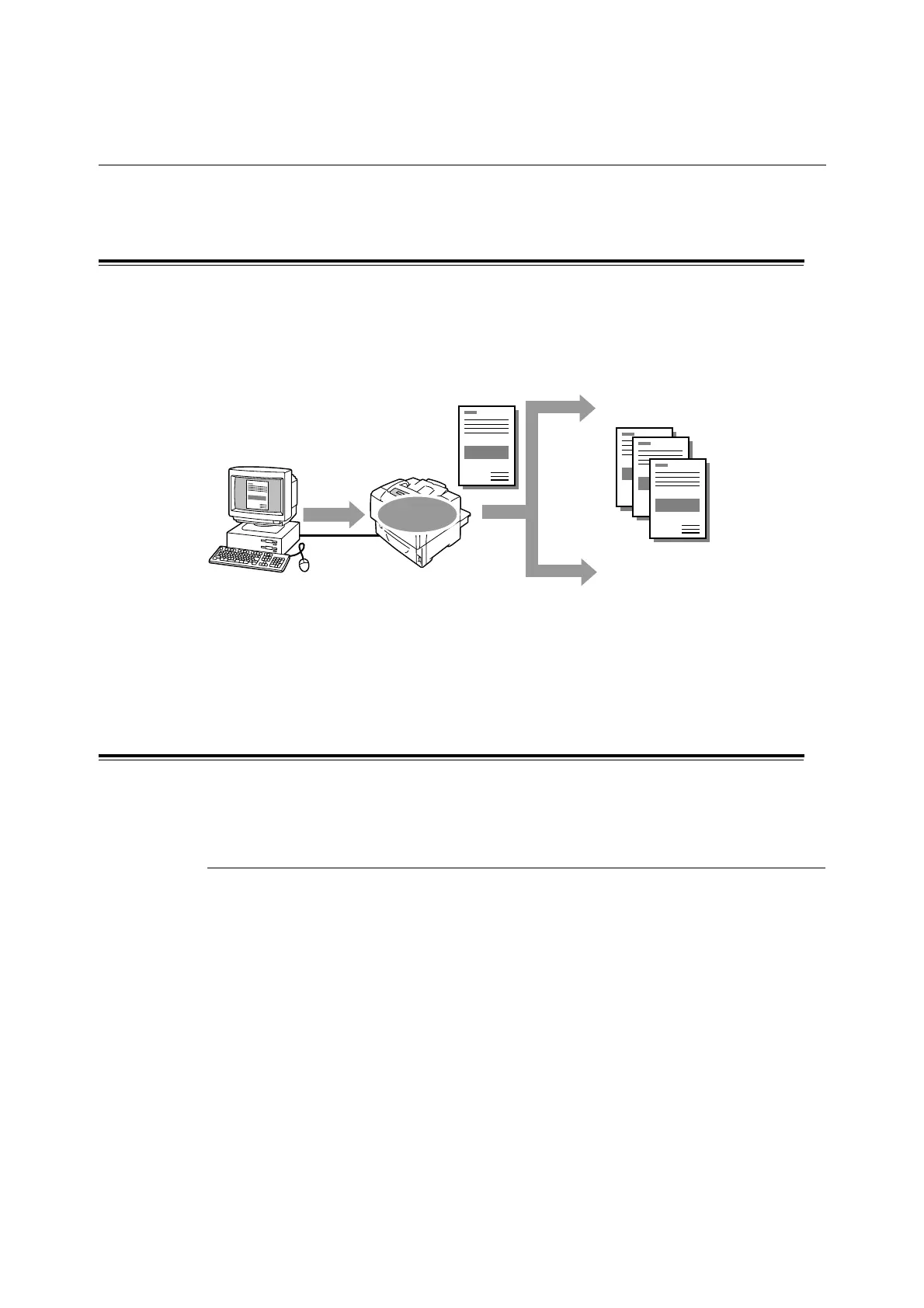52 3 Print
3.7 Printing After Checking the Print Result
- Sample Print -
If your printer has the optional hard disk installed, you can use the Sample Print feature.
Sample Print Feature
Sample Print is a feature that allows you to print a proof copy of a multi-set job and print the
entire sets once the print result has been verified. The job is stored on the printer's hard disk
until all sets are released through the control panel.
Note
• To delete a Sample Print job without printing, refer to "Operations on the Control Panel" (P. 54).
• Sample print jobs cannot be printed when [Secure Print] > [Activate Feature] is set to [Disable] on the
control panel.
Printing Using the Sample Print Feature
To sample print a job, configure the following settings on your computer and send the job
to the printer. From the control panel you will be able to release the Sample Print for review.
Operations on Your Computer
The following procedure uses Windows XP WordPad as an example.
Note
• The method of displaying the Properties dialog box varies depending on the application being used.
Consult the documentation for your application.
1. On the [File] menu, click [Print].
2. Set [Number of copies] to “2” or more.
Note
• [Sample Print] becomes active if you specify “2” or a larger quantity for [Number of copies].
3. Select the printer from the [Select Printer] list box, and then click [Preferences].
Send
data
Stored
1 set is printed
e pr
n
result is OK
If the print
result is not OK
Cancel the job on the control
panel
Print the rest of the sets from
the control panel
