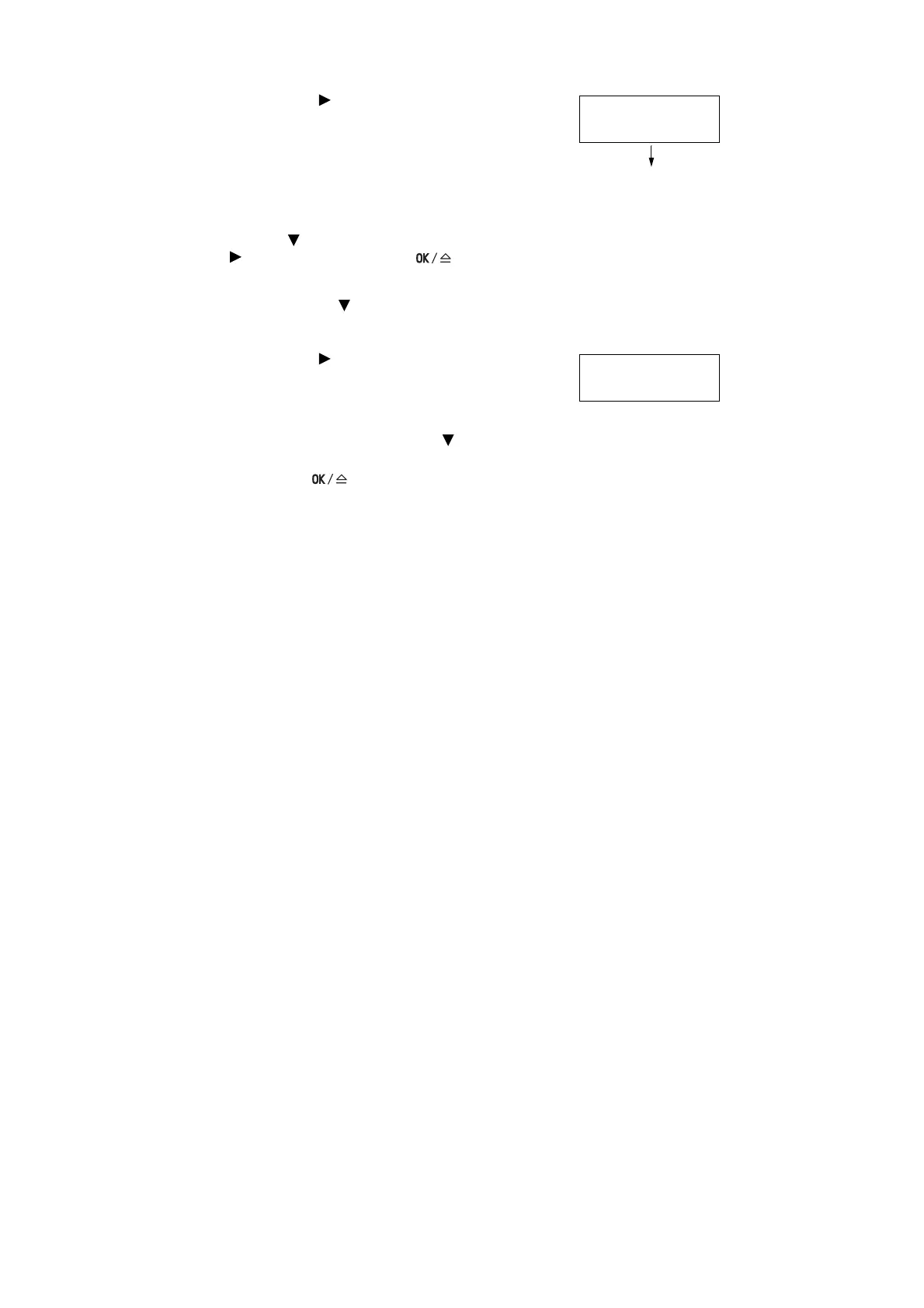3.6 Printing Confidential Documents - Secure Print - 51
8. Press the < > button to accept the
selection.
A screen that allows you to set whether to
delete or save the document after printing it
is displayed.
Note
• If you want to delete the document without printing,
press the < > button, display [Delete], press the
< > button, and then press the
<OK/Eject>
button.
• If you want to save the document in the hard disk after
printing, press the < > button, display [Print and
Save], and proceed to Step 9.
9. Press the < > button to accept the
selection.
A screen that allows you to enter the print
quantity is displayed.
10. Enter the quantity using the < > button.
11. Press the <OK/Eject> button to print
the document.
The printing starts.
Report
Print and Delete
Specify Quantity
1 sets*
