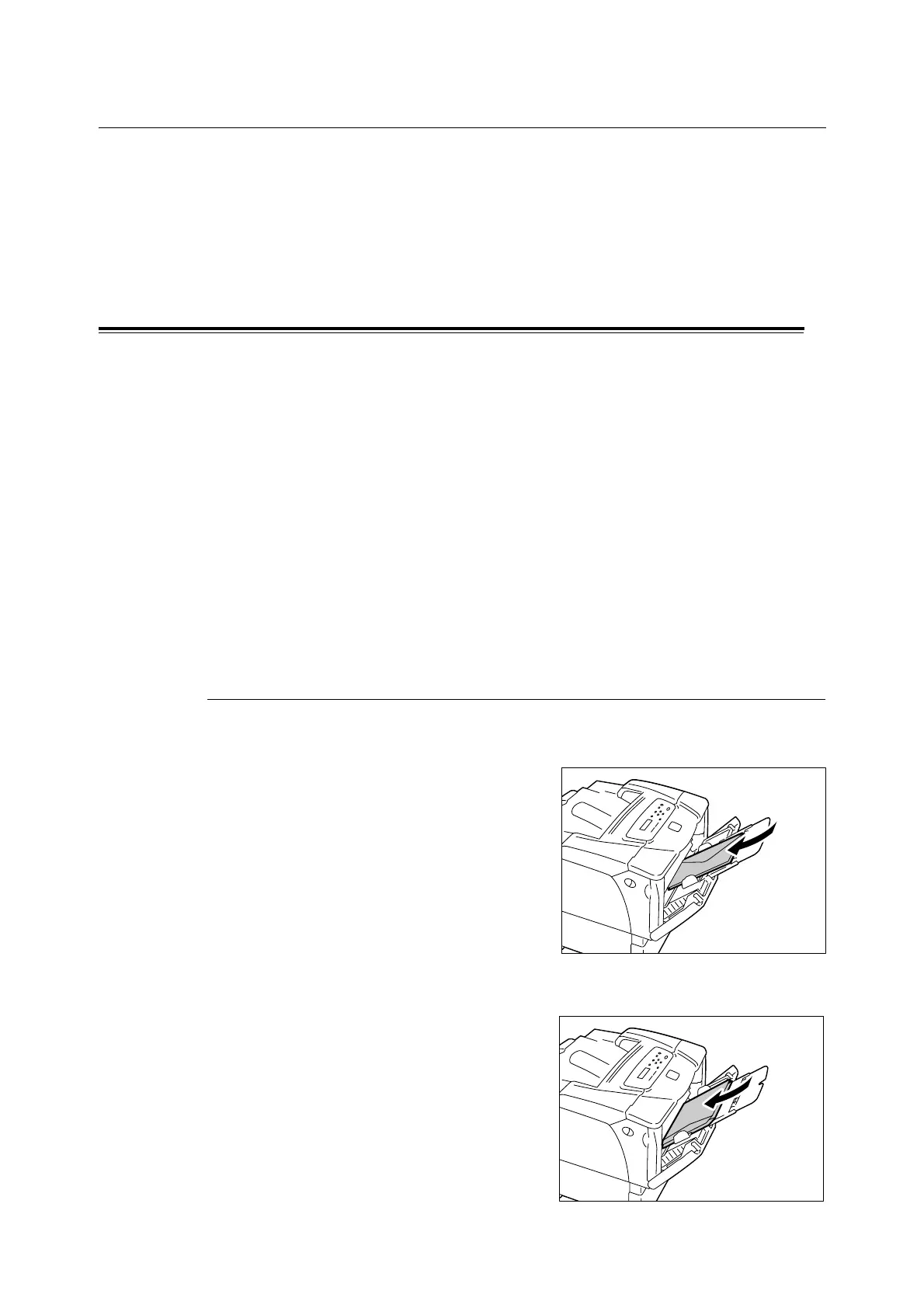3.2 Printing on Envelopes 33
3.2 Printing on Envelopes
This section describes how to print on envelopes.
Envelopes can be loaded in all paper trays.
Note
• For more information on how to load paper in Tray 1 (Bypass tray), refer to " Loading Paper in Tray 1
(Bypass Tray)" (P. 62).
For more information on how to load paper in trays 2 - 5, refer to " Loading Paper in Trays 2 - 5" (P. 64).
Loading Envelopes
The printer can print on envelopes only on the address side, and not on the reverse side.
The following types of envelopes can be loaded in the printer.
Important
• For best print quality, do not use envelopes that:
• are curled or twisted.
• are stuck together or damaged.
• have windows, holes, perforations, cutouts, or embossments.
• use tie strings, metal clasps, or metal folding bars.
• have postage stamps attached.
• have any exposed adhesive when the flaps are in the sealed position.
• have deckle edges or creased corners.
• have rough, cockled, or laid finishes.
Loading Envelopes in Tray 1 (Bypass Tray)
Envelopes with Adhesive Flaps
1. Load the envelopes with the address side
facing down and the edge with the flaps on
your right. Make sure that the flaps are
closed.
2. Adjust the paper guides to the size of the
envelopes.
Envelopes with Non-adhesive Flaps
1. Load the envelope with the address side
facing down and the edge with the flaps on
your left. Make sure that the flaps are open.
2. Adjust the paper guides to the size of the
envelopes.
• C5 (162 x 229 mm) • Monarch (190.5 x 98.4 mm)
• COM-10 (241.3 x 104.8 mm) • DL (220 x 110 mm)