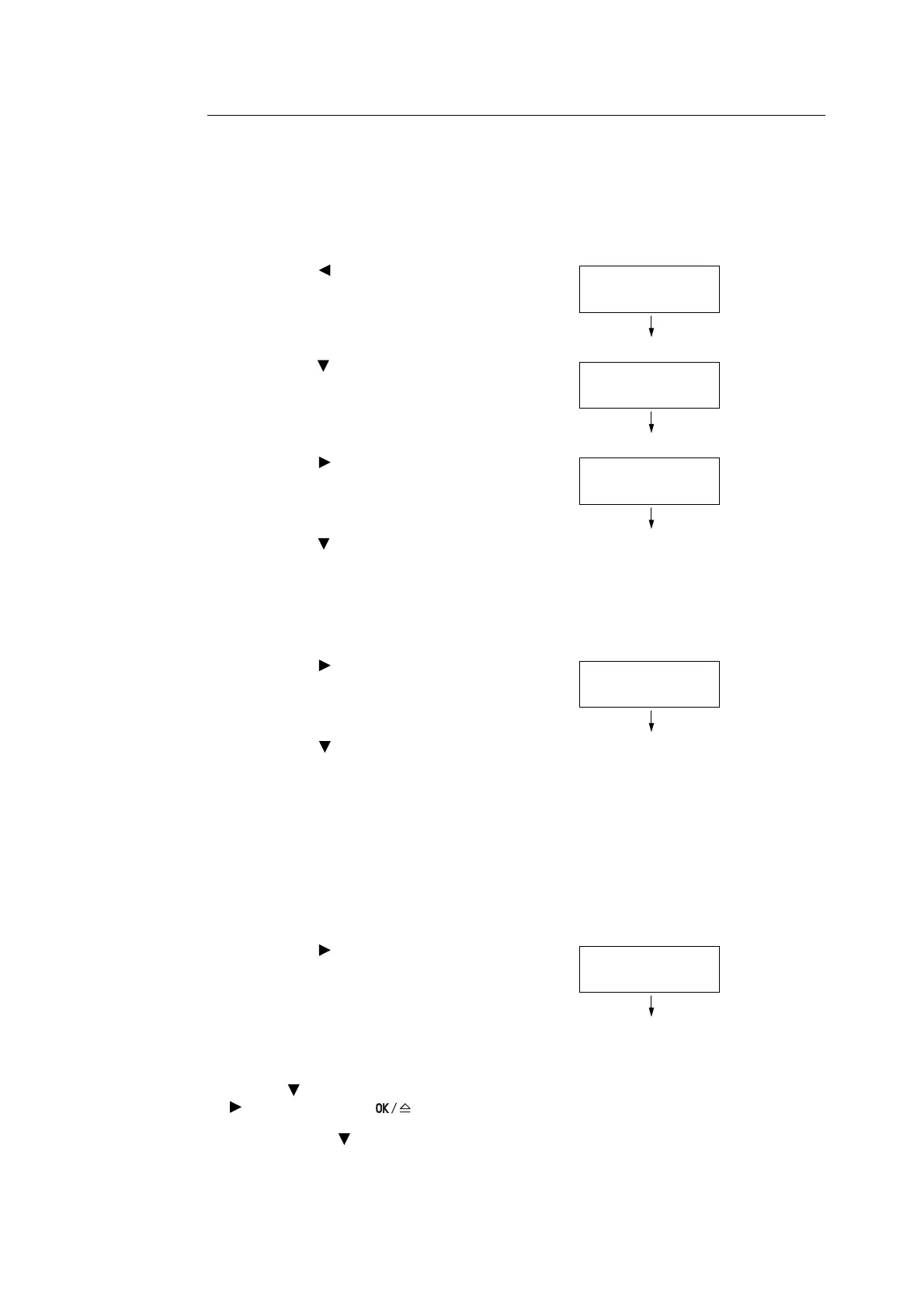54 3 Print
Operations on the Control Panel
The following explains how to release or delete a Sample Print job depending on its print
result.
Note
• If the menu screen is left idle for 3 minutes, the display returns to the print screen. Any incomplete
setting on the menu screen made 3 minutes before becomes invalid.
1. Press the < > button on the control panel.
2. Press the < > button until [Sample Print] is
displayed.
3. Press the < > button to accept the
selection.
A user ID is displayed.
4. Press the < > button until the desired user
ID is displayed.
Note
• The user ID is the ID set under [User ID] in the
[Sample Print] dialog box on your print driver.
5. Press the < > button to accept the
selection.
The document name stored in the printer is
displayed.
6. Press the < > button until the desired
document name is displayed.
Note
• The document name is the name entered in the
[Sample Print] dialog box on your print driver.
• When more than one document is stored in the printer,
you can also select [All documents]. If you selected
[All documents], select also [Use PC settings] (the
printer prints in the print quantity specified on the print
driver) or [xxx sets] (you must enter the print quantity).
7. Press the < > button to accept the
selection.
A screen that allows you to set whether to
delete or save the document after printing it
is displayed.
Note
• If you want to delete the document without printing,
press the < > button, display [Delete], press the
< >, and then press the
<OK/Eject> button.
• If you want to save the document in the hard disk after
printing, press the < > button, display [Print and
Save], and proceed to Step 8.
Print Menu
Secure Print
Print Menu
Sample Print
Select User ID
User1
Select Document
Report
1. Report
Print and Delete