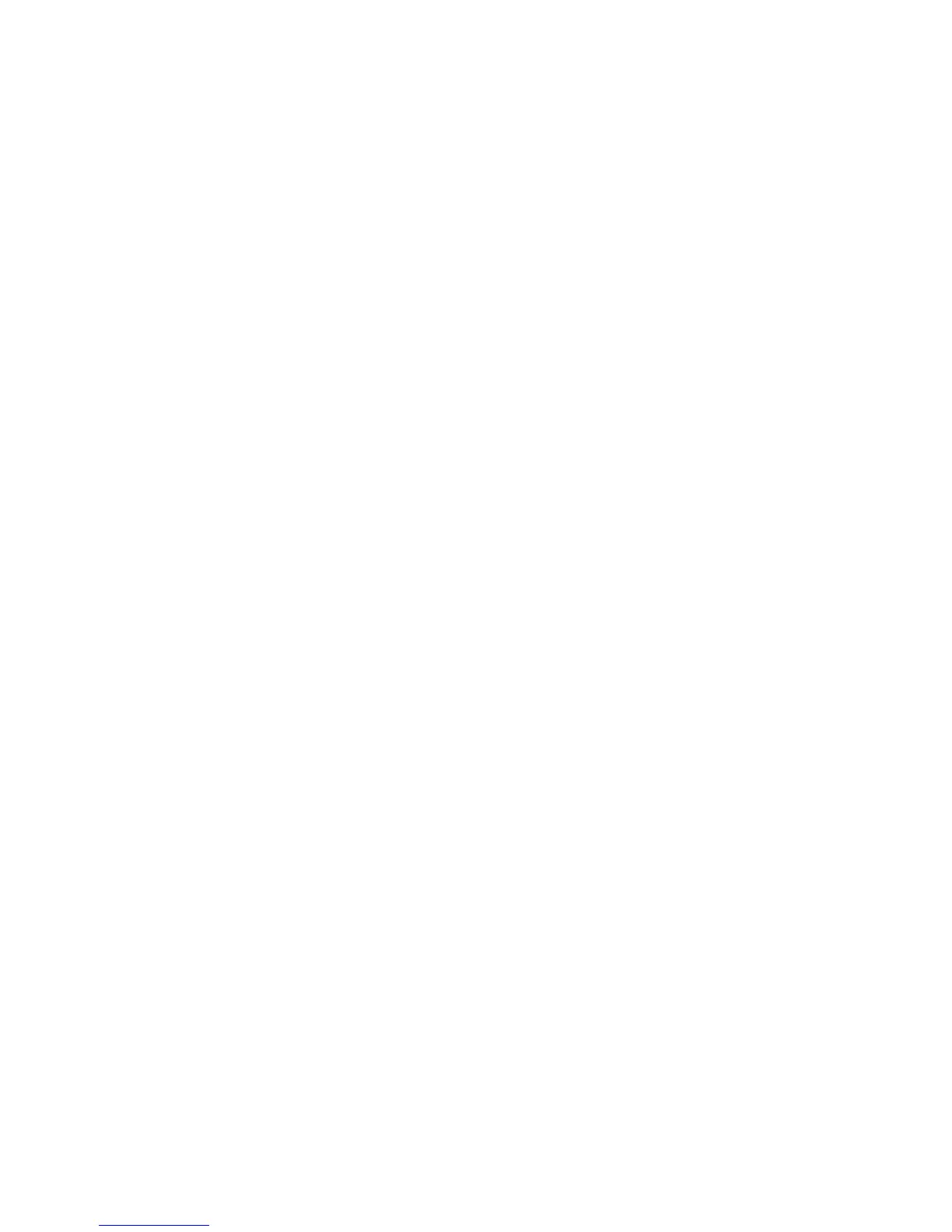Security
Phaser 7800 Color Printer 59
System Administrator Guide
6. If you selected PEAPv0/EAP-MS-CHAPv2, EAP-MS-CHAPv2, or EAP-TLS as the Authentication
Method, you can require the printer to validate certificates used to encrypt 802.1X. Under Server
Validation, select the root certificate that you want to use to validate the authentication server.
Select No Validation if you do not want to validate a certificate.
Notes:
TLS authentication and server verification both require X.509 certificates. To use these
features, install the necessary certificates on the Security Certificates page before
configuring 802.1X.
The Default Xerox
®
Device Certificate cannot be used with EAP-TLS in Windows environments.
It can be used in FreeRADIUS server environments.
7. To view or save a certificate, select the certificate from the menu and click View/Save.
Certificate details appear on the View/Save Device Certificate page.
a. To save the certificate file to your computer, at the bottom of the page, click Save Base-64
encoded (PEM).
b. Click Cancel to return to the previous page.
8. If you selected PEAPv0/EAP-MS-CHAPv2, EAP-MS-CHAPv2, or EAP-TLS as the Authentication
Method, you can allow the printer to encrypt 802.1X communication. Under Device Certificate (TLS)
- Authentication Certificate, select the certificate that you want to use.
9. To view or save a certificate, select the certificate from the menu and click View/Save.
Certificate details appear on the View/Save Device Certificate page.
a. To save the certificate file to your computer, at the bottom of the page, click Save Base-64
encoded (PEM).
b. Click Cancel to return to the previous page.
10. Under User Name (Device Name), type the user name required by your authentication switch
and server.
11. Type the Password, then retype it to confirm.
12. To save the new password, select the check box next to Select to save new password. A password is
not required for EAP-TLS authentication.
13. Click Apply to save the new settings or Undo to retain the previous settings.
