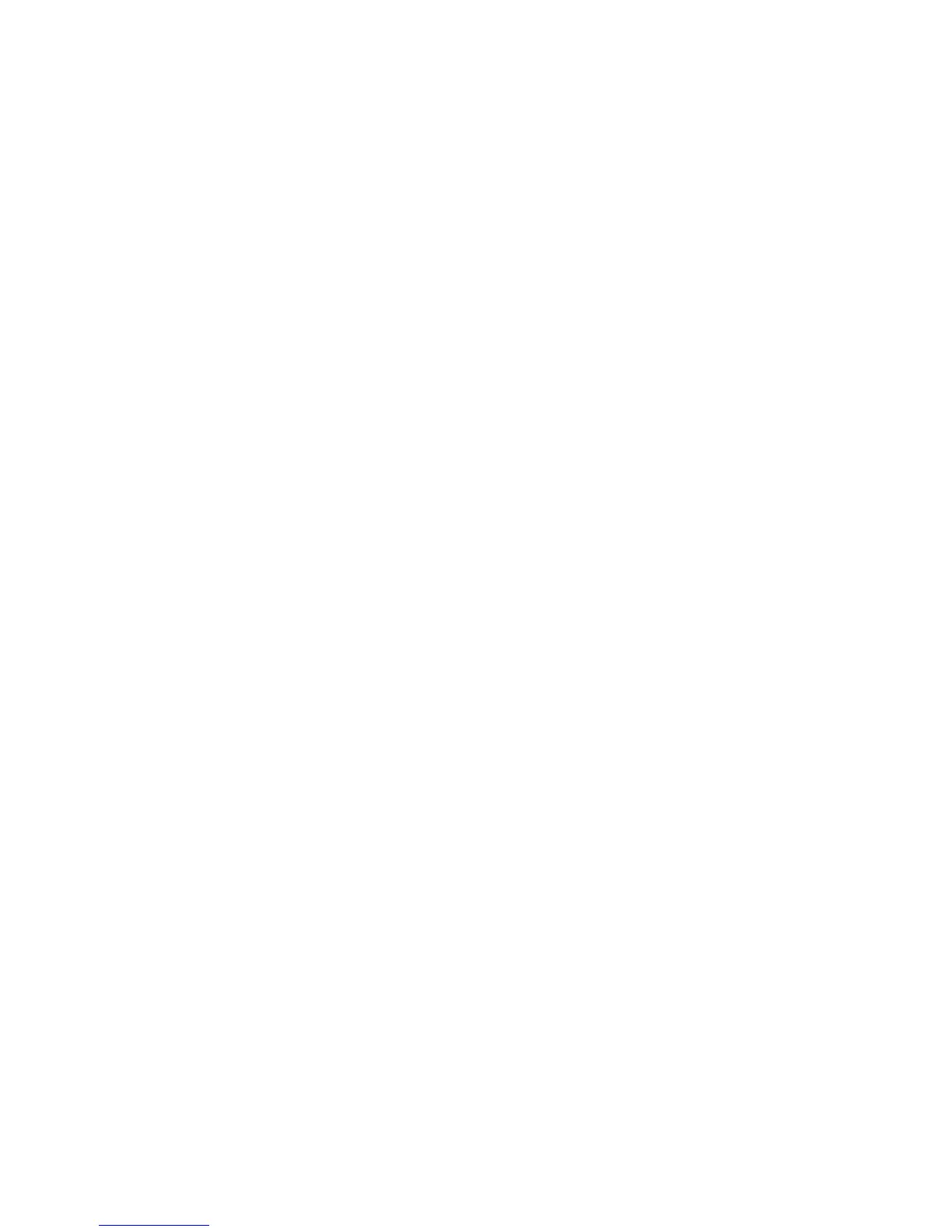Initial Setup
14 Phaser 7800 Color Printer
System Administrator Guide
Initial Setup in CentreWare Internet Services
CentreWare Internet Services is the administration and configuration software installed on the
embedded Web server in the printer. It allows you to configure and administer the printer from a Web
browser.
Before you begin:
TCP/IP and HTTP must be enabled to access CentreWare Internet Services. If you disable either of
these services, enable them at the printer before accessing CentreWare Internet Services.
Locate your printer IP address using the Configuration Report.
Note: If your printer is locked, type the system administrator user name and password to access the
Properties tab. The administrator user name is admin and the default password is 1111.
Accessing CentreWare Internet Services
At your computer, open a Web browser, type the IP address of the printer in the address field, then press
Enter or Return.
Changing the System Administrator Password
Xerox
®
recommends that you change the default system administrator password after you configure the
printer. Be sure to store the password in a secure location.
1. In CentreWare Internet Services, click Properties > Security.
2. Click Admin Password.
3. Under User Name, type the New Password.
4. Retype the password to verify.
5. Click Apply to save the new settings or Undo to retain the previous settings.
Locking or Unlocking the Printer
1. In CentreWare Internet Services, click Properties > Security.
2. Click Access Rights > Tools & Feature Access.
3. Under Presets, select an option:
Open Access: Allow all users to access the listed tools and features on the control panel
touch screen.
Restricted Access: Require users to log in as an administrator to access the listed tools and
features on the control panel touch screen.
4. To allow a Xerox representative to access restricted settings if the printer is being serviced, select
Service Access.
5. Click Apply.
