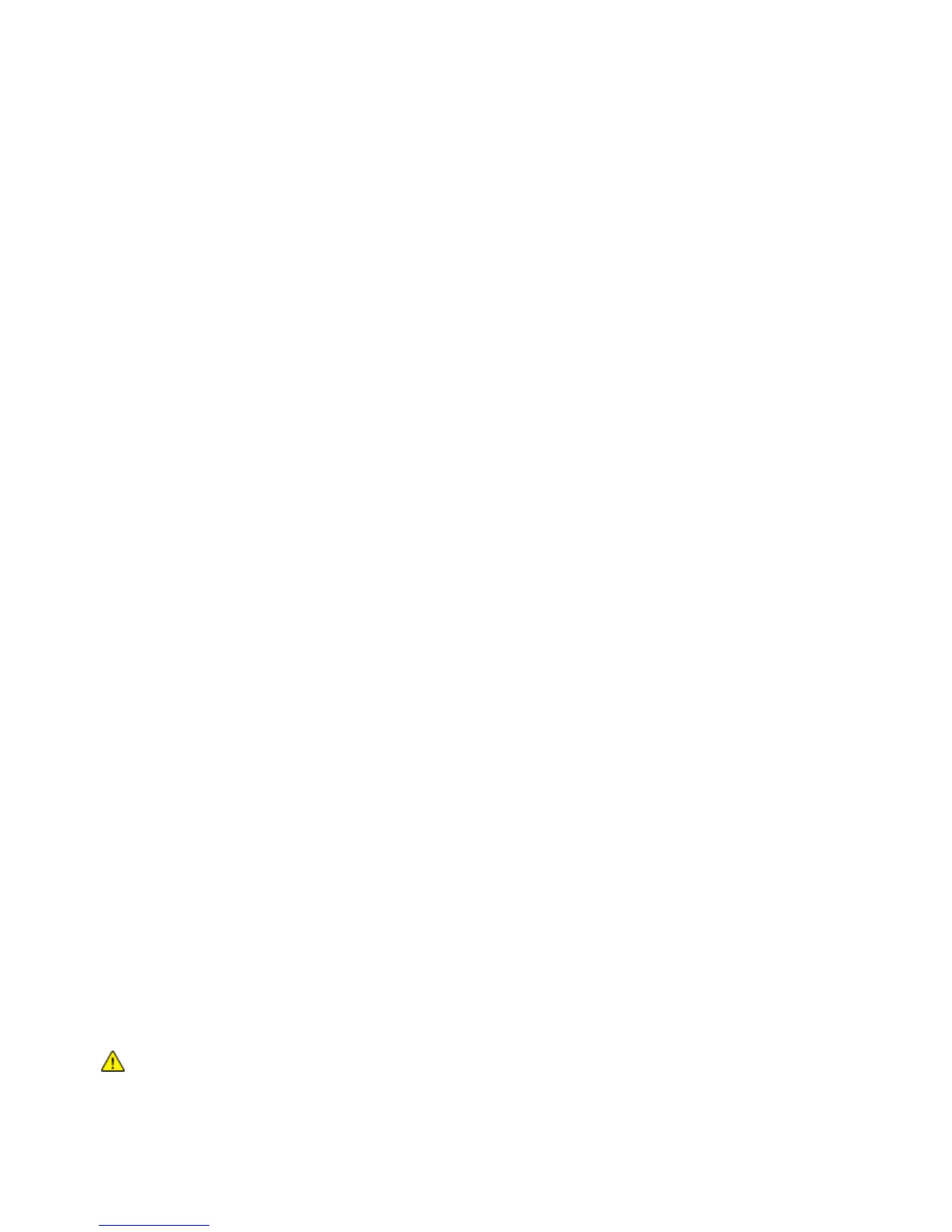Security
60 Phaser 7800 Color Printer
System Administrator Guide
Overwriting Image Data
To ensure that image data on the printer hard drive cannot be accessed, you can delete and overwrite
image data. Image data is any in-process or temporary user data on the disk. Some examples include,
current jobs, queued jobs, saved jobs, and folders. You can select Standard or Full On Demand
Image Overwrite.
Standard Image Overwrite
Standard Image Overwrite deletes all image data from the printer memory and hard drive, except:
Jobs and folders stored in the Reprint Saved Jobs feature
Full Image Overwrite
Full Image Overwrite deletes all image data from the printer memory and hard drive, including:
Jobs and folders stored in the Reprint Saved Jobs feature
Note: Not all options listed are supported on all printers. Some options apply only to specific printer
models or configurations.
Manually Deleting Image Data
1. In CentreWare Internet Services, click Properties > Security > On Demand Overwrite.
2. Click Manual.
3. Under Standard or Full, click Start.
4. Click OK to delete image data.
Note: Depending on how many files are being deleted, the printer can be offline for up to 60 minutes
during the deletion process.
Scheduling Routine Deletion of Image Data
1. In CentreWare Internet Services, click Properties > Security > On Demand Overwrite.
2. Click Scheduled.
3. To enable Scheduled On Demand Overwrite, under Frequency, select how often the printer deletes
data: Daily, Weekly, Monthly, or Disabled.
4. Under Time, type the time the printer deletes data.
5. If you selected Weekly or Monthly frequency, under Day of Week or Day of Month, select the day or
month that the printer deletes data.
6. Under Type, select Full or Standard.
CAUTION: If you select Full, the printer deletes all image data.
7. Click Apply to save the new settings or Undo to retain the previous settings.
