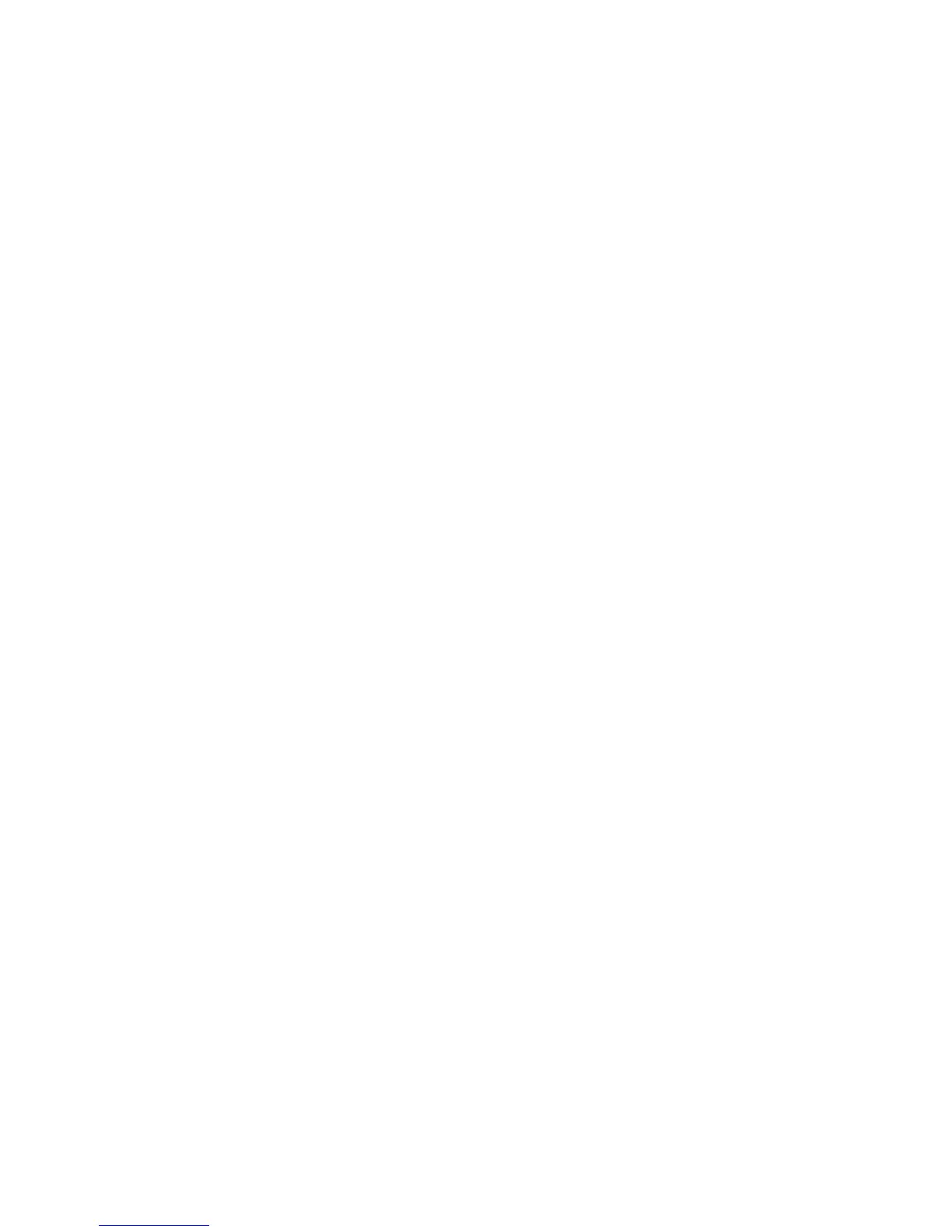Security
Phaser 7800 Color Printer 55
System Administrator Guide
Option 2
If the other device is using a self-signed certificate, install a copy of the trusted certificate of the other
device on the printer.
Installing a Digital Certificate
There are three ways to install a certificate on the printer:
Create and install a Xerox
®
Device Certificate.
Create a Xerox
®
Device Certificate to allow the printer to generate a certificate, sign it, and create a
public key used in SSL encryption. Install the Xerox
®
Device Certificate on the printer, and install the
Generic Xerox
®
Trusted CA Certificate in the devices that the printer communicates with. Examples
of other devices are client Web browsers for HTTPS, or RADIUS authentication server for 802.1X.
Installing this certificate ensures that users can access the printer using CentreWare Internet
Services, and certificate warning messages do not appear.
Note: Creating a Xerox
®
Device Certificate is less secure than creating a certificate signed by a
trusted CA. If you do not have a server functioning as a Certificate Authority, install a Xerox
®
Device
Certificate on the printer. Then install the Generic Xerox
®
Trusted CA Certificate on the other devices.
Create a Certificate Signing Request (CSR) and install the CA-signed device certificate.
Create a CSR. Send the CSR to a CA or a local server functioning as a CA to sign the CSR and return
the certificate. Install the certificate on the printer. An example of a server functioning as a CA is
Windows Server 2008 running Certificate Services.
Install trusted CA and self-signed certificates.
Install the certificates of the root CA, and any intermediate CAs for your company. Install the
self-signed certificates from any other devices in your network.
Creating and Installing a Xerox
®
Device Certificate
1. In CentreWare Internet Services, click Properties > Security.
2. Click Security Certificates.
3. Click the Xerox Device Certificate tab.
4. Select Create New Xerox Device Certificate.
5. Complete the form with the requested information.
6. Click Finish.
