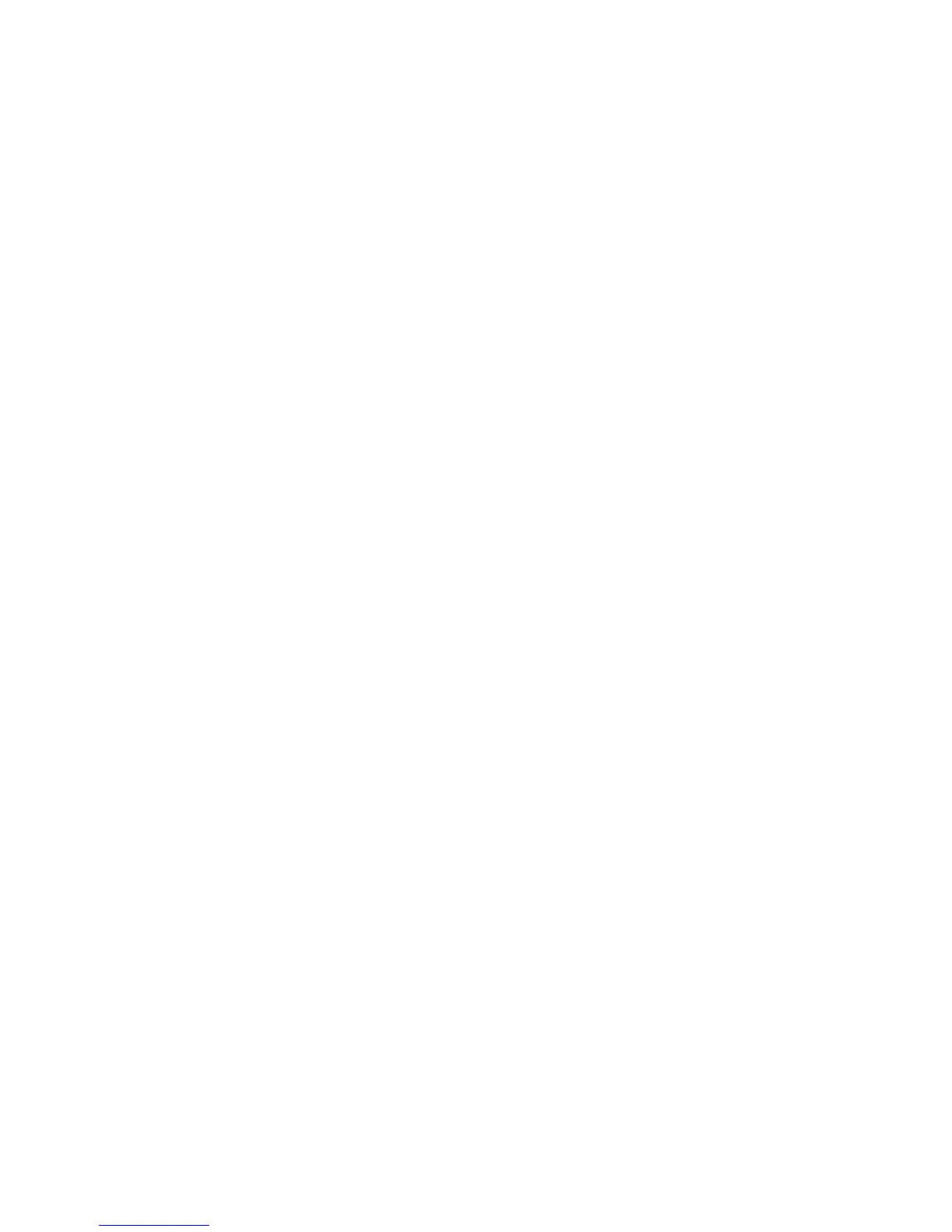Printing
68 Phaser 7800 Color Printer
System Administrator Guide
Installing XSUS
Before you begin:
Ensure that you have root or superuser privileges to install XSUS.
1. From the Xerox
®
Drivers and Downloads website, download the following .tgz files to a
temporary directory:
Printer Model Package file which contains PPD files for all printer models. The file name is
PrinterPkgXPXX_20xx_xx_xx.tgz.
Print Driver for your operating system. The available files are:
XeroxAIXpowerpcxpxx_x.xx.xx.tgz for the IBM RS6000 family.
XeroxHPUXXPXX_x.xx.xx.tgz to support HP workstations.
XeroxLinuxi386XPXX_x.xx.xx.tgz to support Linux environments.
XeroxSolarisXPXX_x.xx.xx.tgz for Sun Solaris systems.
Note: Each expanded .tgz file requires as much as four times its original size in disk space.
2. At the UNIX command line, type gzip -dfv {filename.tgz} then press Return or Enter. The filename
must include a .tgz extension.
3. Type tar -xvf {filename.tgz} then press Return or Enter.
4. The files are expanded and two directories are created with names that match the print driver and
Printer Model Package .tgz file names. Perform the expansion steps for both .tgz files.
5. Change to the directory created by the expansion of the Code .tgz file.
6. On the command line, type ./setup then press Return or Enter.
7. Change to the directory created by the expansion of the Printer Definition .tgz file.
8. Type ./setup then press Return or Enter.
The installation creates a Xerox directory in /usr or /opt depending on your operating system.
Launching XSUS
To launch XSUS from a terminal window prompt as root, type xpadmin, then press Enter or Return.
XSUS automatically detects if the X server on your system is able to run in graphical mode or not and
starts accordingly.
For more information on managing printers and queues through XSUS, see the XSUS Administrator
Online Help.
Printing from a Linux Workstation
Ensure that CUPS is installed and running on your workstation. The instructions for installing and building
CUPS are contained in the CUPS Software Administrators Manual, written and copyrighted by Easy
Software Products.
For complete information on CUPS printing capabilities, refer to the CUPS Software Users Manual
available from www.cups.org/documentation.php.
