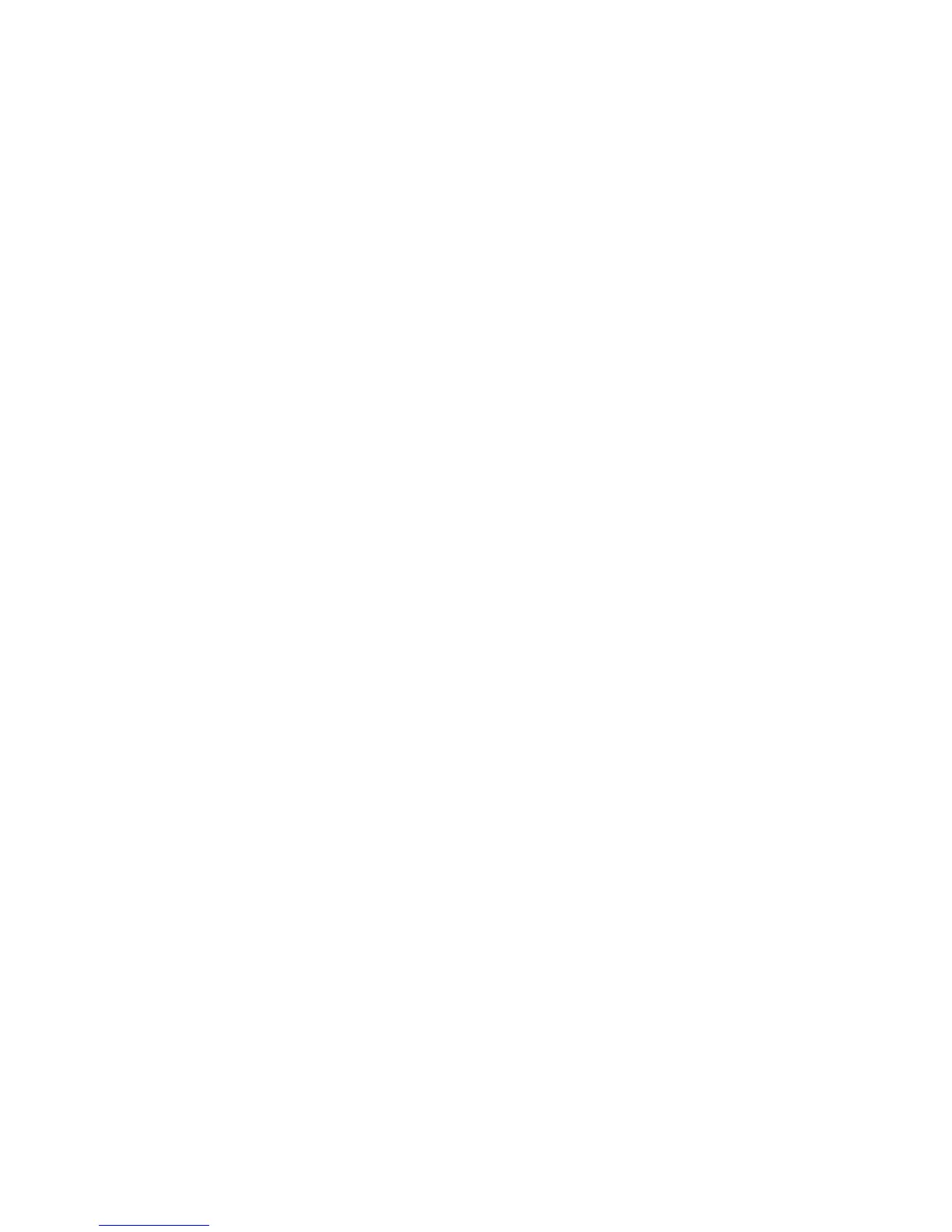Administrator Tools
76 Phaser 7800 Color Printer
System Administrator Guide
Modifying General Settings
You can modify printer settings such as the language, date and time, units of measurement, display
brightness, and startup page from the control panel.
1. At the control panel, touch Printer.
2. Touch the Tools tab, then touch Setup.
3. Touch General Settings, then touch the setting you want to change:
Language/Keyboard allows you to set the language and keyboard layout.
Date/Time allows you to set the time zone, date, time, and display format.
Note: The date and time are automatically set through Network Time Protocol (NTP). To modify
these settings, go to the Properties tab in CentreWare Internet Services and change the Date and
Time Setup to Manual (NTP Disabled).
System Timeout allows you to specify how long the printer waits for input before returning to
the main screen.
Display Brightness allows you to set the brightness level of the touch screen.
Startup Page allows you to specify if the Configuration Report prints each time the printer is
turned on.
4. Change settings as needed.
5. To confirm the change, touch OK, or X to cancel it.
6. Modify other settings, or touch Home to return to the main screen.
Setting the Date and Time in CentreWare Internet Services
1. In CentreWare Internet Services, click Properties > General Setup.
2. Click Date and Time.
3. Under Date and Time Setup, select:
Automatic using NTP to allow the NTP service to set the time automatically.
Manual (NTP Disabled) to set the date and time manually.
4. If you are using an NTP server, select the address type. Options are IPv4 Address or Host Name.
Type the appropriately formatted address, alternate address, and port numbers. The default port
number is 123.
Note: Changes to these settings cause the printer to restart.
5. Select the date and time format, and type the date and time in the appropriate fields. Select the
Display 24 hour clock check box to show the time in 24 hour format.
6. Under Time Zone, select your time zone from the drop-down menu.
7. Click Apply.
