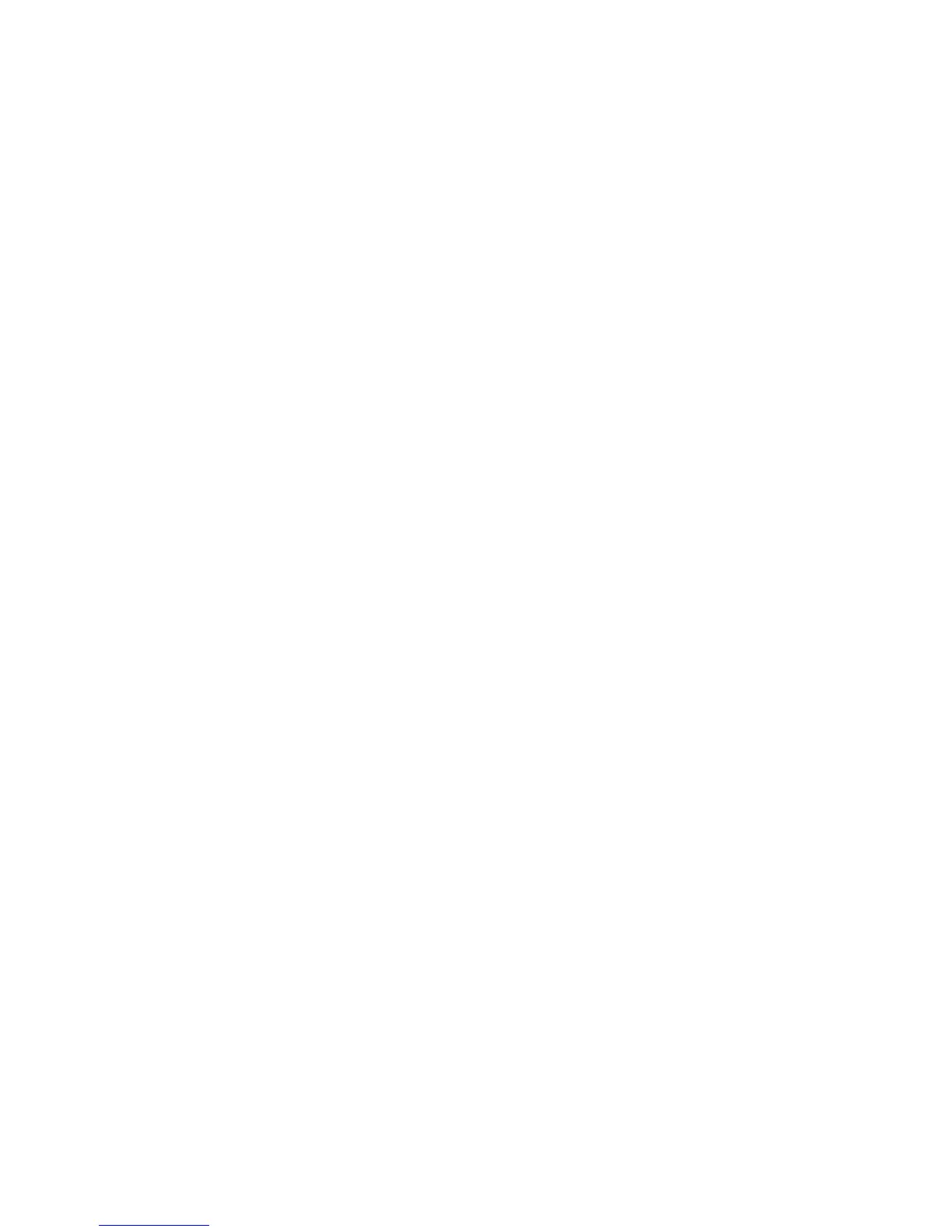Initial Setup
Phaser 7800 Color Printer 15
System Administrator Guide
Configuration Report
The Configuration Report lists all current settings of the printer. A configuration report prints at startup
by default.
1. In CentreWare Internet Services, click Status > Configuration Report.
2. To print the report, click Print Configuration Page.
To turn off automatic printing of a Configuration Report at startup, see Disabling the Configuration
Report at Startup on page 15.
Note: If the system administrator has restricted printing of the Configuration Report, you need a user
name and password to print. For details, see the system administrator.
Disabling the Configuration Report at Startup
1. In CentreWare Internet Services, click Properties > Services.
2. Click Printing > General.
3. Under Configuration Report, clear Print at Power on.
4. Click Apply to save the new settings or Undo to retain the previous settings.
Using the Configuration Overview Page
The Configuration Overview page contains links to the commonly-accessed pages on the Properties tab.
Use the Configuration Overview page to help you install your printer successfully.
1. In CentreWare Internet Services, click Properties > Configuration Page.
2. To configure any of the services or features, click Settings next to the service to open that page. You
can also click View to open a page showing all options that you can select to create a clone file.
Possible options include:
SMart eSolutions
Print Protocols
Cloning
Note: Not all options listed are supported on all printers. Some options apply only to specific printer
models or configurations.
Assigning the Printer Name and Location
1. In CentreWare Internet Services, click Properties > Description.
2. Under Device Name, type a name for the printer.
3. Under Location, type the location of the printer.
4. Click Apply to save the new settings or Undo to retain the previous settings.
